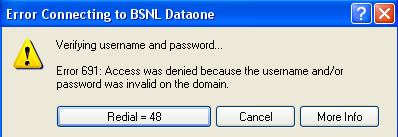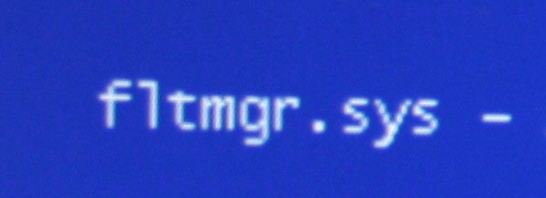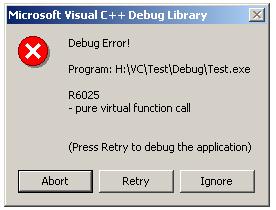How To Fix The 691 Error In Windows XP
The 691 error in Windows XP is a dial-up connection error. It appears when you try to establish a dial-up connection for your network so you can access the Internet. It is caused by your dial-up connection either being unsecured or unable to run correctly, and will prevent your computer from connecting to the Internet with the error as detailed below:
This is what the 691 error normally looks like:
“Error 691: The computer you are dialing in to cannot establish a Dial-Up Networking connection. Check your password, and then try again.”
and also:
“Error 691: Access was denied because the username and/or password was invalid on the domain.”
What Causes The 691 Error?
These types of error messages are caused when the following conditions are true:
- The Include Windows logon domain check box is selected in the Options tab of the dial-up connection’s Properties dialog box.
- An incorrect user name or password is used.
- The dial-up connection’s security option is incorrectly configured to use the Require secured password setting.
You can usually fix this by ensuring that your login details are correct, and also by cleaning out the registry.
How To Fix The 691 Error
Step 1 – Ensure Login Details Are Correct
Ensuring that your login details are correct is an important procedure in fixing the 691 error, because it then means you can move to the next step because it shows you have confirmed your identity. To ensure login details are correct follow these steps:
- Click Start, point to Connect To, and then click your dial-up connection.
- Click Properties, and then click the Options tab.
- Click to clear the Include Windows logon domain check box (if it is selected), and then click OK.
- Click Dial.
- If this procedure resolves the issue, and you can establish a dial-up connection; you do not need to follow the remaining steps in this article.
- If this does not resolve the issue, and you cannot establish a dial-up connection, go to step 5 to further troubleshoot this issue.
- In the Connect dialog box, verify that your user name and password are correctly typed in the User name and Password boxes, and then click Dial.
- If this procedure resolves the issue, and you can establish a dial-up connection; you do not need to follow the remaining steps in this article.
- If this does not resolve the issue, and you cannot establish a dial-up connection, go to step 6 to further troubleshoot this issue.
- Click Start, point to Connect To, and then click your dial-up connection.
- In the Connect dialog box, click Properties.
- Click the Security tab.
- Under Security options, click Allow unsecured password in the Validate my identity as follows box, and then click OK.
Step 2 – Clean Out The Registry With A Registry Cleaner
– Download this registry cleaner
The ‘registry’ is a central database which has been designed to help your computer run as smoothly as possible, as it stores a huge number of files & settings for Windows. This database is continually being used by all the applications on your computer to help your system run like it did when it was new.
The problem is that this database is often being used so much by your computer that it’s continually being saved in the wrong way. This not only causes the database to become damaged & corrupt, but it will also cause the likes of the 691 error, if Windows cannot read the files it requires to run. To fix this, you should look to use a ‘registry cleaner’ program, which should hopefully fix the error on your PC.