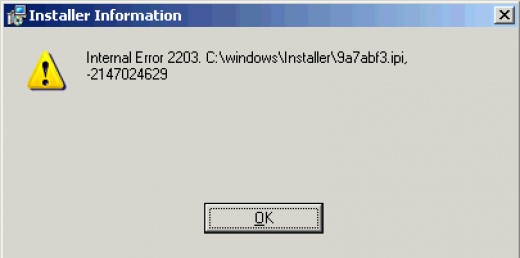How To Fix The 1612 Error – Office Installer Error
The 1612 error normally shows when you try and install Microsoft Office SP1. The SP-1 package brings a lot of valuable updates to the Office XP suite, to ensure that it runs smoothly without faltering. If you receive this error, it means SP-1 won’t have installed and could jeopardize your Microsoft Office application. This error can occur when you have stand alone applications from the Office suite installed in parallel with Office XP. However, sometimes there is a fault in the registry and it requires cleaning out.
What Causes Error 1612?
When you install the update, the following error may appear:
Error 1612. The installation source for this product is not available. Verify that the source exists and that you can access it.
This error occurs when you have one or more stand alone versions of a Microsoft Office XP program installed, such as Microsoft Office Word XP & Microsoft Office Excel XP on the same system. Installing extra stand alone versions will confuse the system and attempting to apply the update will cause conflicts to occur. To prevent further damage to your system, Windows displays the 1612 error and the update is not installed. There are two ways in which you can resolve this problem, the first is using the Windows Installer cleanup utility, which restores the Windows Installer package to full capacity. Or, you can remove the additional programs manually which will stop the conflict from occurring. However, it could also be that the registry is damaged. If this is the case, you will require a very good “registry cleaner”, which fixes broken entries and removes corrupt ones.
How To Fix Error 1612
Step 1 – Install The Windows Installer Cleanup Utility
The Windows Installer Cleanup Utility is designed for fix corrupt installations. It will find your Microsoft Office XP and perform various tasks to maintain the integrity of the software package. This will, therefore, be particulary useful in solving the 1612 error, which occurs when the installation of Office XP is in conflict with other installations. You can download the cleanup utlity here. You should run this download and direct it to the location of your Office XP installation. It will then perform is tasks to restore the installation back to its original state.
Step 2 – Remove the Programs Individually
If you do not wish to run the cleanup utility, or it did not work for you, you must remove the programs manually to prevent conflicts when attempting to install the SP-1 update. To do this:
- Click Start > Programs > Windows Install Cleanup
- On the list that follows, click each Microsoft Office program and click remove
- Follow the instructions that appear
- When the removal process has finished, click Exit.
- Restart your PC
You can now install Office SP-1 to provide the latest updates for your Office XP suite. Please note, you can always reinstall your stand alone applications after you have performed this task, it is only when updating do these components conflict with each other.
Step 3 – Clean Out The Registry
– Download this registry cleaner
The ‘registry’ is a central database which the Windows system needs to use to help it store masses of important files & information on your PC. Unfortunately, this database is often used so much that it causes confusion & errors on your system, and is one of the main reasons why the 1612 error shows. The problem is that each time you install a new program, 100’s of registry settings are being added to the database… but if the registry is damaged or corrupted, this will just end up with your installation showing an error. To fix this, it’s recommended you use a registry cleaner program, such as the tool we recommend below: