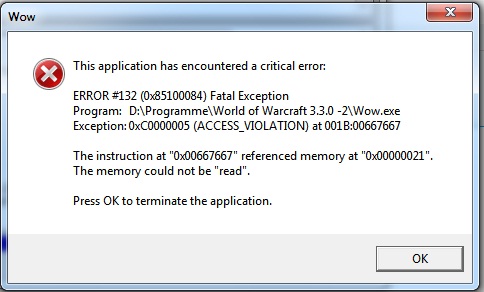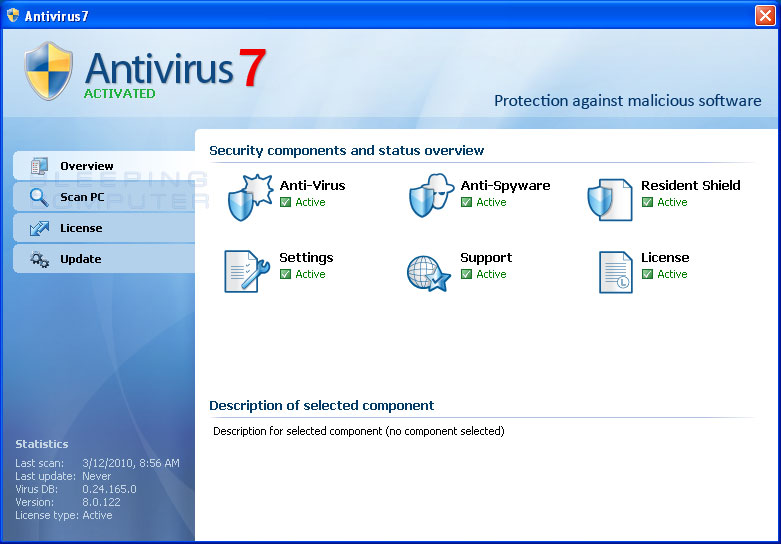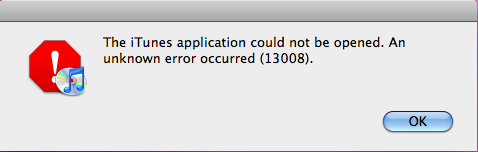How To Fix The “STOP 0x8024402c” Windows Update Error
The 0x8024402c error is typically shown with Windows Update. It’s caused by the inability of your PC to correctly determine which Internet connection settings you have, leading it to be unable to connect to the update server. Although this error might seem menial, it causes such a big problem for your PC that Windows will often restart and show the “Blue Screen Of Death” for it. Here’s how you can fix this error quickly and easily:
What Causes The “STOP 0x8024402c” Error?
When you attempt to connect to Windows update to update your PC, you may receive this error code:
STOP: 0x8024402c
The error is caused by your PC being unable to properly connect to the Windows Update server – leading your system to get confused & crash. One solution to this problem would be to add the “Automatically detect connection settings” which may allow the process under which the update system operates to start. Also, there may be entries in the proxy list that may be preventing Windows update from accessing the relevant servers. Finally, you may need to clean the registry with a Registry Cleaner.
How To Fix The Stop 0x8024402c Error
Step 1 – Initialise The “Automatically Detect Connection Settings” In Internet Explorer
Sometimes it can be the case that Windows confuses itself over the way it connects to the Internet. To make sure that your connection to the internet is working soundly, you will have to enable the Automatically Detect Connection Settings in Internet Explorer. To do this:
- Open Internet Explorer
- On the Tools menu, click Internet Options (On newer versions of IE you may have to click ALT to reveal the toolbar at the top)
- On the Connections tab click LAN Settings
- Click to select the “Automatically Detect Settings” and click OK
- Attempt to install updates again
By allowing Internet Explorer to detect your internet settings manually, it eradicates the possiblity of any mistakes or mistypes causing the update service to fail to connect to its server and ultimately fail to update, producing the 0x8024402c error.
Step 2 – Remove Characters From The Proxy Exception List & Then Clear The Proxy Cache
A proxy server is a server that acts as an intemediary between two computers communicating with each other, in this case your system and the internet. Having many characters in the Proxy exception list will confuse your system into navigating to many different and unresourceful servers. It is vital that you keep your proxy settings clean and orderly. To remove characters and clear the proxy cache:
Windows XP and 2000
- Open Internet Explorer.
- On the Tools menu, click Internet Options.
- Click the Connections tab, click LAN Settings, and then click Advanced.
- Delete any entries in the Exceptions section, and then click OK.
- Close Internet Explorer.
- Click Start, click Run, type cmd, and then click OK.
- Type the following commands. Press ENTER after each command.
- proxycfg -d
- net stop wuauserv
- net start wuauserv
- Try to install the updates again.
For Windows Vista onwards
- Open Internet Explorer.
- On the Tools menu, click Internet Options.
- On the Connections tab, click LAN Settings, and then click Advanced.
- Delete any entries in the Exceptions section, and then click OK.
- Close Internet Explorer.
- Click Start > type cmd in the Start Search box.
- In the search results list, right-click Cmd.exe, and then click Run as Administrator.
If you are prompted for an administrator password or for a confirmation, type the password, or click Continue. - Type the following commands. Press ENTER after each command.
- netsh winhttp reset proxy
- net stop wuauserv
- net start wuauserv
- Try to install the updates again.
This method cleans your proxy settings and provides your system with the information it needs to connect to the internet and thus prevent the 0x8024402c error that can arise.
Step 3 – Clean Out The Registry
– Download This Registry Cleaner
The ‘registry’ is the central database for Windows, which stores all the important settings & files that your PC requires to run. Although this part of your system is one of the most vital for your system, it’s still the cause of many different errors on your PC, including the 0x8024402c error.
The problem is that because the registry is continually being used by your system to help it recall such details as your desktop wallpaper, and even your stored passwords, it’s often overused and confuses Windows into saving many of its files in the wrong way. This not only makes your PC run extremely slowly, but is also the main reason why most of the errors for Windows don’t seem to have a central cause. To ensure this is not causing the 0x8024402c on your PC, you should use a registry cleaner like the tool below: