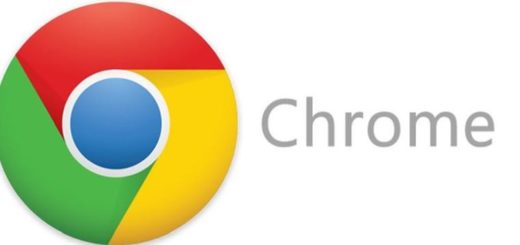How To Fix System Error 5 – “Access Is Denied”
System error 5 is an error which is typically generated when you use your computer to open the “NetView” or “Net Time” commands. It’s typically caused either by corrupt account information or by conflicts with the time your PC has. You may see this error in these messages:
“System Error 5 has occurred”
“Access is denied”
To have this error appear on your computer, the following statements must be true:
- Both the Windows XP and Vista computers are members of a work group.
- Full control shared permission is not granted to the Everyone group.
- Full control shared permission is granted to the Administrator group.
What Causes System Error 5?
There are many reasons why you could receive this error message, the main reason being that the Windows Vista User Account Control (UAC) does not grant permission to local users. This part of your system controls all the user account information for your system, making it vital that you’re able to get it working to prevent any potential errors on your system. There are also other causes of this error:
- Time synchronization problem.
- Missing permission to access the remote computer.
- Firewall and/or third party product may eliminate connection to the remote computer.
- Active Directory replication error may occur.
How To Fix System Error 5
Step 1 – Change The “LocalAccountTokenFilterPolicy” Registry Key
There is a way to work around the issue and this is by changing the value of the ‘LocalAccountTokenFilterPolicy’ registry key on your Windows Vista computer to make sure that full credentials are passed between both Windows Vista and XP. To do this follow these steps:
- Open the Start menu and enter the regedit command in the Start Search Box.
- In the Programs list, select regedit.exe to open the Registry Editor window.
- If you get prompted then give the administrator password to continue or select Continue to confirm.
- In the registry editor window search for the following registry key:
HKEY_LOCAL_MACHINE\SOFTWARE\
Microsoft\Windows\Cur rentVersion\Policies\System- If the ‘LocalAccountTokenFilterPolicy’ entry is not in this registry key, then follow these steps to add it and set its value:
- Open the Edit menu and point to New and select the DWORD VALUE command.
- Type LocalAccountTokenFilterPolicy and then click OK.
- Right-click on the LocalAccountTokenFilterPolicy key that you have just added and select Modify.
- Type the number 1 in the Value Data box, click OK.
- Exit the Registry Editor window and restart your computer.
Step Two – Make Sure Your PC’s Time Is Correct
One of the main causes of System error 5 is the way in which computers typically get confused when they have all their times mixed up. This is a big problem because it means that if you’re trying to use your PC, with conflicting times, then it’s going to start running extremely slowly & with errors. To make sure this is not a problem, you should correct the time of your system using this site.
Step 3 – Scan For Viruses
Viruses are a big problem for Windows, as they continually cause a variety of problems for your PC. One of the biggest causes of System Error 5 is the way in which many viruses tend to infect the core program files that Windows requires to run. This causes the files to become unreadable, leading Windows to be unable to process the commands you need, leading to it showing the error. To ensure this is not a problem, you need to be able to clean out all the virus infections that your system might have with a virus scanner. Our recommended virus scanner is a program called XoftSpy
Step 4 – Clean Out The Registry
– Download this registry cleaner
Registry cleaners can play a very important role in how well Windows operates, and can help stop System Error 5. The registry is basically a central database which stores vital settings and information for your system, allowing Windows to remember a huge number of details for your PC. Unfortunately, the registry is also prone to becoming corrupt, leaving your system running extremely slowly and unreliably. To fix this problem, you should use a ‘registry cleaner’ to scan through your registry and repair any of the damaged parts of it that are causing your computer to run extremely slowly or with errors. You can download our recommended cleaner below: