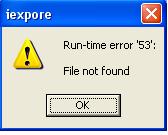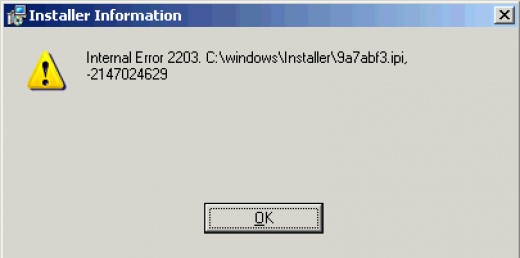How To Fix “STOP: 0x0000002E” Errors On Your PC
The “STOP 0x000002E” error is a big problem that’s caused by your computer being unable to correctly process some of the RAM settings of your PC. The RAM (Random Access Memory) of your computer, is where your PC will keep all the important files & settings that it requires to run, and is continually being used to help your system recall everything from your “clipboard” data to your most recent applications. The cause of the 0x0000002E error is that the RAM of your computer will either be inaccessible, or have some sort of problem that’s preventing it from running correctly.
What Causes The STOP: 0x0000002E Error?
This error will typically show up in this format:
“
STOP: 0x0000002E (parameter1, parameter2, parameter3, parameter4)
DATA_BUS_ERROR”
The error you’re seeing on your computer basically means that Windows cannot properly read the data it requires from the RAM of your system. Not many people know this, but the “RAM” of your PC is continually being used to help your system read all the important files that it requires to run. An important note is that this error is a “blue screen” problem – meaning that it’s going to be caused by a hardware & software problem… and is very serious. To ensure that your system is able to read the files & settings it requires to run, you should look to use the steps outlined below:
How To Fix The 0x0000002E Error On Your PC
Step 1 – Remove Any Newly Installed Hardware
The first step you should take is to remove any newly installed hardware from your computer. If you’ve just put some new components into your system, it’s likely the case that these new pieces of hardware will continually be conflicting with your system and therefore causing a large number of errors. To fix this, it’s advisable to remove any of the new pieces of hardware you’ve added, even if you have just put a USB drive onto your system!
Step 2 – Ensure That All The Cables Of Your PC Are Working Correctly
The cables of your computer are essential to help your system to read all the important components your entire system requires to run. If you’re experiencing hardware problems (which is one of the main causes of the 0x0000002E error), it could because you have some sort of issue with the cables of your PC. In order to resolve the issue you’re seeing, you need to be able to ensure that all the cables are secured in the rear of your system – allowing your PC to run much smoother again as a result.
Step 3 – Ensure All The Drivers For Your PC Are Working Correctly
The “drivers” of your computer are the pieces of software used by your system to help your system to correctly integrate its software with its hardware – allowing your system to run much smoother and more reliably as a result. If you’re seeing problems caused by the hardware of your PC, it’s likely that the drivers of your system are either outdated or not working correctly. To fix this problem, you should look to use the steps outlined here:
- Click “Start > Control Panel > Device Manager“
- Look through the list of drivers of your computer
- If you see any yellow icons by the devices, right-click & uninstall the driver
- Restart your PC and allow the driver to re-install
This will basically allow your computer to read all the files that it needs to run your hardware properly, preventing the 0x0000002E error to appear on your system again. This will ensure that your computer is able to run smoothly, but may not resolve the error you’re seeing.
Step 4 – Clean Out The Registry
The “registry” is a very important part of your system which stores all the settings & options of your computer inside. The registry database is one of the most vital parts of all Windows computers, and is responsible for saving everything from your desktop wallpaper to your most recent emails. Despite working normally on most computers, the registry is continually causing a huge number of problems for your system. To fix this problem, you need to be able to cure any of the issues you’re seeing by using a registry cleaner application to scan through your computer and repair any of the problems that your system may have inside. This should resolve the 0x0000002E error on your computer if the above steps failed.