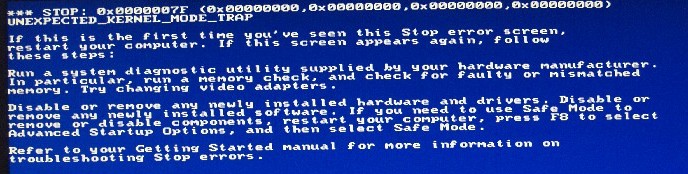How To Fix s32evnt1.dll Errors On Your PC
S32evnt1.dll is created by Symantec and is an event library. Symantec make anti virus software, such as Norton, so this file will be present on your system if you currently have a Symantec product installed on your PC. It is vital to the use of Symantec products, the s32evnt1.dll file monitors system information. This process is required by the software to run, so with this error you potentially be unprotected against viruses on your PC.
What Causes s32evnt1.dll Errors?
During the boot sequence of Windows, you may experience this error message:
- “S32evnt1.dll. An installable Virtual Device Driver failed DLL initialization”
As the error message explains, the vital s32evnt1.dll file that the Symantec product requires cannot be loaded. This could be due to a number of reasons including “virtual devices” that are hampering Windows in finding the file and they are in fact hiding it; as well as Symevent files being outdated and require updating. To fix this error, please follow the steps below:
How To Fix s32evnt1.dll Errors
Step 1 – Edit The Virtual Devices In The Windows Registry
As mentioned before, virtual devices on your system can conflict with Windows and hide the file from being viewed. The solution to this problem involves editing the Registry. Make sure that you do not alter any other entries apart from the ones being directed to you otherwise this may cause your system to become unstable. If you prefer you could use a “Registry Cleaner”.
Follow these steps:
- Click Start > Run
- Type “regedit” in the “open” box
- In the left pane you will need to locate this value: “HKEY_LOCAL_MACHINE\SYSTEM\CurrentControlSet\Control\VirtualDeviceDrivers.”
- The right pane should now have changed. In this right pane you must select the VDD value. Delete this value from your registry
- Back again in the left pane, right click “VirtualDeviceDrivers”. Select New > Multi String Value
- Type VDD as the new value
- Close the registry and restart your PC
This method uses the registry to delete the key for the virtual device drivers and provides a new blank key. The virtual devices can hide certain files to ensure they run, with s32evnt1.dll being one of them.
Step 2 – Update The Symevent Files
The Symevent files are used by many Symantec products and should be updated regulary. If this update fails or is not made, these files can cause the s32evnt1.dll error. What you must do, depending on what type of architecture your CPU is (x32 or x64), is:
For Windows XP 32 bit:
- Download the sevinst.exe file from Symantec and save it to your hard drive
- Now, click Start > Run
- Type “cmd” in the “open” box
- Now in command prompt, use the cd command to locate where you downloaded the “sevinst.exe” file to. For example, if you downloaded to “C:\Users”, you would type “cd C:\users”
- This next part is version dependent. If you have Symantec anti virus 9.x or later, type “sevinst.exe SAVCE”. If you have Symantect anti virus 8.x or earlier, type “sevinst.exe NAVNT”.
- Now you can restart your PC
If you are using a Windows x64 system:
- If you use Intel or AMD 64 bit processors, you can download this file: Sevinst64x86.exe
- Save the file on to a known location on your hard drive
- Click Start > Run and load command up by typing “Cmd” in the “open” box
- Use the CD command in cmd to locate the directory where the sevinst64x86.exe is saved. For example, if you downloaded to “C:\Users”, you would type “cd C:\users”.
- For Symantec anti virus 9.x or later, type “sevinst64x86.exe SAVCE”.
- Restart your PC
This method will update any outdated files that may be causing conflict within your system. This method is highly recommended to provide the best out of your Symantec product.
Step 3 – Clean Out The Registry
– Download this registry cleaner
Another big cause of the s32evnt1.dll errors is the registry database of Windows. The “registry” is a central database which stores all the settings, information and options for your computer, and is where Windows keeps many vital settings that it requires to run. It’s often the case that a lot of registry settings become damaged and corrupted, leading your PC to take longer to run, making it run slower and with a lot of errors. To fix this problem, you should use a ‘registry cleaner’ to scan through your PC and fix any of the damaged or corrupt settings that are inside it. You can see our recommended registry cleaner below: