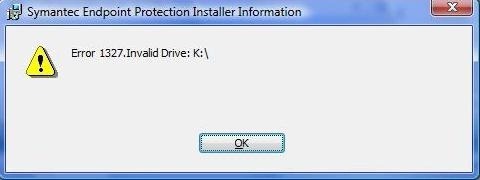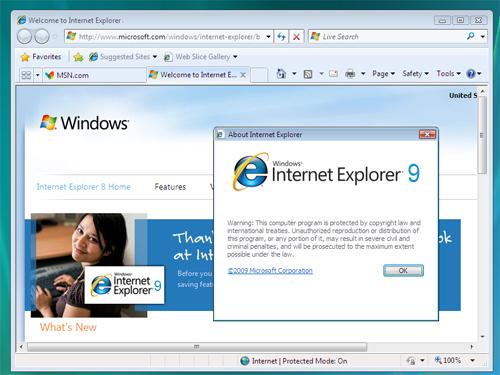How To Fix RunTime Error 5
Runtime Error 5 is an error generated when you start to run Microsoft Frontpage 2000, 2003, 2007 or 2010. This error appears when the Frontpage application is first loaded and appears something like this:
FPECOM Runtime error 5.
Invalid procedure call or argument.
This error is actually very simple to fix.
What Causes The Runtime 5 Error?
Runtime 5 error is caused by several possible causes, but the main ones being that the Microsoft bCentral Commerce Manager Add-in for Microsoft FrontPage is installed on your computer & The entry for the add-in in the Windows registry is damaged. Other causes such as virus infections and general registry damage can also cause this error to show as well.
How To Fix Runtime Error 5
Step 1 – Delete the bCentral Commerce Manager Add-in Registry Entry
Warning – This process requires the editing of the “registry” of Windows. This is a very delicate part of your system, and it’s vital that you’re able to perform each step exactly as listed otherwise you could damage your PC. To avoid any potential damage, you could use a ‘registry cleaner’ to perform this step.
- Click Start, and then click Run.
- In the Open box, type regedit, and then click OK.
- Locate and then click the following registry key: HKEY_CURRENT_USER\Software\
Microsoft\Office\FrontPage\Addins\FPEcom.AddIn - On the Edit menu, click Delete.
- On the File menu, click Exit to quit the Registry Editor.
- Restart your PC and Load Frontpage
If you receive the Runtime 5 Error still, then you should proceed to the next set of numbers… otherwise, if the error has disappeared, click on Step 2 to continue the cleanup process.
If the error still shows…
- Click Start, and then click Run.
- In the Open box, type regedit and then click OK.
- Locate and then click the following registry key:
HKEY_CURRENT_USER\Software\VB and VBA Program Settings\fpecomm - On the Edit menu, click Delete.
- On the File menu, click Exit to quit the Registry Editor.
- Restart Your Computer
Step 2 – Remove the bCentral Commerce Manager Add-in
This is often the cause of the Runtime 5 error, which means that in order to fix this problem, you should remove this particular add-in from your computer for good:
- Click Start, and then click Control Panel.
- Click Add or Remove Programs.
- In the Currently installed programs list, click bCentral Commerce Manager Add-In for Microsoft FrontPage, and then click Change/Remove.
- When you are prompted to confirm the removal, click Yes.
Step 3 – Clean Out Viruses
– Download This Antivirus Scanner
Viruses often infect many Microsoft Applications, including Frontpage, as these are the programs that many virus writers think are used the most on your PC. If you have a virus that’s targeting the Frontpage application, it could be causing the Runtime 5 error, and is what will make your PC run extremely slowly & ineffectively. To make sure that your program is not affected by viruses, it’s highly recommended that you use an antivirus tool such as XoftSpySE to remove any infections from your PC.
Step 4 – Clean Out The Registry Of Your PC
– Download This Registry Cleaner
The ‘registry’ is a central storage database for your system which keeps all the settings and options for your software inside. It’s where many files for your Windows system are kept, and is consequently used 100’s of times a day by your PC. Unfortunately, the registry is also prone to a lot of damage, causing your system to become unstable and unreliable. This causes all sorts of damage and is best fixed by using a registry cleaner; which will scan through your PC and fix any of the damaged or corrupt settings that are inside it. You can see our recommended registry cleaner below: