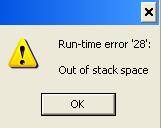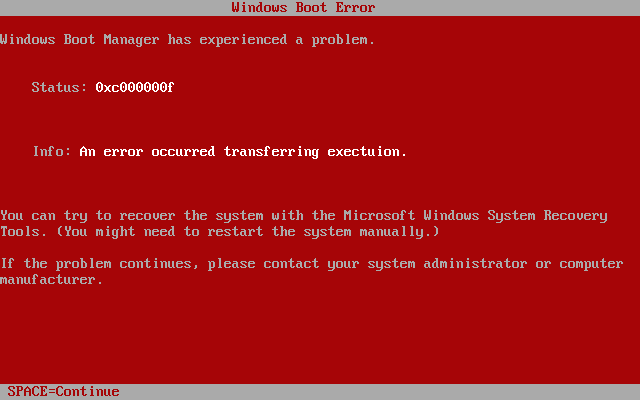How To Fix Runtime Error 28 – “Out Of Stack Space”
Runtime error 28 is an error that occurs on Windows 7, Vista and XP computers. Essentially, this error arises from the fact that Visual Basic (VB) makes intense use of functions and “sub calls”, taking up so much memory that your system simply cannot keep up with the requests your system it making. The “Stack Space” of your system is basically a technical term used to describe the memory that your PC will use to run the programs on your system, and as your PC will be using too many memory allocations, it’s continually causing the likes of the runtime 28 error to show.
What Causes Runtime Error 28?
You can experience this error in this form:
Runtime Error 28 – Out of stack space
When software runs, it requires a lot of the system memory to operate (RAM). If it is the case that a certain application, in this case VB, is causing the operating system to continually ask for more memory that is available, the process cannot continue and so a “Stack overflow” occurs.
Possible causes of this issue are quite varied. It could be the application you are using is buggy and is attempting to use a lot of memory, which your system may not have. It could well be that a background application could be hogging system resources, causing other applications to be allocated less than what they need. Finally, there is a possibility that it could be the operating system that needs updating, as there may be certain bugs in the software that Microsoft remove via the issue of hotfixes.
How To Fix The Runtime 28 Error On Your PC
Step 1 – Re-Install Any Software Causing The Problem
Re-installing software should be your first step when attempting to deal with this problem, as it is the easiest method to carry out. Here is how you should go about it:
- Take a note of the application causing the “Out of Stack Space” runtime error 28.
- Go to Start > Control Panel > Add/Remove Programs
- Locate the problem application
- Highlight this application and click “Remove“
- Follow the un-install wizard and then once it has finished, restart your PC
- Install the latest version of the software again on your system
This method should remove any buggy installation files that may be hindering the operation of the process. This is not a sure fire way to remove the “Runtime error 28”, so if this did not help carry onto step 2.
Step 2 – Close Any Other Programs
Some programs that run in the background take up more memory than they should, hogging the system resources from other applications and process, which could cause the “Runtime Error 28”. To solve this issue:
- Open Task Manager (CTRL + ALT + DEL)
- Click the “Processes” tab
- Sort the list of processes by memory
- End task any processes that are not critical for system continuity
This should free up some more memory for that application you wish to use, allowing the program to operate without the constraints of an insufficient memory allowance.
Step 3 – Update Your Windows System
Sometimes it is wise to update your Windows System, as Microsoft may release hotfixes and updates to deal with issues such as this. These can easily be accessed by following these steps:
- Click Start > All Programs > Windows Update
- Let Windows Update scan your PC
- Let Windows Update scan the internet for updates
- Windows Update will then install the updates
- Restart PC when prompted
This method should help remove any issues you could encounter with “Runtime Error 28”, however it may still be present if the problem is more deep rooted, such as in the registry.
Step 4 – Clean Out The Registry Of Windows
Registry cleaners can play a very important role in how well Windows operates, and can help stop the Runtime 28 error. The registry is basically a central database which stores vital settings and information for your system, allowing Windows to remember a huge number of details for your PC. Unfortunately, the registry is also prone to becoming corrupt, leaving your system running extremely slowly and unreliably. To fix this problem, you should use a ‘registry cleaner’ to scan through your registry and repair any of the damaged parts of it that are causing your computer to run extremely slowly or with errors. You can download our recommended registry cleaner below: