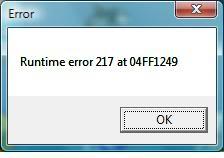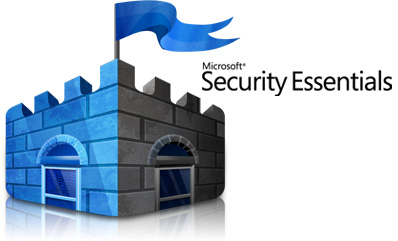How To Fix Runtime Error 217
Runtime error 217 can occur for different reasons – including the likes of a missing DLL file, registry errors, virus infections and other problems. Although this error does not have a specific set of causes, you can fix it pretty easily if you’re able to use the steps outlined in this tutorial.
What Causes Runtime Error 217
There are many causes of runtime error 217, some of which will be displayed below:
- One of the causes of the runtime error 217 appear is one or more DLL files fail to register when you install an application. Incorrect DLL’s after a program has been installed is one of the most common causes of runtime error 217.
- Another cause is a file called Msvcrt.dll (a Microsoft Visual C++ file) is outdated
- Another cause of the runtime error 217 is incorrect regional settings.
- An outdated Stdole32.dll is one of the causes of runtime error 217.
- Viruses can also cause this error
- Incorrect registry entries and even damaged ones can cause the runtime error 217 to occur, also.
To fix this error, you basically need to repair the various elements of the problem. As seen above, there are a number of errors which often cause this problem – making it essential you’re able to fix them in the best way possible.
How To Fix Runtime Error 217
Step 1 – Update Windows To Fix Msvcrt.dll File
The msvcrt.dll file often becomes damaged on Windows, leading your PC to become unable to process the file it needs to run. The Msvcrt.dll file is used by many programs, but is often outdated on older versions of Windows – leading to the Runtime 217 error to show. To update this file, you need to update Windows, which can be done by clicking Start > Control Panel > Windows Update.
Step 2 – Correct The Regional Settings For Your PC
Again as mentioned before incorrect regional settings can result in the runtime error 217 being displayed. To do this follow these steps:
- Click Start, select Control Panel.
- Select Clock, Language and Region.
- Then chose the specific setting that needs changing.
Step 3 – Download StDole32.TLB from the Internet
It’s often the case that Stdole32.tlb is missing from the “System32” folder of your PC. This causes the Runtime 217 error to show, as this file is used by many programs on your system. You can fix this issue by downloading the file and placing it on your PC, as demonstrated below:
- Download this stdole32.zip file to your PC
- Unzip the file inside
- Place the file in C:\Windows\System32
- Test to see if your program will work again.
If this does not work, then you should proceed onto step 4.
Step 4 – Clean Out The Registry
The registry is a big cause of the Runtime 217 error, because of the way it’s continually being used by your system. This is a big problem, as it means that Windows is constantly being unable to use the files it needs to run, slowing it down and causing errors such as the Runtime 217 error. To fix this problem, you need to be able to use a ‘registry cleaner’ to repair the various errors that are inside the registry. You can download our recommended Windows error fixing tool and get your PC back to normal.