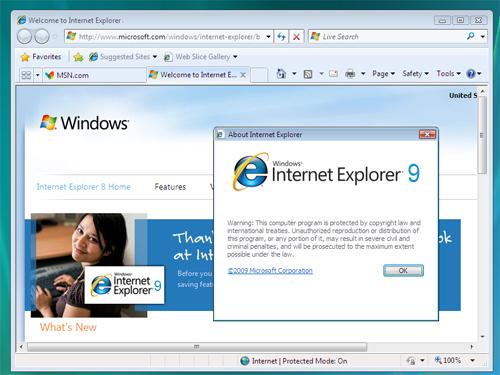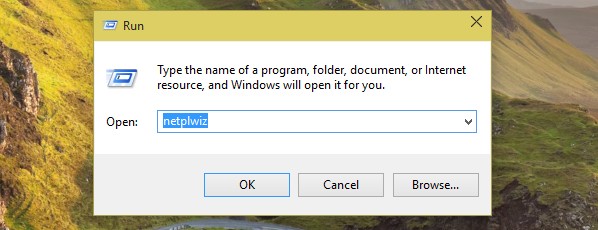How To Fix MSNP32.dll Errors
Msnp32.dll is a Windows component belonging to the Microsoft networks program. It is a module for Microsoft networks that allows access to the network. The errors surrounding this file are commonly associated to older versions of Windows and typically appear during startup as a result of it being damaged or missing. Windows generally is having a hard-time reading or loading the file prompting the error messages to appear. You need to fix the error to be able to use your PC without annoying error messages and be able to perform network functions. Fortunately, this tutorial will teach you how to resolve msnp32.dll errors.
What Causes MSNP32.dll errors?
Msnp32.dll error commonly occurs when the system is not able to load dynamic link library as a result of the file becoming corrupted, damaged, or Windows is unable to find the file preventing you from accessing resources in the network. The error messages can also be displayed when you have an unregistered msnp32.dll in your system or your registry is filled with errors. You need to repair the errors on this file – which is outlined in the steps below:
How To Fix MSNP32.dll Errors
Step 1 – Extract the file from the Windows CD
You can resolve the lost msnp32.dll errors on your system by obtaining a fresh replica file from the Windows CD installer and then placing the file on your system.
To extract the file on a Window 98 platform, complete these steps:
- Open the Start menu, choose Run, put in “sfc” then hit “Enter”.
- Choose the Extract one file from installation disk option in the System File Checker dialog box.
- Type the path to the original msnp32.dll file in the Specify the system file you would like to restore box.
- Click Start.
- In the Extract File box, select the “Browse” button to Restore from the dialog box. You need to look through to the site in the user directory where the Windows installation files are placed. For Windows 98 or 98 SE OEM versions, you can locate the files in the C:\Cabs folder on your hard drive.
- Click the “OK” button and then follow the directions and extract msnp32.dll file to your PC.
On Windows 95 version, you can extract the msnp32.dll file to your computer by following these steps:
- Open the Use the Start menu and use the Find command to see where the Cabs files are. The default folder is C:\Cabs. If you cannot locate this folder, insert the Windows 95 setup disk in your optical drive.
- Find the location for the Extract.exe file by using the Find command again. In case you do not find this file on the system, then copy the file from Windows 95 setup floppy disk 1 or the Windows 95 CD-ROM to the root folder of your computer which is “C:” by default. To copy the file using the MS-DOS Prompt, you need to type the following commands if your CD-drive is “E:” in your system:
“copy E:\extract.exe C:\” or if you are extracting from a floppy disk, then type “copy A:\extract.exe C:\” and press “Enter”
- Next, you need to use the extract command to replace msnp32.dll file to your system. If you are extracting from C:\Cabs folder, go to the MS-DOS prompt and use the following command:
“extract C:\Cabs\msnp32.dll /L c:\windows\DLLFilePath” or if you are extracting from a CD-drive, then type “extract E:\Cabs\msnp32.dll /L c:\windows\DLLFilePath”
This process should be able to remove the different msnp32.dll errors from your computer and will permit you to access the network. However, if the errors still persist, proceed to the next step.
Step 2 – Clean Out The Registry
The “registry” is a big source of various problems in your PC including the msnp32.dll errors. The registry is the central database that Windows will use to store all settings for all files and programs. Windows accesses the different settings to load files and programs correctly. The registry is vital to the smooth operation of your system, but it continually experiences problems due to the constant saving of the registry entries causing them to become damaged or corrupted making them unreadable. You need to repair the errors to fix the msnp32.dll errors. To fix your registry, you need to use a “registry cleaner” to automatically fix damaged registry keys inside your registry.