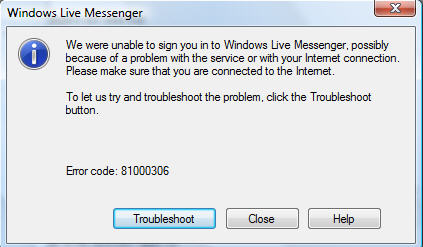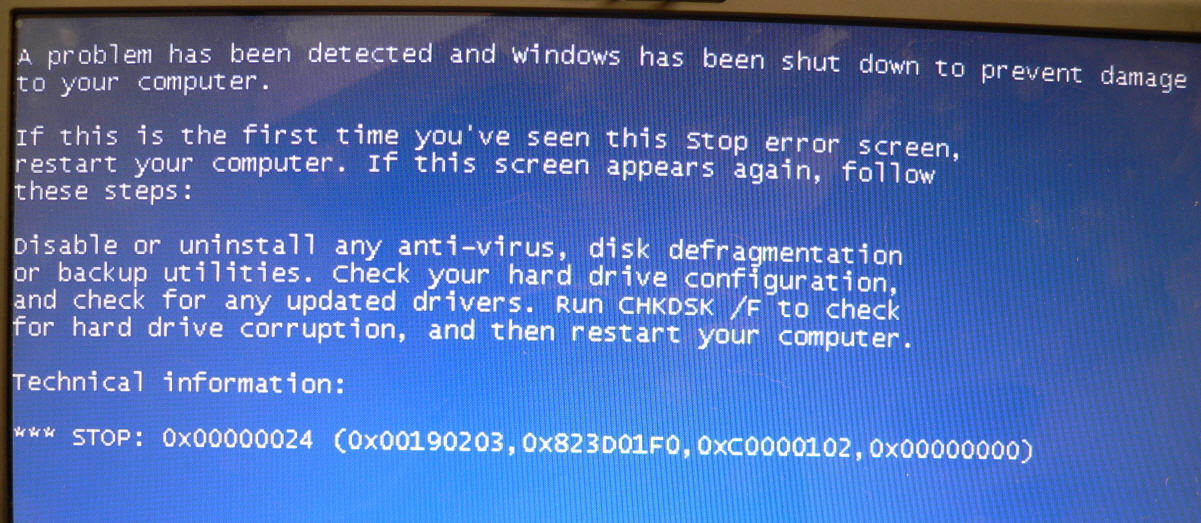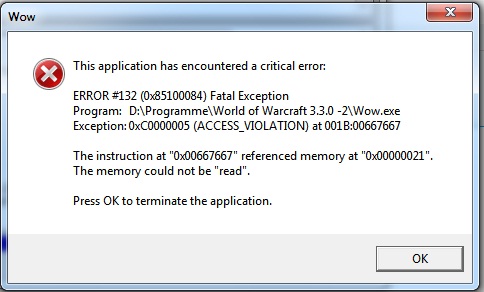How To Fix MSN Messenger / Windows Live “81000306” error
The MSN Messenger 81000306 error is extremely annoying and prevents many people from being able to sign onto the “Windows Live” or “MSN Messenger” services. This problem is shown when you try to sign into the service and in order to fix it, you should follow this tutorial…
Causes Of The 81000306 Error
This error is caused by numerous problems on Windows, but mainly from the parts of your computer which deal with the ‘Internet’ connection. Specifically, here are the main causes of the MSN Messenger 81000306 error:
- Your Internet connection is faulty or inactive
- MSN’s messenger servers are down & unreachable
- You have issues with your network or firewall
The causes of this error are Internet related and will likely be blocking your messenger account from signing in. Fortunately, you can fix the problems very easily by using the information below:
How To Resolve The 810000306 Error
Step 1 – Make Sure Your Internet Is Connected
You should try browsing the Internet to see if you’re actually connected. If you are connected, then skip onto step 2 but if you are not then you will have to check to see if your connection is working fine. To do this, you must look at your network settings and see if they are all functioning properly. If the settings are all in order, then you’ll want to contact your Internet company to see if any problems have affected connectivity in your area. However, if you’re reading this page, it’s probably safe to say that your conection is okay.
Step 2 – Try Signing In With eBuddy
eBuddy is an online service which provides a web-based messenger service, allowing you to sign into Windows Live messenger from your Internet browser. You should try and sign in with your details (it’s totally safe, don’t worry) and if it works on there then you need to proceed to step 3. If it does not sign in with eBuddy, then there’s a problem with the actual MSN service itself and you should wait for them to correct the issue.
Step 3 – Scan For Viruses
Viruses can often stop Windows Live from signing in. Fortunately, you can use an antivirus program to scan through your computer and remove any of the infected files that could be causing your system to become damaged and corrupted. In order to do this, click the link above to download our top recommended virus scanner from the Internet. Then let it scan your system and remvoe any of the issues or viruses that are causing problems inside your system. One of the viruses could be causing MSN to become unable to log in, causing massive damage to your PC.
Step 4 – Enable MSN / Windows Live Messenger On Your Firewall
If you have a firewall such as ZoneAlarm or one that actively blocks programs’ access to the Internet, then you should make sure htat MSN or Windows Live is unblocked and is free to access the Internet. To do this, you should just look at your Firewall application and then look at the section where it controls which programs you have on your PC. You should make it allow Windows Live.
Step 5 – Reset The Proxy Settings Inside MSN / Windows Live Messenger
There’s actually a series of settings inside Windows Live Messenger which could be preventing the program from connecting to the Internet. They are called the “proxy” settings of the program and you should fix them by using the steps below:
- Start MSN Messenger.
- On the Tools menu, click Options.
- Click Connection, and then click Advanced Settings.
- Delete the entries under SOCKS.
- Click OK, and then click OK again.
Step 6 – Repair The Registry
– Download This Registry Cleaner
Another major issue why MSN / Windows Live Messenger will not work is because its settings that it requires from the registry database are damaged or corrupted. To fix this problem, it’s recommended that you use a tool called a “registry cleaner” to scan through the registry and fix any of the issues that could be inside it. You can see our recommended registry cleaner below: