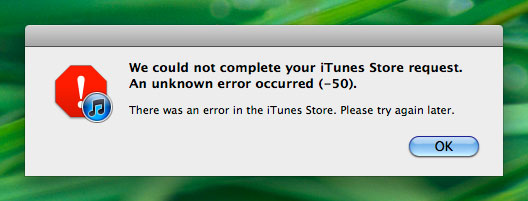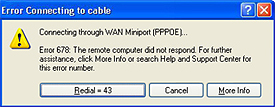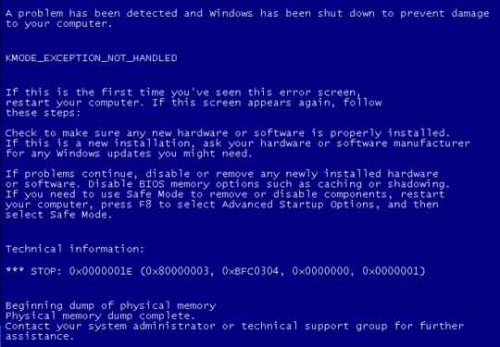How To Fix Microsoft Office Error 1328
The 1328 error is caused by an update issue between Microsoft Office & Windows Update. This error is normally caused when Windows tries to apply the “Windows XP SP1 Update” patch to Microsoft office and cannot read the file path that it requires. Fortunately, you can fix this error quite easily by using the solution below…
What Causes Error 1328?
The 1328 error is typically caused by a mis-match or misunderstanding between two elements of the Windows Update feature and the Microsoft Office updater that is updated when you install XP SP1 onto your system.
The error message you typically see is this:
“Error 1328. Error applying patch to file <admin image path>\SETUP.EXE"
The causes of the error are as follows:
- Your installation of Office requires administrative privileges in order to change / update any part of it.
- Registry errors
- Virus infections
- You are trying to install the SP1 update on a network computer which requires administrative privileges.
How To Resolve The 1328 Error
Step 1 – If You Clicked “Ignore” On The Error Message
If you allowed the update of your administrative installation to continue by clicking Ignore to the error message, follow these steps:
- Rename the existing copy of Setup.exe on your administrative installation to EnhSetup.exe.
- Download the Setupsr1.exe file from the following Microsoft website:
- Double click the Setupsr1.exe to extract the Setup.exe file. The default folder to extract this file to is C:\Program Files\ORKTools\Download\Tools\Setup.
- Copy Setup.exe from this folder to your administrative installation.
- Apply the SR-1 Administrator Update to your administrative installation again.
Step 2 – If You Clicked “Cancel” On The Error Message
If you stopped the update of your administrative installation by clicking Cancel to the error message, or if you did not apply the SR-1 Administrative Update, follow these steps:
- Check the version of Setup.exe on your administrative installation.
- If the version of Setup.exe is 9.0.2720, rename Setup.exe to EnhSetup.exe. If the version of Setup.exe is 9.0.2611, skip to step 4.
- Copy the Setup.exe from your Office CD to your administrative installation.
- Apply the SR-1 Administrative Update to your Office 2000 administrative installation.
Step 3 – Clean Out Any Viruses On Your PC
Viruses can cause the 1328 error to appear if they infect the various parts of your system which are required to process the update. One of the biggest problems for XP computers is the way in which viruses often latch onto various files & programs; and end up corrupting them. This causes updates, such as the one you’re installing, to become unreliable and stop working. To make sure this is not a problem, you should try and use an antivirus program such as XoftSpy to remove any viruses from your system.
Step 4 – Clean Out The Registry
The “registry” of Windows is also a big cause of problems for your computer – as it’s continually becoming damaged and corrupted. The registry is a central database which stores vital files and settings that your system requires to run, and is what Windows uses every day to help it run as smoothly as possible. Unfortunately, the ‘registry’ is also constantly being saved in the wrong way, causing your computer to slow down and suffer from a series of errors that cause it to run unreliably. To fix this problem, it’s highly recommended you use a ‘registry cleaner’ to fix any of the damaged registry settings that are inside your PC, allowing your computer to run as smoothly as possible again. You can see our recommended registry cleaner below: