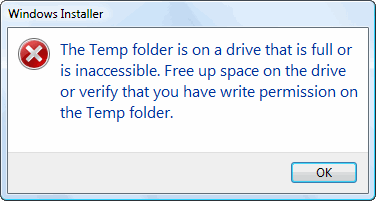How To Fix Mfc42.dll Errors
Mfc42.dll is a file that’s used by the Visual Studio C++ to control various functions and components inside Windows applications. The “MFC” part of this file’s name shows that it’s a “Microsoft Foundation Class” used by programs created in Visual Studio to provide a series of files and functions for the various applications that require it. However, this file can show a variety of errors which will make your computer highly unreliable.
It is highly recommended you do not remove mfc42.dll from your PC as it is an essential part of the Windows system, which many programs require to use.
Mfc42.dll Errors
The mfc42.dll file is used continuously by your computer to help it with many different program’s features and functions. This means that you’ll likely see the mfc42.dll error randomly when you’re trying to use a program, and can cause a lot of confusion. The bottom line is that the mfc42.dll file is used continuously by your computer to load a series of different functions and features for your PC, and the reason why it’s causing the error is because it’s either corrupted, unreadable, infected with malware or has damaged registry entries.
How To Fix Mfc42.dll Errors
Method 1 – Reinstall Application That’s Causing The Errors
If you’re seeing this error when using a specific program, such as Adobe Dreamweaver or another resource-intensive program, then your computer might have an outdated version of mfc42.dll, which prevents the application from using the file that it requires. In order to fix this, you should first try to reinstall the application that’s causing the errors:
1) Click on Start > Control Panel > Add / Remove Programs
2) On the Window that loads up, browse to the program causing the error
3) Press “Uninstall” on that program
4) Wait for the program to uninstall & restart
5) Now install the program again
6) Try the program again after the installation is complete
This will replace the current mfc42.dll on your computer and all the program files that the program needs to run. In many cases, this will stop the errors you’re seeing from this particular program as it will post a compatible version of the mfc42.dll file onto your PC. However, it does not always work. If it does not work, you should try method #2:
Method 2 – Manually Replace mfc42.dll On Your PC
It’s often the case that the mfc42.dll file will become damaged on your system for a variety of reasons. The next best thing you can do is to replace this file with another file that’s downloaded from one of the reliable Internet depositories. Here’s how you can do that:
1) Download mfc42.zip from our server
2) Unzip the mfc42.dll file onto your computer’s hard drive
3) Browse to c:\Windows\System32
4) Locate the current mfc42.dll on your system
5) Rename the current mfc42.dll to mfc42BACKUP.dll
6) Copy & paste the new mfc42.dll into C:\Windows\System32
7) Click Start > Run (Or search”run” on Vista & Win7)
8 ) Type “cmd” in the box that appears
9) Type “regsvr32 mfc42.dll” on the black screen
10) Press enter
11) Try your programs again
This will replace the current mfc42.dll file on your PC and will put a new file in its place. This will make your system much better able to read the file, as in many cases, it’s a corrupt or damaged version of mfc42.dll which will make it unable to be read properly. This method should work for many people but if it did not for you, then you can use method #3 below:
Method 3 – Clean Out Viruses
Antivirus programs are software tools which scan through your PC and remove any of the viruses or malware infections that are on your system. It’s often the case that viruses will infect various DLL files on your computer and then cause them to be unreadable to your PC. To ensure this is not happening on your computer, you should try using an antivirus program to scan through your system and remove any of the infections that cause all these errors. You can download our recommended antivirus program from the link above, but there are a large variety of programs available.
Method 4 – Clean The Registry
The ‘registry’ is a big database inside Windows which keeps a large list of references for the DLL files on your system. This central database is where Windows keeps a list of the DLL file locations for your computer, and is where your system looks each time it wants to use a dll file such as mfc42.dll. Unfortunately, it’s prone to becoming damaged and corrupted and is constantly being unable to read the files and references that it needs to open the files that it wants. This is a major problem that causes a lot of damage to many different parts of your system. Running a registry scan will remove all the damaged references inside the registry, allowing it to run as quickly and smoothly as possible.