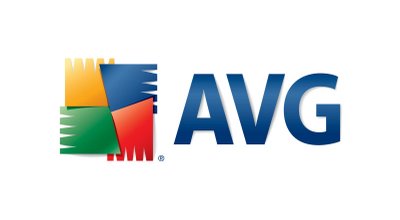How To Fix Mapi32.dll Errors
Mapi32.dll is a file used by the Windows “Messaging Application Programming Interface” (MAPI) protocol to control various aspects of your applications. This file is used widely in Microsoft products to promote greater co-operation between them, and the errors this file shows are mostly seen in the like of Microsoft Office.
What Causes Mapi32.dll Errors?
Mapi32.dll shows errors such as these:
- “Cannot start Microsoft Office Outlook. MAPI32.DLL is corrupt or the wrong version. This could have been caused by installing other messaging software. Please reinstall Outlook”
- “Mapi32.dll is an invalid Extended MAPI Library”
- Mapi32.dll is missing
- Mapi32.dll is not found
- Mail is not installed on your system.
The mapi32.dll errors are caused by a series of specific problems, and also from wide-ranging problems such as virus infections and registry errors. In order to fix these issues, you need to be able to resolve all the possible causes of them, and here’s how…
How To Fix Mapi32.dll Errors
Step 1 – If Outlook Is The Problem…
If Microsoft Outlook will not start because mapi32.dll is either missing or corrupt, you should look to fix this error in two steps. Here is what you need to do:
Use Fixmapi.exe
- Browse to C:\Windows\System32
- Locate Fixmapi.exe
- Double-Click this application and let it run
- Restart Outlook
This application has been designed to fix the mapi32.dll file and help Outlook read it. This should fix most cases of the mapi32.dll error but is not a guaranteed way to do it.
Step 2 – Cannot Use The Mail-Merge Function In Office 2003
If you cannot use the email or mail-merge functions in Office 2o03, you may wish to replace the mapi32.dll file on your PC with a different version, which your computer will be better able to read. Here’s what you should do:
1) Download mapi32.zip from our server
2) Unzip the mapi32.dll file onto your computer’s hard drive
3) Browse to c:\Windows\System32
4) Locate the current mapi32.dll on your system
5) Rename the current mapi32.dll to mapi32BACKUP.dll
6) Copy & paste the new mapi32.dll into C:\Windows\System32
7) Click Start > Run (Or search”run” on Vista & Win7)
8 ) Type “cmd” in the box that appears
9) Type “regsvr32 mapi32.dll” on the black screen
10) Press enter
11) Try your mail-merge or email again
Step 3 – Clean Out Viruses
Antivirus programs are software tools which scan through your PC and remove any of the viruses or malware infections that are on your system. It’s often the case that viruses will infect various DLL files on your computer and then cause them to be unreadable to your PC. To ensure this is not happening on your computer, you should try using an antivirus program to scan through your system and remove any of the infections that cause all these errors. You can download our recommended antivirus program from the link above, but there are a large variety of programs available.
Step 4 – Clean The Registry
– Download This Registry Cleaner
The ‘registry’ is a big database inside Windows which keeps a large list of references for the DLL files on your system. This central database is where Windows keeps a list of the DLL file locations for your computer, and is where your system looks each time it wants to use a dll file such as mapi32.dll. Unfortunately, it’s prone to becoming damaged and corrupted and is constantly being unable to read the files and references that it needs to open the files that it wants. You can use a registry cleaner to fix this problem, as it will scan through the registry database and fix any of the damaged and corrupted files that are causing problems. You can see our recommended registry cleaner below: