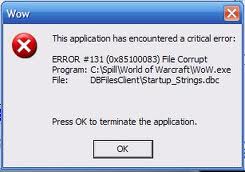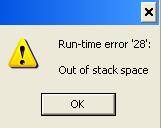How To Fix IMM32.dll Errors On Your PC
The IMM32.dll file is a direct link library file used by “Microsoft Windows Input Method Manager” (IMM) program to help control various input methods on your PC.This file is used specifically to control the input commands that you will make from your keyboard / mouse, and will turn it into actual features & processes on your system. Although this file is highly important for typical Windows systems, it has the tendency to cause a lot of problems, either from the file becoming corrupted or misplaced. To fix this issue, you should use the steps outlined on this page to remedy the error.
What Causes IMM32.dll Errors?
This file is particulary prone to being corrupted by outside sources, such as third party programs. This means that the file will not be able to be read by an application, causing a continuous loop and therefore one or more of these errors will appear:
Windows cannot run this program because it is in invalid format. The <drive>:\windows\system\imm32.dll file cannot load at the desired address, and is not relocatable.
“The procedure entry point ImmGetRegisterWordStyleA could not be located in the dynamic library IMM32.dll.”
To solve this issue, the file in question needs to be replaced or fixed with an original from the Windows CD. However, it may also be the case that something is preventing this file from loading correctly, so you would require a hotfix or the file may need permissions from the admin.
How To Fix IMM32.dll Errors On Your PC
Step 1 – (If you are using Windows XP) Use Microsoft Hotfix
This issue is a known problem on Windows XP machines and as a result, Microsoft created a patch to fix the problem (known as a “hotfix”). This hotfix basically allows the file to be read by multiple programs at once, giving your PC the ability to correctly process the file & its functions. If you have XP, you should download this hotfix and install it to help your computer run smoothly again.
Step 2 – Re-Install Any Program Causing The Error
You may notice that if you attempt to use a certain program, this error will show. This means that this program will be causing the error on the file. If this is the case, you should follow these instructions:
- Detect and note the program causing the error
- Go to Start > Control Panel > Add/Remove Programs
- Wait until the list has populated, then scroll down to the particular program that you want to re-install
- Click “Uninstall” (unless the program gives a specific option for a re-install)
- Wait until uninstall has finished, then restart your PC
- Insert the disc, or run the installation files, required for the program
- Install the program again
This method makes sure that any problem with the application is resolved by removing any trace of the files that could be causing this error.
Step 3 – Manually Replace The IMM32.dll File On Your System
Replacing the imm32.dll file is probably the surest way to get your system running as smoothly as possible again. You can do this very easily by following the guide below:
1) Download imm32.zip from our server
2) Unzip the imm32.dll file onto your computer’s hard drive
3) Browse to c:\Windows\System32
4) Locate the current imm32.dll on your system
5) Rename the current imm32.dll to imm32BACKUP.dll
6) Copy & paste the new imm32.dll into C:\Windows\System32
7) Click Start > Run (Or search”run” on Vista & Win7)
8 ) Type “cmd” in the box that appears
9) Type “regsvr32 imm32.dll” on the black screen
10) Press enter
This will replace the imm32.dll file on your PC with a fresh, new copy that your PC should be able to access again. However, if this does not solve the error, you may wish to try using Step 4 below:
Step 4 – Clean Out Registry
Another big problem for this file is with the “registry” of your PC. This is a central database which stores all the files, settings and options that your computer requires to run – and is where IMM32.dll will have a lot of settings & options kept. Although the registry is highly important, it’s continually causing a lot of problems thanks to the way your PC will continually save a lot of its files incorrectly. To be sure this problem is not the case on your PC, it’s recommended that you download, install and run a registry repair program, which should fix any potential registry errors on your system.