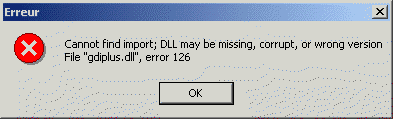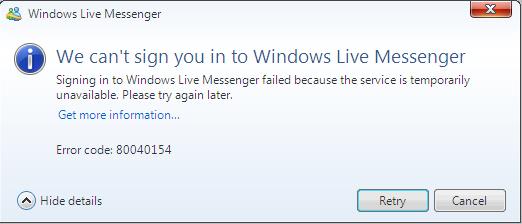How To Fix GDIPlus.dll Errors on Windows
GDIplus.dll is a file that is associated with the “GDI” (Graphics Device Interface) of Windows. The file basically controls the various graphical interface components of your system, such as the start menu and the different windows. It contains many vital settings which your PC requires to show you a series of graphics on your screen, making it a very important part of your system. However, this file is also the cause of many errors on your system, and can be fixed using this simple tutorial.
What Causes GDIPlus.dll Errors?
The errors shown may be similar to the following:
- When you attempt to run certain programs on your PC, usually graphically intense programs, they do not open properly and produce the error “(application file).exe has caused an error and needs to close“. When you click more details, it is shown that gdiplus.dll which is the culprit module.
- Gdiplus.dll not found
- Gdiplus.dll is missing
This error will usually show because the GDIplus.dll file (that is critical to most Windows operations) is either not present, or has been corrupted. It may not be present due to accidental deletion, or you have ran a program that will remove it (such as a disk clean up utility). Furthermore, the file may be corrupt due to a virus that you have had, or has just become corrupt over time.
To fix this error, you will need to correct the damage done to the file. This can be done by overwriting the exisiting installation of the GDI module. It may be that you have fonts that are too large and you should delete some, or it could be that you just need to replace the old corrupt file.
How To Fix GDIPlus.dll Errors
Step 1 – Reinstall The Windows GDI+ Redistributable
The GDI+ redistributable from Microsoft is the library of files that uses the GDIplus.dll module. Therefore, if you download the latest GDI+ from Microsoft, it should include a GDIplus.dll file that will be new and fresh, speeding up the processes on your system and preventing the gdiplus.dll errors from surfacing.
You can download the latest GDI+ here.
This will provide you with a brand new set of GDI files which should prevent the error from appearing again.
Step 2 – Remove Any Corrupt / Oversized Fonts
Fonts in Windows are an extensive graphical feature as they need to be resized and modified a lot. If you have any oversized (fonts greater than 15mb) or corrupt fonts, then it could well be this that is interferring with the gdiplus.dll file, causing it to produce errors in Windows.
To remove any corrupt fonts, you should:
- Insert your Windows installation CD
- Go to Windows Explorer and open it up
- Copy all the (file name).tt_ files to a folder (it will only be temporary)
- Extract all the fonts using the extract or expand tool
- Delete the .tt_ files as these compressions are no longer needed
- Move all the original fonts on your system from C:\Windows\Fonts\(file name).tff to another folder
- Copy the new set you just extracted to C:\Windows\Fonts
- Check to see if the problem has gone, if it has, then one of the previous fonts was causing a problem
- Recopy the fonts back, either one by one or in small groups, so you do not confuse about which font is causing the problem
This solution can be long winded, but is a concise method to solve the gdiplus.dll error. If this has not solved your error, you may want to copy a new version of the file over. This is covered in the next step.
Step 3 – Manually Replace GDIplus.dll On Your System
Replacing the gdiplus.dll file is probably the surest way to get your system running as smoothly as possible again. You can do this very easily by following the guide below:
1) Download gdiplus.zip from our server
2) Unzip the gdiplus.dll file onto your computer’s hard drive
3) Browse to c:\Windows\System32
4) Locate the current gdiplus.dll on your system
5) Rename the current gdiplus.dll to gdiplusBACKUP.dll
6) Copy & paste the new gdiplus.dll into C:\Windows\System32
7) Click Start > Run (Or search”run” on Vista & Win7)
8 ) Type “cmd” in the box that appears
9) Type “regsvr32 gdiplus.dll” on the black screen
10) Press enter
This will replace the gdiplus.dll file on your PC with a fresh, new copy that your PC should be able to access again. However, if this does not solve the error, you may wish to try using Steps 3 and 4 below:
Step 4 – Clean Out The Registry
– Download This Registry Cleaner
Another big cause of the gdiplus.dll errors is the registry database of Windows. The “registry” is a central database which stores all the settings, information and options for your computer, and is where Windows keeps many vital settings that it requires to run. It’s often the case that a lot of registry settings become damaged and corrupted, leading your PC to take longer to run, making it run slower and with a lot of errors. To fix this problem, you should use a ‘registry cleaner’ to scan through your PC and fix any of the damaged or corrupt settings that are inside it. You can see our recommended registry cleaner below: