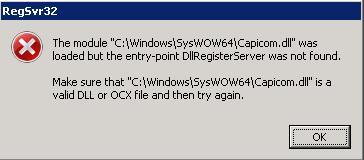How To Fix fldrclnr.dll Errors On Windows XP
The fldrclnr.dll (Folder Cleaner) file is used by the Desktop Cleanup Wizard – a vital part of the Windows operating system. It’s often the case that Windows XP computers will display errors associated with the fldrclnr.dll file, which typically suggest that this file is either damaged or corrupted. The error you’re seeing may seem to occur randomly, but it will show whenever your PC needs to use the fldrclnr.dll file that it requires to run the Desktop Cleanup Wizard. In order to fix any errors created by this file, you should use the steps below…
What Causes The fldrclnr.dll Error?
The typical error that this file will produce is as follows:
“ERROR loading fldrclnr.dll The specified module could not be found”
The above error message often occurs when Windows tries to (unsuccessfully) read the fldrclnr.dll file with the Desktop Cleaning Wizard. The reason the error shows is because the fldeclnr.dll file is either damaged or corrupt, leading your system to be unable to read it. To fix the error, you should try disabling the Desktop Cleaner feature, and replacing the fldrclnr.dll file on your system.
How To Fix The fldrclnr.dll Error
Step 1 – Disable Windows Desktop Cleaner
You must first disable the Desktop Cleanup Wizard, as this feature of Windows is the program that’s trying to use the fldrclnr.dll file, and is therefore causing the errors. To disable this program, follow these steps:
- Right-click a blank spot on the desktop, and then click Properties to open the Display Properties dialog box.
- Click the Desktop tab.
- Click Customize desktop to open the Desktop Items dialog box.
- Click to clear the Run Desktop Cleanup Wizard every 60 days check box.
- Click OK twice to close the dialog boxes.
Step 2 – Manually Replace fldrclnr.dll On Your System
Replacing the rldrclnr.dll file is probably the surest way to get your system running as smoothly as possible again. You can do this very easily by following the guide below:
1) Download fldrclnr.zip from our server
2) Unzip the fldrclnr.dll file onto your computer’s hard drive
3) Browse to c:\Windows\System32
4) Locate the current fldrclnr.dll on your system
5) Rename the current fldrclnr.dll to fldrclnrBACKUP.dll
6) Copy & paste the new fldrclnr.dll into C:\Windows\System32
7) Click Start > Run (Or search”run” on Vista & Win7)
8 ) Type “cmd” in the box that appears
9) Type “regsvr32 fldrclnr.dll” on the black screen
10) Press enter
This will replace the fldrclnr.dll file on your PC with a fresh, new copy that your PC should be able to access again. However, if this does not solve the error, you may wish to try using Step 3 below:
Step 3 – Clean Out The Registry
– Download This Registry Cleaner Another big cause of the fldrclnr.dll errors is the registry database of Windows. The “registry” is a central database which stores all the settings, information and options for your computer, and is where Windows keeps many vital settings that it requires to run. It’s often the case that a lot of registry settings become damaged and corrupted, leading your PC to take longer to run, making it run slower and with a lot of errors. To fix this problem, you should use a ‘registry cleaner’ to scan through your PC and fix any of the damaged or corrupt settings that are inside it. You can see our recommended registry cleaner below: