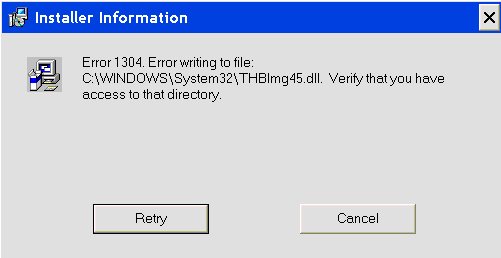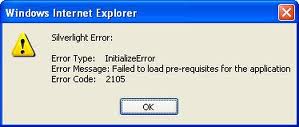How To Fix Errors 1304 & 1305 On Your Windows PC
The 1304 & 1305 errors on Windows are shown when you try and install software, and specifically the Microsoft Office application onto your PC. The reason for the 1304 & 1305 errors to show are largely down to the likes of software issues, hardware problems and other Windows errors. If you’re seeing these errors, it generally means that there is a problem with the files that are attempting to be installed, or with the installation medium. Here’s how to fix the error…
What Causes The 1304 / 1305 Errors?
Typical 1304 & 1305 errors will show in this format:
- Error 1304. Error writing to the file File_name and location. Verify that you have access to that directory.
- Error 1305. Error Reading from File: File_name and Location. Verify that the file exists and that you can access it.
- Error 1305: Setup cannot read file path\filename.
Check your network connection or, if you are installing from CD-ROM, be sure that the product name CD-ROM is in the drive. Click Retry to continue or Cancel to stop the installation.
These errors may be caused by a variety of problems. One of these is hardware related, making sure your CD/DVD drive is working correctly and operating as it should. However, it can also be caused by software issues, such as drivers for your CD/DVD drive not providing the necessary performance required.
How To Fix The 1304 & 1305 Errors On Your PC
Step 1 – Make Sure Your CD / Installation Medium Is Working
You should always make sure that your CD drive is working correctly. There is an easy test for this:
- If the installation is showing error 1304 or 1305, then eject disc
- Insert another unrelated disc into the drive for another program
- Attempt to install the program
- If the program does not install, or error 1304 or 1305 appears again, then the CD drive could be at fault
This can be due to loose cabling, if you have a tower PC, or can range from a faulty laser to a broken tray. Either way, it is best to return the drive to the manufacturer, if possible, or buy a new one.
Step 2 – Ensure The Drivers For Your CD / DVD Drive Are Working Correctly
Buying a CD drive can be quite expensive, so to determine whether this is what is causing the issue, you should also check your drivers. The drivers are what link the hardware (in this case the CD drive) to the software (the operating system). A faulty or corrupt driver can cause this communication to break down and therefore cannot read files. The best way to find out whether the driver is corrupt is to:
For XP Machines
- Go to Start > Control Panel > Performance & Maintenance > System
- In “System Properties“, click “Hardware“
- Click Device Manager
- Look for the CD Drive in the list
- If the CD Drive has a yellow icon next to it, this means that the driver is faulty and needs replacing
For Vista/Windows 7 Machines
- Click Start > Control Panel > Hardware And Sound > Device Manager (Under Devices & Printers)
- Look for the CD Drive in the list
- If the CD Drive has a yellow icon next to it, this means that the driver is faulty and needs replacing
To replace the driver, you should look at the manufacturers website to find any updates. You may want to attempt to download the same driver again if no update can be found, as it may be that the installation of this driver was not completed successfully.
Step 3 – Clean Out The Registry Of Your System
A big cause of the 1304 / 1305 error is that the “registry” of your PC will be corrupted, preventing access to the files which need to be installed onto your PC. The registry is a large database that Windows computers use to store all the settings & options that they require to run, and is used by all your software programs to help them recall a number of different options & settings for them to run. Although the registry is highly important, it’s continually causing a lot of errors on your PC thanks to the settings either being damaged or corrupted. To fix this problem, you should repair any damaged registry settings by scanning through your PC with a registry cleaner program.