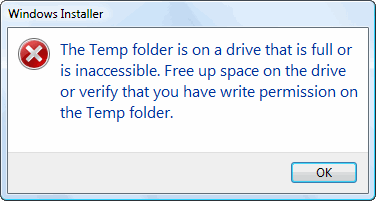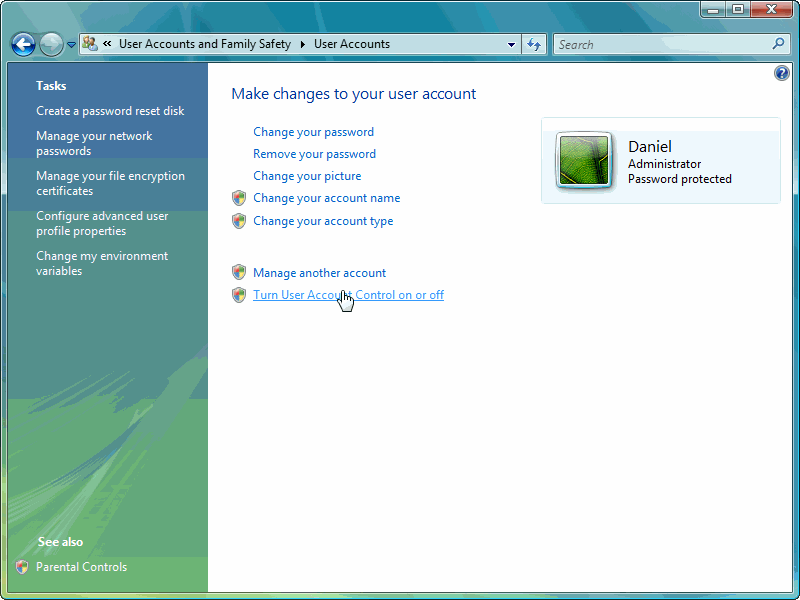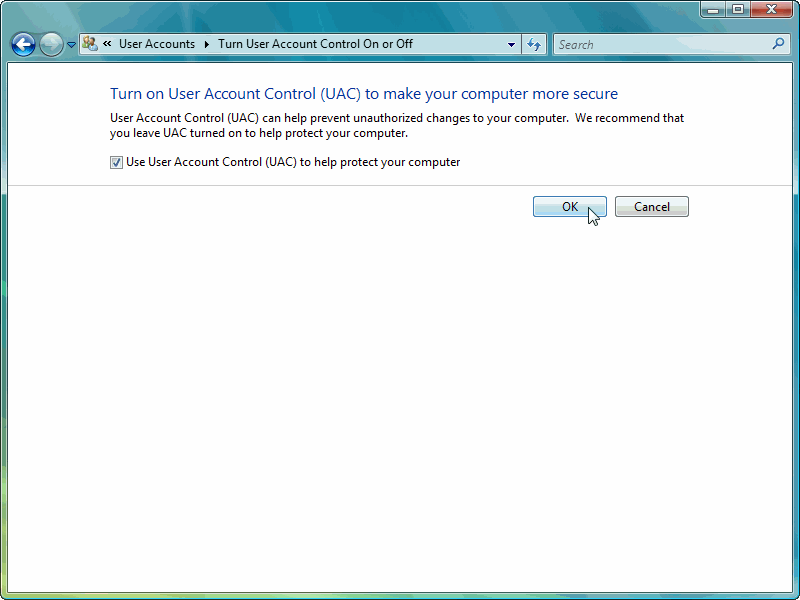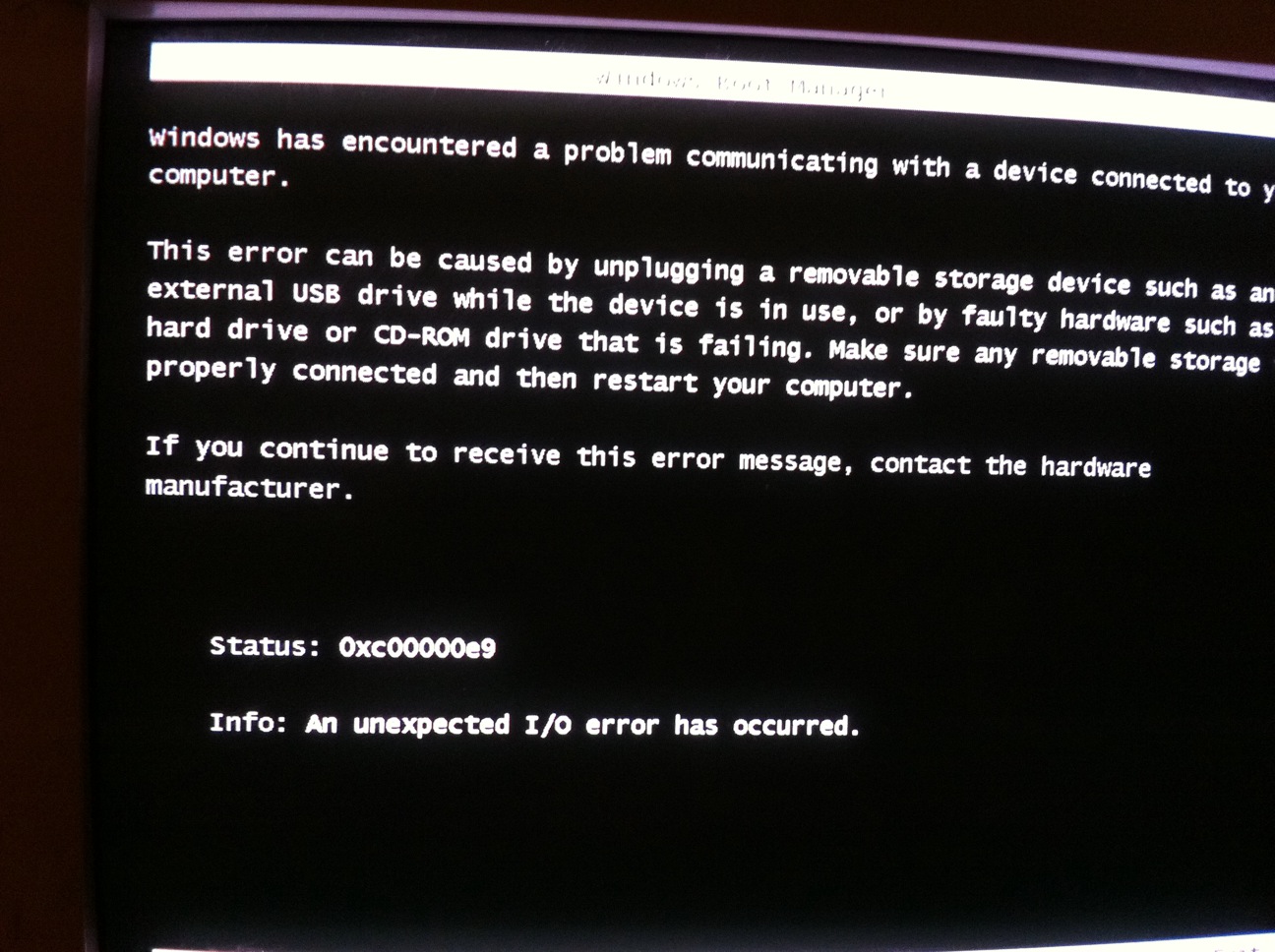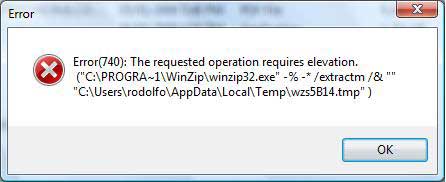How To Fix Error While Installing Adobe Reader in Vista
Vista installer errors are unfortunately very common, and can be caused by a large set of problems. This normally shows when you try and Install Adobe Acrobat Reader on your system, and is extremely annoying. The basic issue is that your system is either unable to process the installer commands, or does not have the ability to create the various files & settings that Windows requires to install a program. If you’re seeing an error, such as the one above, you should use the steps outlined below…
What Causes Installation Errors in Vista?
The error may present itself as:
The Temp folder is on a drive that is full or is inaccessible. Free up space on the drive or verify that you have write permission on the Temp folder.
This error may arise even if your system has the required free space available in the temp folder for the installation. Adobe Acrobat reader, and other such similar software, can show this error predominately because the UAC (user account control) service blocks writing access to the hard drive from the installation program. UAC is User Account Control and was designed by the Vista development team as a way to safeguard against malicious software, unfortunately it can have adverse effect on the users when they attempt to install programs in this way. However, it may also be that the installation file needs to be in compatibility mode as the software may become confused about the operating system it is attempting to install on. Finally, you may need to clean out your registry using a reliable registry cleaner to maintain system performance.
How To Fix Installation Errors In Windows Vista
Step 1 – Enable UAC (User Account Control)
To enable UAC, follow these steps:
- Click Start > Control Panel > User Accounts
- Click Turn User Account Control On or Off

Turn on UAC Step 1
- Make sure this box is ticked: “Use User Account Control (UAC) to help protect your computer”

Turn on UAC Step 2
- Press OK
Restart your PC and then attempt to install the program again. Provided this was the problem, it should now work. This is because Vista is very stringent with permissions, it will not only programs to install which do not have the right permissions. This was designed to increase security for the user and increase their peace of mind. Obviously, implemented such a system cannot occur without a negative effect on genuine installations, so usually when the user receives an error when installing programs, it is usually because Vista has not given it sufficient permissions.
Step 2 – Use Compatibility Mode To Install Applications
Sometimes it is required that you use the compatibility mode feature in Windows on the installation file so it can install. To do this:
- Right click on the installation file and click “Properties”
- Click the “Compatibility” tab
- Check “Run this program in compatibility mode for”
- Make sure the correct operating system that the file was designed for is selected. (Note: This is usually Windows XP SP2)
- Click OK and run the installation again
It can be that you are attempting to install programs designed for Windows XP. This means the installation files can become confused about the operating system they are being installed on. Vista is a totally different architecture to XP so it is often the case that the installation files become confused about how to install on that system. Running in compatibility mode enables the system to install it as if it were on an XP, or other, system.
Step 3 – Clean Out The Registry
– Download This Registry Cleaner
A likely cause of the installation error is actually down to the “registry” of your PC. The registry is a central database which stores all the files, information and settings that Windows requires to run, and is used for (literally) every part of your system – from helping your PC recall your desktop wallpaper to allowing it to save your Internet bookmarks each time. Unfortunately, the registry is also a big cause of problems for Windows, and is often the main reason why Windows Installer will not be able to install various files on your system. This is a problem because the registry will often deny Windows access to it, or will be corrupted in some way, preventing the installation from taking place. To ensure this is not an issue, it’s recommended that you use a registry cleaner program to fix the various errors that can be caused by the registry, such as the tool below: