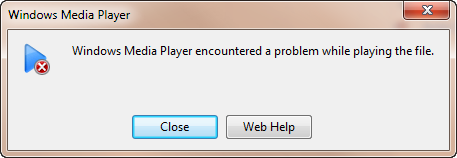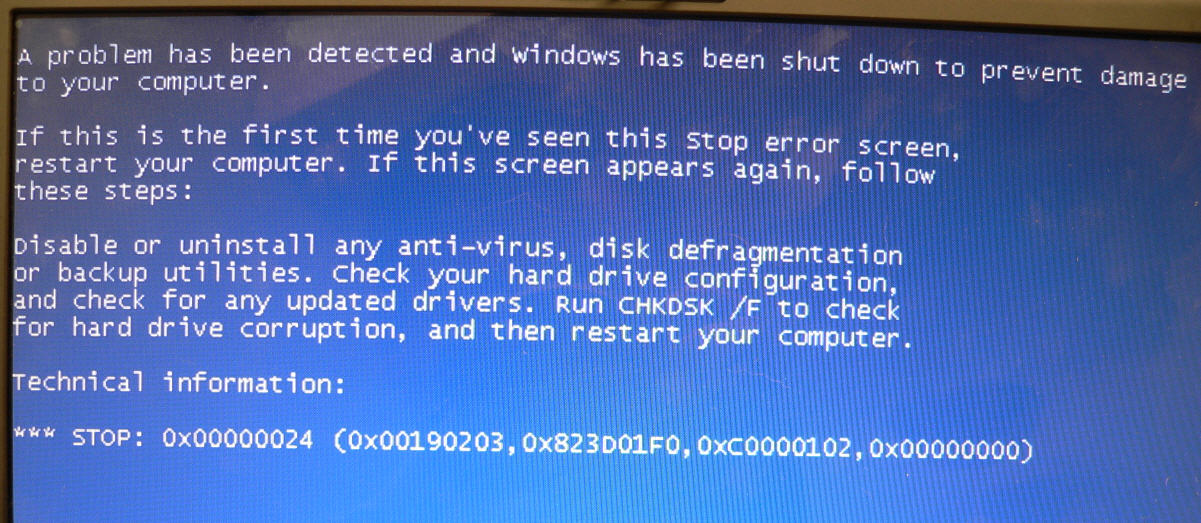How To Fix Error 745 – An “Essential File Is Missing”
Error 745 is a problem with the “Dial-Up” connection settings that you have on your PC. The problem you’re seeing will be caused by the settings that your PC will try and use for your connection will either be corrupted, or having some sort of issue with a file that’s required to run. Despite this error continually causing problems on the likes of Windows 95 & 98, it’s a continual problem which can affect the likes of XP & even Visa. If you’re seeing Error 745 on your PC, you can fix the problems you’re seeing with this tutorial.
What Is Error 745?
The error you’re seeing is typically going to be caused by the way in which your computer will be unable to connect to its dial-up connection. The error you’ll see will typically show in this format:
- Error 745: An essential file is missing.
Re-install Dial-Up Networking.
The reason why this error occurs is essentially down to the way in which your computer will be unable to read a “.DLL” file that it requires to run. DLL Files are small library files which store a large number of important functions that Windows will use when it’s running, and will use 100’s of these files every day. Despite DLL files playing a vital role in the smooth operation of Windows, they are continually leading a huge number of errors to appear on your PC. To fix this problem, you can use the steps outlined below:
How To Fix Error 745
Step 1 – Ensure That The Registry Settings Are Correct
The main reason why your computer will have problems is down to the way in which your system will continually be unable to read all the settings & options that it requires to run. This is a problem which can be fixed by following the steps here:
- Click Start, point to Settings, and then click Control Panel.
- Double-click Add/Remove Programs.
- Click the Windows Setup tab, click Communications, and then click Details.
- Click to clear the Dial-Up Networking check box, click OK, and then click OK.
- Click Start, click Shut Down, click Restart Your Computer, and then click Yes.
- Click Start, point to Programs, and then click Windows Explorer.
- Look for the Rasapi32.dll file in the Windows\System folder. If it exists, rename the Rasapi32.dll file to Rasapi32.old. To rename a file, right-click it, click Rename, type the new file name, and then press ENTER.
- Look for the Rasapi32.dll file in the Windows\System folder. If it exists, rename the Rasapi32.dll file to Rasapi32.old. To rename a file, right-click it, click Rename, type the new file name, and then press ENTER.
Step 2 – Clean Out The Registry
A big cause of the 745 error is down to the “registry” of your PC becoming damaged & corrupted – leading your system to run much slower and with a lot of problems. This is basically a big database which stores all sorts of important files, settings & options for your computer, and is where Windows will keep a large number of important settings inside the registry to help it run… but it’s often the case that this database will become unreadable, leading your system to run much slower and with a lot of errors. To fix this problem, you need to repair any of the problems that your system may have with this database, which can be done by downloading, installing and then using a registry cleaner application to scan through your system and fix the errors inside.