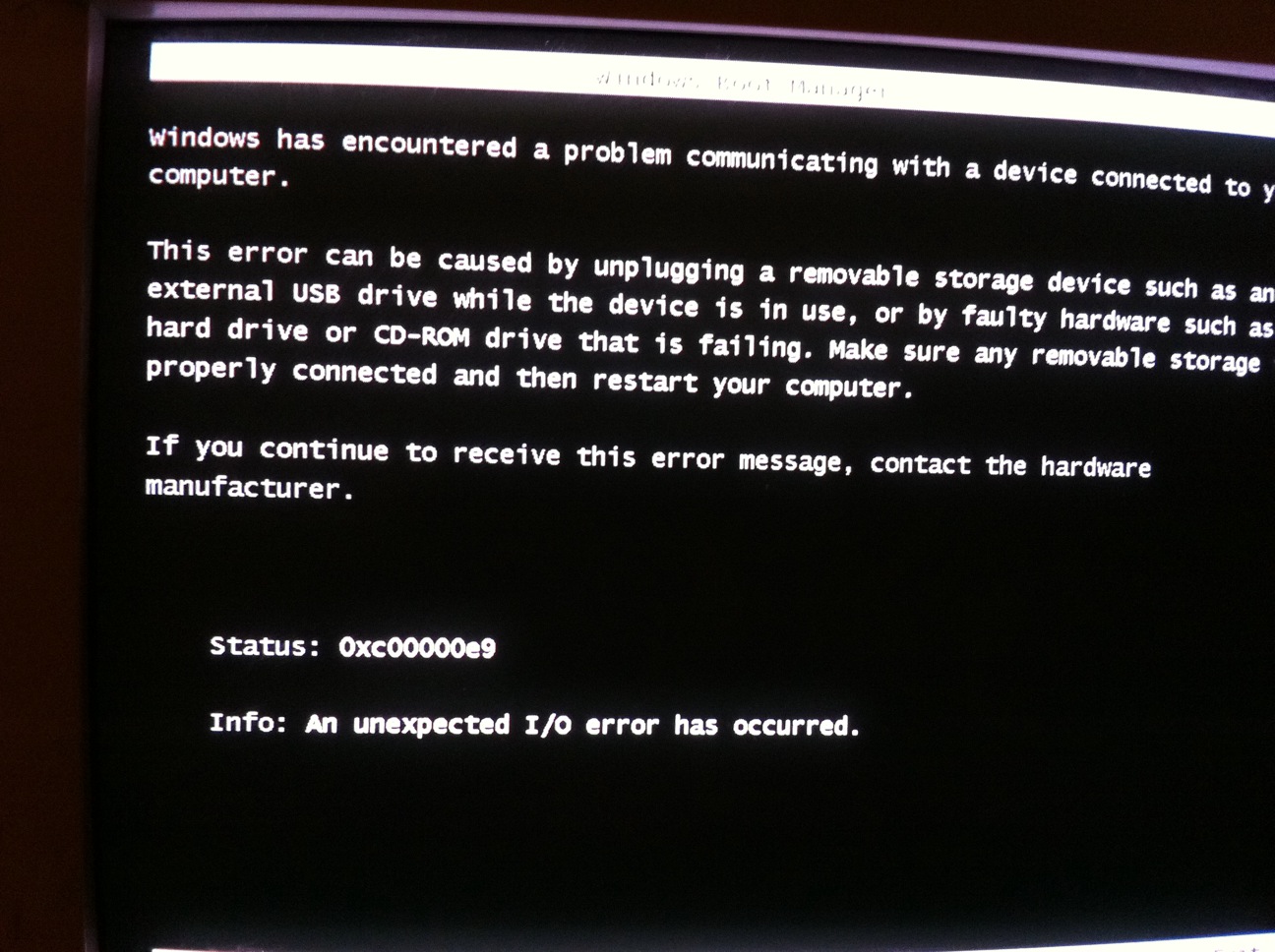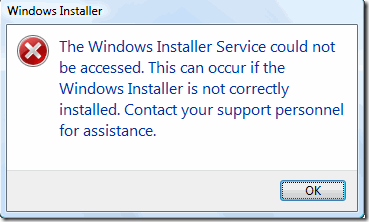How To Fix Error 28 In Windows XP
Error 28 in Windows XP occurs in the Device Manager. Device Manager is an important tool for the user on the operating system as it allows them to have an overall look at what hardware is connected to the computer. It also allows diagnostic testing to determine what is wrong with components that are showing as faulty. Therefore, Device Manager is a very important tool in Windows XP and if it starts to show error 28, it is best to fix it as soon as possible to prevent any further damage to your system. Other related error messages are: Error 18 or Error 12. Read through this guide to find out how to fix this error.
What Causes Error 28?
You may have received this error:
The drivers for this device are not installed. (Code 28)
As the error explains, Windows cannot either recognise the drivers or find them. To find out whether this error is affecting you, go to Device Manager (in control panel) and find the hardware which displays either a Red exclamation mark or a Yellow exclamation mark. These indicate faulty devices. If error 28 is present it will be shown in the properties box. Error 28 can occur when the system fails to recognise certain drivers, they may have been installed wrong or are corrupt. To fix this problem, follow the steps below.
How To Fix Error Code 28
Step 1 – Install / Reinstall Drivers For The Device Causing The Error
Reinstalling the drive makes sure that if a corrupt version was present it will be written over with a fresh file. Sometimes the installation of the driver did not complete properly and Windows does not recognise it as installed. Installing the driver can fix this. To do this:
- Click Start > Run
- In the open box type “devmgmt.msc“. This opens device manager. Click OK
- Locate the hardware that is causing problems. As explained before it has an exclamation mark (Red or Yellow)
- Right click the faulty hardware and click “properties“
- In device status, if it says “The drivers for this device are not installed. (Code 28)” then in the device properties box, click “Driver”.
- Click “Update Driver” to launch the “Hardware Update Wizard“. This should guide you through the rest of the process.
This method should fix the broken, corrupt or missing files. After you have completed the Wizard and restarted your PC, you should be able to access device manager and not experience the error on the previously faulty hardware. If this is not the case, please continue on to the next step.
Step 2 – Use Driver Updater Software
If you’re not sure how to update the various drivers for your system, you should use some “driver update software“. This software has been designed to scan through all the hardware on your computer and update all the drivers you have to the latest versions out there. This software can prove to be very effective if you’re unable to update your drivers manually.
Step 3 – Clean Out The Registry
Registry cleaners can play a very important role in how well Windows operates, and can help stop error code 28. The registry is basically a central database which stores vital settings and information for your system, allowing Windows to remember a huge number of details for your PC. Unfortunately, the registry is also prone to becoming corrupt, leaving your system running extremely slowly and unreliably. To fix this problem, you should use a ‘registry cleaner’ to scan through your registry and repair any of the damaged parts of it that are causing your computer to run extremely slowly or with errors. You can download our recommended cleaner below: