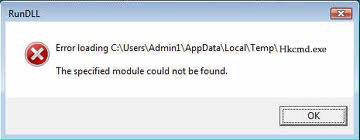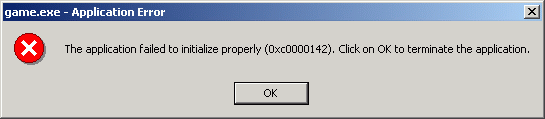How To Fix Error 1921 When Installing Microsoft Office 2010
The 1921 error will show when the Machine Debug Manager is not automatically set to start. You will get this error when you attempt to install the Office suite or on the first run of the software. It means that the debug service that Microsoft provides, the service to prevent and report errors, is not running on your system and you will need to enable it. Office requires the debug system to be operational in order for it to run, making it crucial that you get the MDM working to stop this error from showing.
What Causes The 1921 Error?
The 1921 error will normally show as:
ERROR 1921
Service ‘MDM’ could not be stopped. Verify that you have sufficient privileges to stop system services.
This message will preceed or proceed the installation of Office 2010. The problem is that as Office is such a resource-intesive software program, Microsoft have relied on the debugging feature of the “Microsoft Debug Manager” to control & fix any potential problems that may occur with it. If the MDM does not work, it will cause Office to report an error and not function. Fortunately, there’s a relatively easy fix for this error, which can be seen below:
How To Fix Error 1921
Step 1 – Make The “Machine Debug Manager” Start Automatically
The Machine Debug Manager is required by Office to carry out essential tasks. If it isn’t set to start automatically, as it should, then Office cannot load and the 1921 error appears. To fix this you should enable the MDM to start automatically:
- Click Start > Run > Type “MMC” in the open box and click OK
- Click File > Add/Remove Snap-in > Add (in standalone tab) > OK
- In Available Standalone Snap-ins click Services > Add
- Click to select Local computer: (the computer this console is running on) in the This snap-in will always manage box, and then click Finish.
- Click Close > OK
- In the Services snap-in, expand “Services“
- In the list, right click Machine Debug Manager and click Properties
- On the general tab click Automatic in the Startup Type box and then click OK
- Right-click the Machine Debug Manager service, and then click Restart
This should allow you to install the Office 2010 suite. This will allow the MDM to run as normal and should evade the 1921 error.
Step 2 – Clean Out The Registry
A good possibility for the cause of the 1921 error is the way in which the ‘registry’ is being used by your PC. The registry is a central database which stores all the files, information and settings that Windows requires to run, and is used for (literally) every part of your system – from helping your PC recall your desktop wallpaper to allowing it to save your Internet bookmarks each time. Unfortunately, the registry is also a big cause of problems for Windows, and is often the main reason why Windows Installer will not be able to install various files on your PC – as it will be unable to access the registry for whatever reason. To ensure this is not an issue, it’s recommended that you use a registry cleaner program to fix the various errors that can be caused by the registry, such as the tool below: