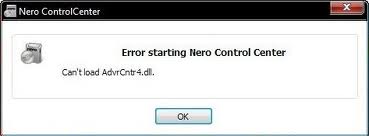How To Fix DLL Errors At PersonalComputerFixes.com
A dynamic link library (dll) is an external file containing source codes dynamically loaded and can be called upon by various programs, but especially by Windows to perform specific functions. DLL files can be shared by different applications, reducing the overall size of applications. Windows uses thousands of DLLs, like the kernel32.dll which helps manage memory, I/O operations and IRQs. Windows operating system relies on DLL files to perform specific tasks and your system encounters DLL errors due to the huge number of DLLs in your computer. In order to fix DLL errors in your system, you need to resolve issues surrounding a specific DLL.
What Causes DLL Errors?
Windows needs many different DLL files in order to run properly. Your system will come across DLL related problems largely because of the way the system saves many of the DLL files in the wrong way, preventing your operating system and the applications that run them from reading those files properly. Your DLL files can easily be corrupted, damaged or misplaced, causing programs that use them to display error messages. The bottom line is that DLL files become unreadable and must be repaired to correct the errors. Do this by following the steps outlined below:
How To Fix Most DLL Errors
Step 1 – Re-Install The Program Causing The Errors
Most DLL errors will appear due to your PC not being able to run a specific application correctly. You need to fix software issues by re-installing all programs that might be causing the DLL error message to appear. To re-install the program, you need to follow these steps:
- Click Start>Control Panel>Add/Remove Programs (if using XP) or Programs and Features (if using Vista or Windows 7).
- Wait for the list of programs to be populated. Browse through the list and highlight the program by selecting it.
- Click the “Remove” button (if XP) or the “Uninstall” button (if Vista or Windows 7).
- Follow directions given by the uninstall wizard and restart your computer after the process is complete.
- Upon logging in to Windows, insert the CD/DVD installer to your optical drive or download the installer from the Internet and run the installation program.
This process will ensure that fresh copies of the different DLLs are loaded in your computer and should enable your program to run properly.
Step 2 – Replace The Damaged / Missing DLL File On Your PC
It is quite often that DLL files become corrupted or simply go missing, resulting in the DLL errors appearing. It is important that you replace corrupted or missing DLL files with fresh copies and register them to your system. To be able to do that, you need to:
- Search the specific file in the Internet and download it to your computer.
- Locate the user directory of the DLL file by clicking Start>Search and type the <dll name> in the box and press “Enter” and wait for the search result to appear.
- Copy and paste the downloaded DLL file into the user directory of the file.
- Register the DLL file by accessing your Command Prompt. Do this by clicking Start>Run and type “cmd” into the dialogue box that appears.
- In the Command Prompt window, type “regsvr32 <dll name>” and press “Enter.”
Do this process for all DLL files that you have downloaded and pasted to your user directory. This process will ensure that your system has fresh copies of DLL files and can be read by your operating system.
Step 3 – Update Windows
Most DLL files are made by third-party manufacturers, which creates incompatibility issues. Some problems can be caused by your Windows not being up to date with the latest fixes from Microsoft. If the DLL is a Windows component, chances are that Microsoft has been able to produce a fix for the error. To eliminate errors caused by your operating system, you need to update your Windows by clicking Start>All programs>Windows Update and follow the update wizard. This process will resolve DLL issues with your Windows system.
Step 4 – Clean Out The Registry Of Windows
The “registry” is one of the main causes of DLL errors to appear on your screen. The registry is a central database where all the different file and program settings are stored. Windows accesses those settings to properly load and run files and programs. It is often the case that due to the large number of access to the registry, registry keys become corrupted or damaged, making your PC considerably slower and run with lots of error messages. To correct registry errors caused by faulty DLLs, you should obtain a registry cleaner that can scan your system and fix damaged settings inside your Windows registry.
Highly Recommended
This is our recommended cleaning tool that works to fix 99% of all the errors and issues on your PC. You can use this cleaner to stop viruses, errors and faults with your system.
We have found that this tool has consistently the most effective and versatile, allowing you to quickly fix most problems on your PC.