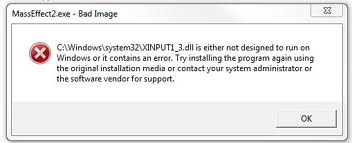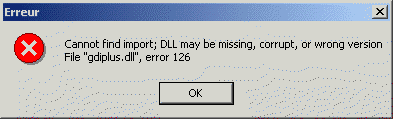How To Fix Connapi.dll Errors
Connapi.dll is an API component of the “Nokia PC Suite Software”, that’s used primarily to help connect your phone to your PC. This file is prone to causing errors when you first boot up your PC and in order to fix it, there are several steps you can follow.
Connapi.dll Error
The Connapi.dll error normally is shown when you start Windows or when you start Adobe Photoshop Elements. There is normally one type of error which it displays, and the error message is:
“apdproxy.exe: Unable to locate component. This application failed to start because ConnAPI.dll was not found.”
Cause Of The Error
This error is caused when the Adobe Photo Downloader application looks for connected devices when Windows boots. It has been designed to identify and search through connected Nokia cell phones, and when it looks for these devices, it will use the ConnAPI.dll file to do that.
However, there is a problem inside the Adobe Photo Downloader program in that it tries to look for the ConnAPI.dll file on computers, even when they don’t have the Nokia PC Suite installed. And since Adobe Photo Downloader is designed to load at Windows boot by default, the error that shows typically displays when Windows loads up.
How To Fix The Connapi.dll Error
Method 1 – Remove NOKIAManager.mox File
The NOKIAManager.mox file is the plugin extension for Photoshop Elements, which allows your application to connect to the Nokia PC suite. In order to prevent the ConnAPI.dll error from appearing, you should stop the Adobe Photo Downloader from trying to use the Nokia suite, which is what NOKIAManager.mox does. Here’s how to remove it:
- Exit Photoshop Elements.
- Open the C:\Program Files\Adobe\Photoshop Elements 6.0\moxplugins folder.
- Move the NOKIAManager.mox file to the Recycle Bin, or another location such as your desktop.
- Restart your computer.
Note: You may have installed Photoshop Elements in a different location to the one listed. Please use your location.
Method 2 – Reinstall Nokia PC Suite Software
This should only be used if you have a Nokia cell phone or have the Nokia PC Suite Installed.
Another way to stop the ConnAPI.dll error is to reinstall the Nokia PC Suite software on your PC, so that it can replace the files it needs to run, and prevent the error that keeps showing. To do this, you must first either uninstall the suite and then install a fresh copy or if you don’t have it installed already, just install a fresh copy from your Installation CD that came with your phone. This should resolve the error as ConnAPI.dll will become readable.
Method 3 – Disable Adobe Photo Downloader
If the first two methods fail to work, then you should disable the Adobe Photo Downloader application. This will prevent the error from showing as the actual application that’s trying to find ConnAPI.dll is not going to be looking for it, and therefore cannot cause the issue. In order to do this, you should follow these steps:
- Open Photoshop Elements.
- Go to Organizer
- Next, on the Edit menu, select Preferences, and then clickCamera or Card Reader.
- Now, in the Preferences dialog box that open, clear the “Auto Launch Adobe Photo Downloader On Device Connect” option and click the OK button
Highly Recommended – Clean The Registry
– Download This Registry Cleaner
The registry is a database inside your PC which stores references to many files; and settings for many programs on your system. It’s also the place where Windows keeps a list of the DLL files on your PC, in the Dll File / Path References list. This list tells various programs where the various DLL files are on their computer, allowing the different programs to use these files easily and quickly. Unfortunately, this list and the registry database is constantly becoming damaged and corrupted, leading your computer to run extremely slowly and with a lot of errors. To fix this, you can use a ‘registry cleaner’ to scan through the registry and fix all the damaged parts of it that could be causing problems. You can download our recommended cleaner below: