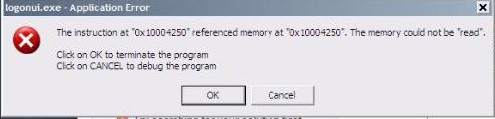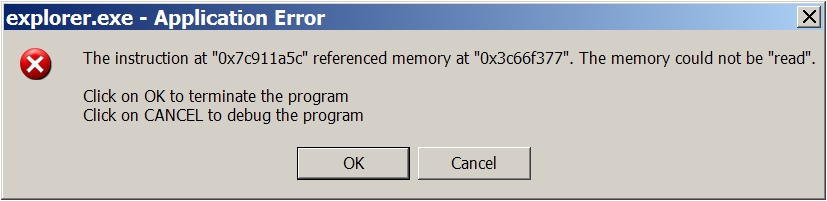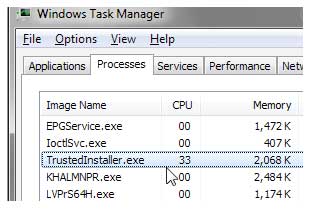How To Fix AVP.exe Errors On Your System – Working Tutorial To Fix AVP.exe Windows Errors
AVP.exe is a file used by Kaspersky Internet Security, to help protect your computer from a number of common threats & problems from the likes of Email & Internet websites. Although this file is used continually to help keep your PC running as smoothly as possible, it’s often being damaged and corrupted – leading to many errors being caused by it. This tutorial is going to show you the steps required to fix the avp.exe errors on your PC.
What Are AVP.exe Errors?
The errors you’ll likely see from avp.exe include:
- “avp.exe – Application Error
The instruction at “0x64a14da9″ referenced memory at “0x010801e0″. The memory could not be “read”.” - “avp.exe – application error
The exception integer division by zero.
(0xc0000094) occured in the application at location 0x68f06c2f. - Click Ok to terminate, click cancel to debug the program”
The problems you’re seeing are generally caused by the avp.exe file not working correctly or having to deal with some problem inside the software that uses it. There are normally a number of common problems which will lead the file to show the problems you’re seeing. To deal with this, you should first fix any problems with Kaspersky, and then resolve the issues that Windows may have.
How To Fix AVP.exe Errors
Step 1 – Remove “updcfg.xml” From Your PC
The first step to fix avp.exe errors is to remove the “updcfg.xml” (update config) file from your computer. This file is used by Windows to help your computer read all the settings & options it requires to update Kaspersky, and is continually being used to allow your system to run smoothly again. You can fix this by following these steps:
- Open “My Computer”
- Click onto “C:\Documents and Settings\All Users\Application Data\Kaspersky Lab\AVP6\Data\updcfg.xml”
- Delete the updcfg.xml file
This should resolve most isntances of AVP.exe errors, but if your PC has some other problems, you may also wish to fix them by following the steps below:
Step 2 – Re-Install Kaspersky
An effective way to stop this error from showing for good is to re-install the Kaspersky application on your PC. This will repair any of the files & settings which could be causing problems for your PC, allowing your system to run smoothly again. To do this, you should perform the steps below:
- Click “Start > Control Panel > Add / Remove Programs“
- Locate Kastpersky
- Remove it from your PC
- Restart your system
- Re-Install Kaspersky again
Step 3 – Clean Out The Registry
The ‘registry’ is a common cause of avp.exe errors, thanks to the way it’s continually being saved incorrectly and with errors. This part of your system is a huge database which stores all the settings & options which Windows will continually use to run – allowing your system to recall the likes of your desktop wallpaper and most recent emails. If you’re seeing problems on Windows, it’s a likely fact that the registry is involved somewhere. To fix this problem, you need to repair any damaged registry settings that your system may have by using a registry cleaner application.