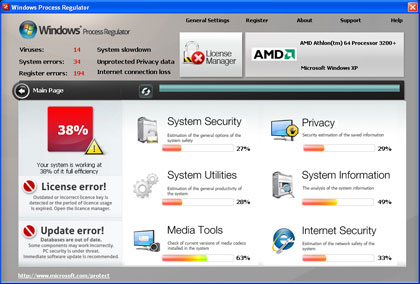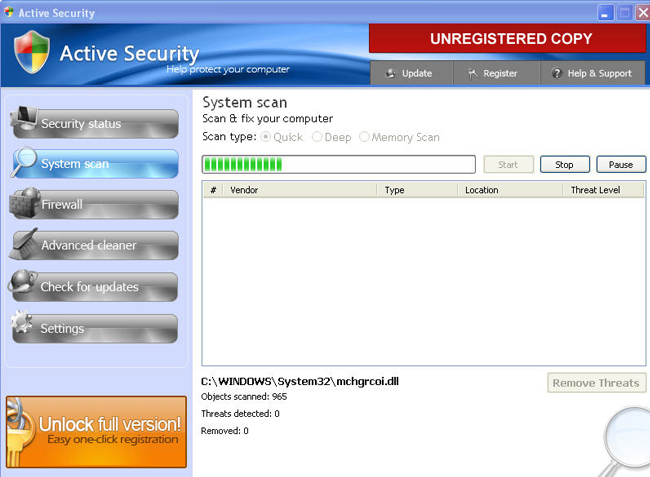How To Fix autorun.inf Virus
The “autorun virus” is an increasingly common virus that is infecting computers, laptops and removable media alike. This virus is a big problem which even the most advanced computers struggle with. Basically, the virus will create a set of 2 files whenever you insert removable media into your PC. These files will be called autorun.inf and another random .exe file. They will cause major problems for your system unless you remove them quickly. Here’s how…
What Is The “AutoRun Virus”?
The autorun virus is simply a term used to describe the computer virus that creates an infected autorun.inf file on your PC. It will create this file to make it look like a legitimate program which it hopes the user will click on to run. If you allow the “autorun.inf” to run, it will actually cause a lot of damage to your PC by unleashing a virus onto it.
The origins and sources of this virus are unknown, but you need to remove it quickly if you want to keep all your documents and system safe. To remove it, you need to follow this simple tutorial which will get rid of all the infected files from your system and make your PC clean again. Here’s what you need to do…
How To Remove The Autorun Virus
Removing the autorun virus is actually quite simple. Here’s what you need to do:
Step 1: Use Windows File Search Tool to Find autorun.inf Path
- Go to Start > Search > All Files or Folders.
- In the “All or part of the the file name” section, type in “autorun.inf”.
- To get better results, select “Look in: Local Hard Drives” or “Look in: My Computer” and then click “Search” button.
- When Windows finishes your search, hover over the “In Folder” of “autorun.inf”, highlight the file and copy/paste the path into the address bar. Save the file’s path on your clipboard because you’ll need the file path to delete autorun.inf in the following manual removal steps.
Step 2: Detect and Delete Other autorun.inf Files
- To open the Windows Command Prompt, go to Start > Run > cmd and then press the “OK” button.
- Type in “dir /A name_of_the_folder” (for example, C:\Spyware-folder), which will display the folder’s content even the hidden files.
- To change directory, type in “cd name_of_the_folder”.
- Once you have the file you’re looking for type in del “name_of_the_file”.
- To delete a file in folder, type in “del name_of_the_file”.
- To delete the entire folder, type in “rmdir /S name_of_the_folder”.
- Select the “autorun.inf” process and click on the “End Process” button to kill it.
Step 3: Clean Out The Registry With A Registry Cleaner
After you’ve removed any of the autorun.inf files that might be infecting your system, you should then clean out the registry with a registry cleaner. The registry is the central storage database for your computer, which keeps all the important settings for your PC inside. Unfortunately, the autorun virus often leaves many malicious settings inside the registry database, which you should remove in order to keep your PC running securely in the future. You can download our recommended registry cleaner below: