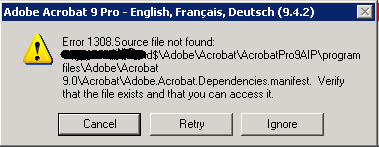How to Fix Audacity Free Sound Editor Errors
If you are looking for a free sound editor to record and edit music tracks, then Audacity is your best choice. Audacity free is a cross-platform sound editor. This software is developed by a group of enthusiasts and is distributed under the GNU General Public License. It is by far the most popular free sound editing software. People love Audacity for its ease of use and advanced features that include live audio recording, support for all types of audio files, mixing features, changes of pitch and more. In addition to that, Audacity is multilingual.
Just like any other software Audacity can encounter various errors. In this post we are going to look at ways to fix Audacity error messages and avoid any errors occurring in the future.
Audacity Error While Opening Sound Device During Recording
This is the most common Audacity error. It occurs when you are trying to record a track and the following error message appears:
Error while opening sound device. Please check the input device settings and the project sample rate.
Luckily, this Audacity error is pretty easy to fix. This problem usually occurs when the recording device is not specified or is missing. To fix it, you need to specify your recording device. Here is how:
- Click on Start and go to Control Panel
- Now go to Hardware and Sound and click on the Sound icon
- Go to the Recording tab and right-click in the box where recording devices are listed
- Select Show Disabled Devices and make sure the checkbox is checked
- Hidden audio devices should now be shown. If nothing appears, try updating your audio device driver
- Right-click on the device icon and go to Properties
- Next to Device Usage there is a drop-down menu. Select Use this device (enable)
- Click OK
- Restart Audacity. The error should be fixed.
If you are getting an Audacity error after installing the Beta version of the program, then there might be a compatibility issue or a bug. In this case the best thing you can do is notify the program developers, email them any logs they ask, and then uninstalling the Beta. When Audacity Beta is removed, replace it with a stable release of the software. Any errors experienced in Audacity Beta should be gone.
If you encounter other Audacity error messages, try cleaning your registry with a good registry cleaner. This will delete any old or corrupt settings and get rid of the error.
Now you should be able to run Audacity error-free.