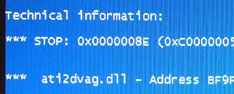How To Fix ati2dvag.dll Errors On Your PC
ati2dvag.dll errors generally show on “blue screens” and will occur either when your PC boots or when you are trying to use a “graphics-orientated” program. The ati2dvag.dll file is used by ATI Radeon Windows NT based drivers and can sometimes cause a conflict within Windows. The reason why it causes errors is mainly due to the way in which this file, and the driver it’s part of, is either outdated or incompatible with your system. In order to fix the error, there are certain steps you should take which can resolve it very easily..
What Causes ati2dvag.dll Errors?
The ati2dvag.dll error will generally appear on a blue screen, which shows that it’s so serious that Windows simply cannot proceed with the current computing session. The exact details that appear differ from each computer as they are unique in their build and operating system.
This error is generally caused by the way in which Windows needs to use it on your system. It’s part of the ATI graphics driver, which your PC needs to use to help it load up all the graphics on your PC. Because this driver is one of the most important parts of the entire system, any problems that occur inside it will actually cause your PC to either restart or just stop working. The ati2dvag.dll error will often arise when your system has an outdated version of the ati2dvag.dll file (because of an outdated driver), and will consequently be unable to read the file that it requires to run.
You can typically fix ati2dvag.dll errors by updating your system & drivers, as well as performing several other performance enhancing procedures, including cleaning out the registry and removing viruses from your system.
How To Fix ati2dvag.dll Errors
Step 1 – Update Your ATI Display Drivers
It is always imperative to maintain your ATI drivers to the highest possible version. ATI are continually releasing new drivers to deal with problems and to improve performance, and the ati2dvag.dll error can arise from drivers being outdated. If you are going to install new drivers, you will need to restart in “Safe Mode with Networking”. This prevents the corrupt driver from loading and causing the blue screen half way through your session. To do this:
- Restart your PC, or turn it on, and past the BIOS splash screen, press F8.
- A menu will appear with various choices for your Windows boot. Choose the option “Safe Mode With Networking“. (It has to have networking so we can download the file)
- Once it has loaded, open up your preferred Internet browser.
- Navigate to this ATI download site.
- Fill out the form to suit your system’s requirements.
- Download the file, install the drivers, restarting when prompted.
- You can now start your PC normally after the drivers have updated.
Over time, the drivers for your graphics card can become outdated and cause conflict with newer software present on your PC. This is what causes the blue screens, so always make sure that your software is updated to the most recent version to maintain system integrity.
Step 2 – Manually Replace ATI2dvag.dll On Your System
Replacing the ati2dvag.dll file is probably the surest way to get your system running as smoothly as possible again. You can do this very easily by following the guide below:
1) Download ati2dvag.zip from our server
2) Unzip the ati2dvag.dll file onto your computer’s hard drive
3) Browse to c:\Windows\System32
4) Locate the current ati2dvag.dll on your system
5) Rename the current ati2dvag.dll to odbc32BACKUP.dll
6) Copy & paste the new ati2dvag.dll into C:\Windows\System32
7) Click Start > Run (Or search”run” on Vista & Win7)
8 ) Type “cmd” in the box that appears
9) Type “regsvr32 ati2dvag.dll” on the black screen
10) Press enter
This will replace the ati2dvag.dll file on your PC with a fresh, new copy that your PC should be able to access again. However, if this does not solve the error, you may wish to try using Steps 3 and 4 below:
Step 3 – Clean Out Viruses
Antivirus programs are software tools which scan through your PC and remove any of the viruses or malware infections that are on your system. It’s often the case that viruses will infect various DLL files on your computer and then cause them to be unreadable to your PC. To ensure this is not happening on your computer, you should try using an antivirus program to scan through your system and remove any of the infections that cause all these errors. You can download our recommended antivirus program from the link above, but there are a large variety of programs available.
Step 4 – Clean Out The Registry
– Download This Registry Cleaner
Another big cause of the ati2dvag.dll errors is the registry database of Windows. The “registry” is a central database which stores all the settings, information and options for your computer, and is where Windows keeps many vital settings that it requires to run. It’s often the case that a lot of registry settings become damaged and corrupted, leading your PC to take longer to run, making it run slower and with a lot of errors. To fix this problem, you should use a ‘registry cleaner’ to scan through your PC and fix any of the damaged or corrupt settings that are inside it. You can see our recommended registry cleaner below: