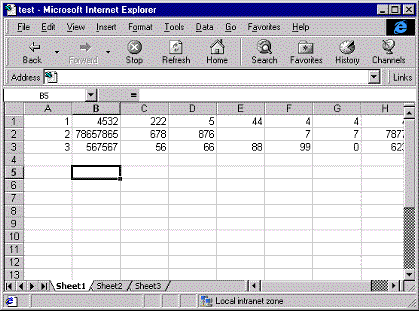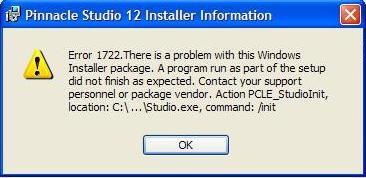How To Fix 1401 / 1402 / 1406 Error When Installing Office
The 1401 / 1402 / 1406 errors will arise when the files required for the installing of the Office software suite are not given the right permissions. This could be due to a variety of factors, including that the user doesn’t have sufficient permissions to modify the registry; third party software is denying permission to install (software such as an anti virus) or the user doesn’t have the correct permissions to allow it to install programs. The error will prevent the installation of Office, so it’s vital it gets fixed in order to ensure the installation of this suite of programs.
What Causes the 1401 / 1402 / 1406 Error?
The 3 error messages that could appear due to this error are:
- Error 1401: Setup cannot create Registry Key
- Error 1402: Setup cannot open Registry Key
- Error 1406: Setup cannot write the value to the registry key
You may also experience this error if you attempt to run the Office software after installation:
Microsoft <<program>> has not been installed for the current user. Please run setup to install the application.
These various errors will arise due to the fact that the Office installation files do not have the required permissions to alter sensitive parts of the system, such as the registry or the C:\ drive. This will prevent the Office suite from installing, and probably lead to a number of other errors on your system as well. To fix this error, you will either have to set the correct permissions for every user, disable any third party software (such as anti virus) during the installation or you will need to fix the Office license which may be corrupted or you have a fault registry. These steps are detailed below.
How To Fix The 1401 / 1402 / 1406 Error
Step 1 – Set Permissions For Every User To Change Registry Keys
The registry is a very important and sensitive part of the system and to prevent any potential damage that could be caused to it by, the system prevents unauthorized users from accessing it. However, this could also be detrimental to the installation process, as it prevents the installer from adding vital registry keys to this part of your PC (leading to the error messages you’re seeing)
To fix this, you must allow every user the ability to change the registry keys. If you users you cannot trust with the registry, you can always revert back the settings at a later date. Follow these steps:
- Log onto your computer with the administrator account
- Start Windows Explorer
- Click Tools > Folder Options
- Click View
- Under Hidden Files and Folders, click Show Hidden Files and Folders
- Clear the Hide extensions for known file types box and then click OK
- Open the following folder: C:\Documents and Settings\All Users\Application Data\Microsoft\Office\Data\
- For Office 2003, right-click Opa11.dat and click properties. For Office XP, right click Data.dat and click properties.
- Click on Security >Advanced > Permissions
- Click to select Everyone in the Permission entries list, and then click Edit
- Click to select the Full Control check box.
- You should now click OK three times to confirm the settings
This will allow all the users the ability to change the registry, so you can now install the Office suite without the 1401 / 1402 /1406 erros surfacing. However, this may not be the problem, so if it doesn’t carry on to the next step.
Step 2 – Disable Any Running Third-Party Software
If you are any software programs on your PC at the time of installation, it could prevent the setup of the Office in two ways: either it stops the installation due to security reasons or it could cause the Windows Installer program to become confused. Most installers will tell you to close down any open programs to enable the installer to work as well as possible. However, many people often ignore this, which could lead to the 1401 / 1402 or 1406 errors showing.
The first thing to do is to look to disable any firewalls or anti virus that you have on your computer. Do not access the internet whilst you have these disabled as your security may be compromised. Then, if the Office suite will still not install, you should look at alternative programs, such as iTunes and similar software, to disable that temporarily. After you disable each program, you should try to install the Office suite again. If you succesfully manage to install it, then you can enable the programs again.
Step 3 – Your Office License Could Be Corrupted
– Microsoft Released a Fix For This Problem Here
Sometimes, it can be the case that your license file is corrupted. This cannot be solved by the uninstalling then reinstalling the software, as the license is always maintained on the system. Similarly, when you remove the product the license is not removed with it. If it is corrupt, then the installation cannot proceed as it is required to successfully validate your Office software.
To fix this issue, you will need to run Microsoft’s tool “Fix-it”. This will automatically fix the problem for you, if this is indeed the issue. You can download the tool here.
Step 4 – Clean Out The Registry
One of the main causes for the 1401 / 1402 / 1406 errors to show when trying to install Office is the problem in which registry keys are either inaccessible or damaged. The ‘registry’ is a big database on your PC which needs to store all the details & options that Windows uses to help it recall many of the settings that your PC requires to run. Unfortunately, the registry is also one of the biggest causes of errors because it’s either being damaged or saved incorrectly. Each time you install a program onto your system, it needs to place 100’s of settings & options into the registry… but if any of those options are damaged, it will cause numerous errors to show on your system. To ensure this is not a problem, you should use a registry cleaner tool, which you can download from the recommended link below: