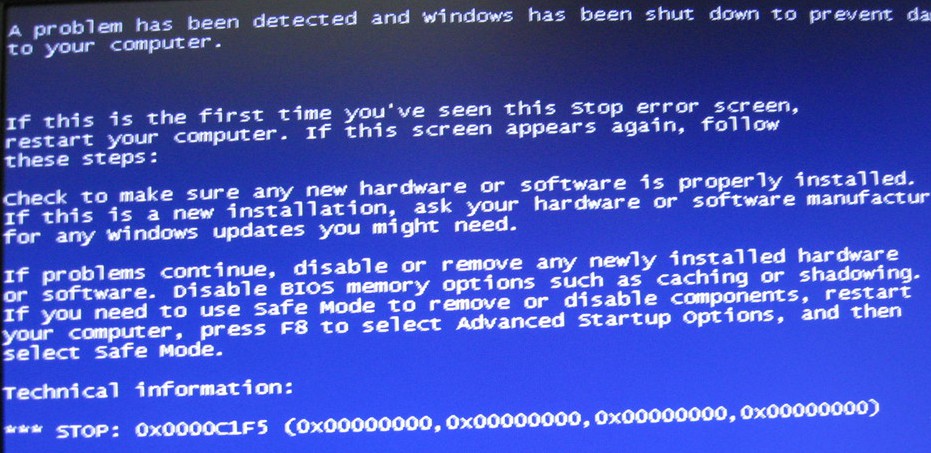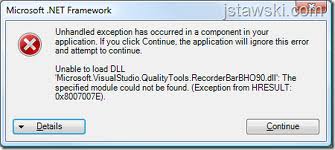How To Fix 0x80070490 Error With Windows Update
The error code “0x80070490” appears when you try to update your computer, either with Windows Update or through the Microsoft Update website. This error is normally caused by a corruption inside the CBS (Component Based Servicing) manifest, but can also be caused by the likes of registry errors and other problems.
What Causes The 0x80070490 Error?
The 0x80070490v error shows when you try and update your Windows PC. It’s caused by a damaged file / setting inside the Component Based Servicing (CBS) manifest, which is used to help your computer recognize the various components inside your system. You can usually fix this issue by using the “System Update Readiness Tool” a then performing a repair installation of Windows.
How To Fix The 0x80070490 Error
Step 1 – Use The System Update Readiness Tool
– Download the system readiness tool here
This tool runs a one time scan for abnormalities and inconsistencies that could prevent any future problems with the “system update” function of your PC. Once you have downloaded the tool (link above) and used the scan, try and install the updates again.
If this step doesn’t work please move onto step 2.
Step 2 – Clean Out The Registry
– Download this registry cleaner
The ‘registry’ is one of the causes of the 0x80070490 error, and is continually making your PC run slowly & with errors as a result. The registry is a big database inside the Windows system, which stores vital settings, options and information for your computer. It’s where your system & all your software stored settings that your computer requires to run. The problem is that Windows often uses this database so much that it saves many parts of it in the wrong way, causing it to become damaged & corrupted. To ensure this is not a problem, it’s recommended you use a ‘registry cleaner’ program to scan through your PC and repair the various errors that could be causing a problem.
Step 3 – Perform A Repair Installation Of Windows
If the above two steps fail to work, it suggests there is a problem with the Windows system itself, which can only be fixed by “repairing” the installation on your system. By repairing the install of Windows, it will stop all the damaged parts of it which often cause errors, problems and other issues. Here’s how to do it:
- Close all applications, and then restart the computer.
- Insert the Windows Vista, Windows Server 2008, Windows 7 or Windows Server 2008 R2 DVD in the computer’s DVD drive.
- In the Setup window, click Install Now.
- Click Start
Collapse this imageExpand this image, and then type Drive:\setup.exe in the Start Search box.
Note The Drive placeholder is the drive letter of the computer’s DVD drive.
- In the Programs list, click Setup.exe.
- In the Setup window, click Install Now.
- Click Go online to obtain the latest updates for installation (recommended).
- Type the CD key if you are prompted to do this.
- Click Yes to accept the Microsoft Software License Terms.
- On the Which kind of installation do you want? screen, click Upgrade.
- When the installation is complete, restart your computer, and then try to install the updates.