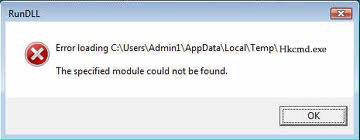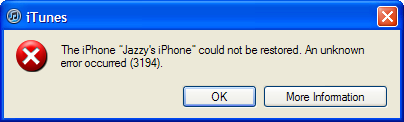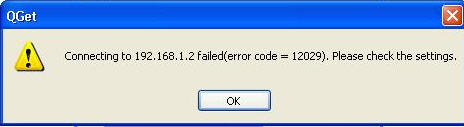hkcmd.exe Error Fix – How To Repair The hkcmd.exe Error On Your System
The hkcmd.exe progam (used by the “Hotkey Command interpreter”) is an application used by Windows to help control keyboard shortcuts for various functions on your computer. If you’re seeing problems or errors with this file, it’s likely the case that the file is either damaged, corrupted or missing – and needs to be resolved by using the steps outlined in this article.
What Are hkcmd.exe Errors & What Causes Them?
The errors which this file creates are normally in this format:
“
Cannot find c:\winnt\system\hkcmd.exe”
The file is generally used for the “Intel Graphics Drivers” of your computer – a central piece of software that’s been created to help load up various important chipset instructions for your PC. The way it works it to basically run all the time, and when you press the likes of CTRL + ALT + F12, it will show the information about the graphics card on your computer. The errors you’re seeing are most likely going to be caused by your PC being unable to correctly read the files your system requires. To fix this problem, you should look at re-installing the device drivers on your PC, as well as ensuring that the software of your computer is also working correctly.
How To Fix hkcmd.exe Errors On Your Computer
Step 1 – Re-Install The Intel Graphics Drivers On Your PC
The first step to fix this error is to re-install any of the Intel Graphics drivers on your PC, as these are the main applications which use the hkcmd.exe file. You can do this very easily, by following the steps outlined below:
- Click “Start“
- On “My Computer“, right-click and select “Properties“
- In here, click on the “Hardware” tab
- Select “Device Manager” from the left
- Locate the Graphics Adapter
- Right-Click and select “Uninstall Driver“
- Restart your PC
This will remove the graphics driver (it may distort the screen of your PC), restarting should allow Windows to automatically update the driver. This will refresh the hkcmd.exe file, allowing your system to run much smoother and more effectively again.
Step 2 – Scan Your PC For Viruses
The next step is to scan your PC for viruses, as these are a common reason why hkcmd.exe will not work correctly. This can be done by downloading a virus removal program onto your system and then letting it scan through your PC – fixing any of the infected setting & files that your computer may have.
Step 3 – Clean Out The Registry Of Windows
The “registry” is a central directory of files & settings which are continually being used by Windows to help your computer run as smoothly as possible. It’s basically like the central directory which your computer will keep all the important settings that your computer requires to run – including everything from your desktop wallpaper to your most recent emails. Despite being a highly important part of your computer, the registry is continually causing a huge number of problems thanks to its settings & options continually becoming damaged & corrupted. In order to resolve any of the registry errors that you may have inside your system, you need to clean out this database with a reliable registry cleaner tool, which can be downloaded below: