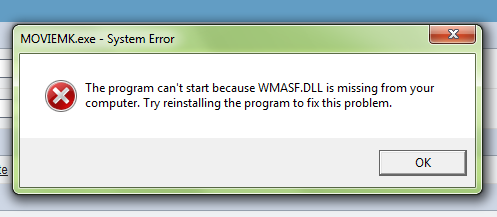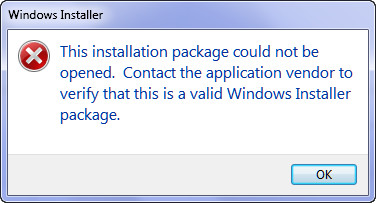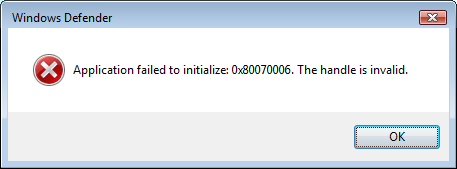Fix For “The File d3dx9_XX.DLL Was Not Found” Game Error
The d3dx9_xx.dll series of files are used by games that run with the DirectX framework. DirectX is used to render graphics for all of the latest games and is an integral part of the Windows system. However, it’s often the case that the d3dx9 DLL files can become damaged or corrupted, causing errors.
D3dx9_xx.dll Errors
It’s typically the case that Windows will show a “d3dx9_xx.dll” error when you try and play or install a game. The most typical errors that are shown include:
The file d3dx9_25.dll was not found
The file d3dx9_27.dll was not found
The file d3dx9_30.dll was not found
These files are vital for playing games on your computer as they help DirectX to function. However, they are constantly being misplaced, damaged or corrupted, making them unreadable for your computer.
How To Fix D3dx9_XX.dll errors
Method 1 – Update DirectX
Updating DirectX is the most effective and reliable way to do this. In order to update this part of your system, you should firstdownload the DirectX updater from Microsoft’s website. This will open on your PC and proceed to either update or reinstall your version of DirectX. This will replace all the current dll files on your computer that relate to DirectX with new ones, allowing your computer to read the files that it needs again. After the install has completed, you should restart your PC and then use a registry cleaner to clean out the registry database of your PC (see Method 3).
Method 2 – Manually Update The File
If you’re still getting the error after a DirectX install, then you might want to manually update the d3dx9_xx.dll file on your system. To do this, you should follow the information below:
Windows Vista / Windows 7
- Insert the disc 1 CD/DVD for your game into the CD/DVD drive of the computer.
- Click Start and then Documents
- Locate and then click Computer.
- Locate and then click the CD/DVD drive.
- Locate and then click the following folder: CDDrive:\ DirectX9
Note In this path, CDDrive represents the drive letter of the CD drive. - Double-click Apr2005_d3dx9_25_x86.cab, right-click d3dx9_xx.dll, and then click Copy.
Note the xx represents the file that is showing the error on your PC. - Locate this path on your system: Drive:\Program Files\Microsoft Games\Game Title
- Right-Click and select paste in that folder
- Note If you have installed more than one game on the computer, repeat steps 7and 8 for the other games.
Windows XP
- Insert the disc 1 CD/DVD for your game into the CD/DVD drive of the computer.
- Click Start, point to Programs, point to Accessories, and then click Windows Explorer.
- Locate and then click the following folder: CDDrive:\ DirectX9
Note In this path, CDDrive represents the drive letter of the CD drive. - Double-click Apr2005_d3dx9_25_x86.cab, right-click d3dx9_xx.dll, and then click Copy.
Note: the xx represents the file that is showing the error on your PC. - Locate the following folder for your game: Drive:\Program Files\Microsoft Games\Game Title
- Right-click the game folder that corresponds to the game that is installed on the computer, and then click Paste.
This will replace the damaged d3dx9_xx.dll file on your computer with a fresh copy of the file from the game CD. This will allow your PC to read the file and stop the error. However, if this method does not work, you should try using the next method:
Method 3 – Clean The Registry
– Download This Registry Cleaner
The ‘registry’ is a large database inside Windows which keeps a large list of references for the DLL files on your system. This central database is where Windows keeps a list of the DLL file locations for your computer, and is where your system looks each time it wants to use a dll file such as d3dx9.dll. Unfortunately, it’s prone to becoming damaged and corrupted and is constantly being unable to read the files and references that it needs to open the files that it wants. This is a major problem that causes a lot of damage to many different parts of your system. Running a registry scan will remove all the damaged references inside the registry, allowing it to run as quickly and smoothly as possible. You can download our recommended registry cleaner below: