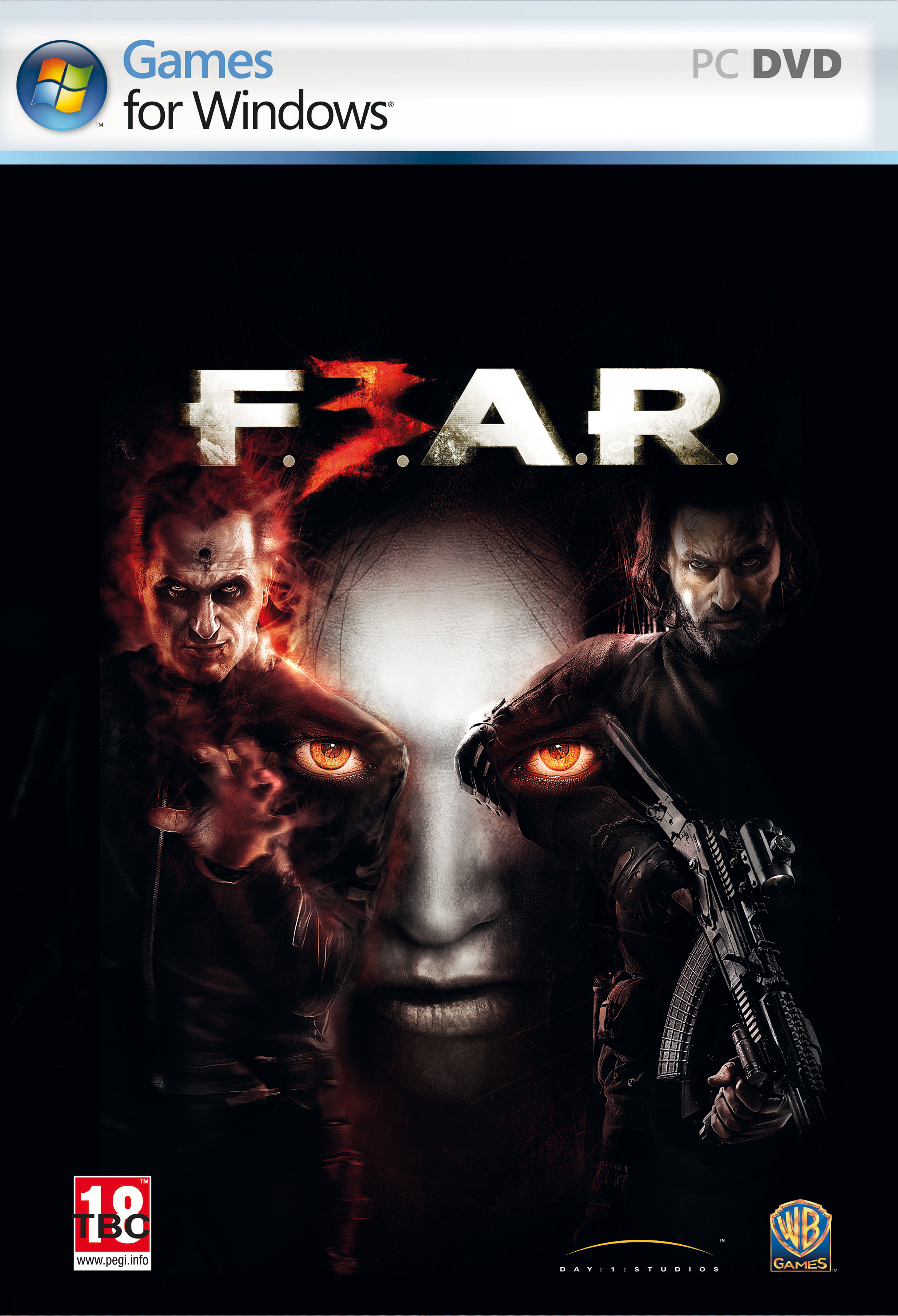Dragon Age 2 Crashing – How To Fix This Problem
Dragon Age 2 crashing is caused by a number of possible issues, from hardware failure to having problems with the settings of Windows. We’ve found that even though there are a lot of causes that can lead this game to crash, the steps to resolve the problem are actually very easy to take. There are a number of core problems that will often lead this game to become unusable, making it vital that you’re able to repair any of the errors it may have to fix the various problems that you’re experiencing on your system.
What Causes Dragon Age 2 Crashes?
The main causes of the Dragon Age 2 crashes are generally through your system not having the correct files / settings that allow it to run correctly, however other problems also exist, which include:
- Your PC cannot handle the Dragon Age 2 game (it’s too advanced)
- Your system has problems with the settings that it need to run the game
- Windows has problems with its files / drivers
In order to resolve the problems you’re facing, it’s highly recommended that you are able to clean out any of the possible problems that your system may have. Fortunately, there are a number of effective ways to fix the errors that your system has, which will include the likes of being able to re-install this software or repair any of the damaged Windows errors on your system.
How To Fix Dragon Age 2 Crashes
Step 1 – Re-Install Dragon Age 2
The initial step is to re-install the Dragon Age 2 game. This is best done by using the “Add / Remove Programs” application inside Windows, and is where your basically refresh any of the files & settings that Dragon Age 2 may be trying to use, but will not be able to access. Here’s how to perform this:
- Click “Start”
- Click “Control Panel”
- Click “Add / Remove Programs” (Windows XP) / “Uninstall A Program” (Windows 7)
- Remove Dragon Age 2
- Restart Your PC
- Re-Install Dragon Age 2 From The CD
This will basically allow you to clean out any of the potential problems that your computer might have inside, boosting its speed and reliability as a result. Not only will this allow the game to correctly process the settings that it needs to run, but it will ensure that Windows can process all the settings the game will require to run, boosting its reliability & speed as a result.
Step 2 – Lower Your Graphics Settings In The Game
The next step is to lower the graphics settings in the game itself. This is an old trick that is used to help your PC process the game properly, and is used to help your system to continually read the various files & options that it needs to run. We’ve found that lowering the graphics options for a game will not only increase its speed, but also prevent your computer’s problems with the files / settings of the game. In order to resolve this problem, you should start the game (if you can), click “Options” and then select “Video Options”. In there, set all the settings to the lowest they can go, which should enable your PC to play the software correctly.
Step 3 – Re-Install Any Drivers / 3rd Party Software The Game Uses
Finally, it’s also recommended that you re-install any of the drivers that the game may be using to run. This is basically the “Graphics Driver” of your PC, or the “NVidia PhysX Driver”, which controls a large number of important physics options for the game. You can clean out a large number of problems with the software of your PC by using the steps here:
- Click “Start”
- Click “Control Panel”
- Click “Add / Remove Programs” (Windows XP) / “Uninstall A Program” (Windows 7)
- Remove NVidia PhysX Driver
- Remove any NVidia / ATI Drivers
- Restart Your PC
- Re-Install These Drivers From Their Respective Websites
Step 4 – Clean Out The Registry Of Your PC
The Dragon Age 2 crashes can also be fixed by using a registry cleaner. These tools have been created to scan through the “registry database” of your computer, and clean out any of the errors that it may have inside. The registry database is a vital part of all Windows systems, as it’s been created to help your computer recall everything from your most recent emails to your desktop wallpaper; and is continually helping Windows to run as smoothly as possible. Unfortunately, the registry is continually causing errors thanks to the way in which your computer will either save its settings incorrectly, or be unable to process the files which it needs to run.
We recommend using a program called “RegAce System Suite 2.0” to fix the registry of your PC. This tool is widely reputed as one of the best registry repair programs, and can be used by downloading it onto your system, installing it and then letting it clean out any of the problems that your PC may have inside.