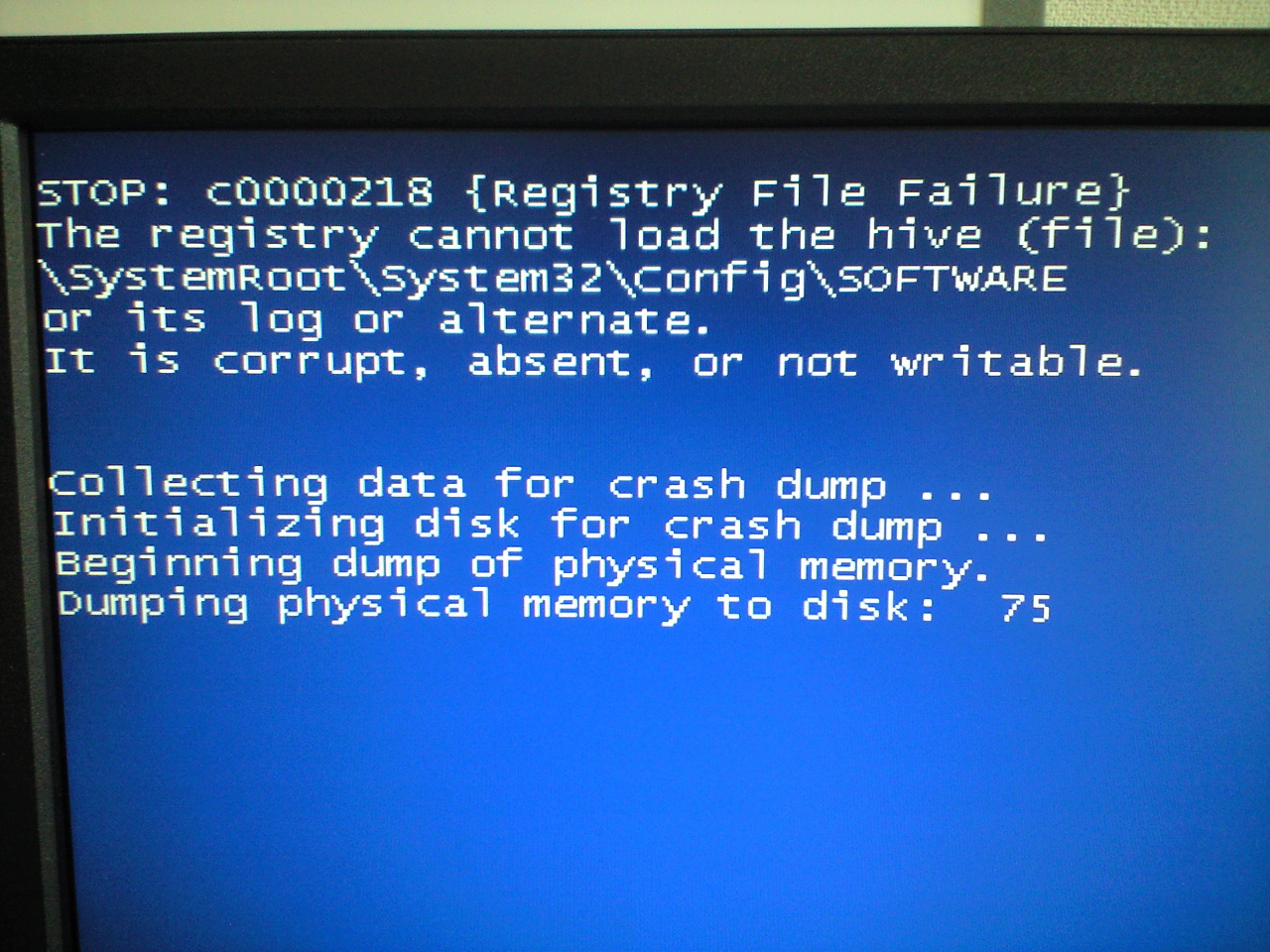C0000218 “Registry File Failure” Fix
The C0000218 “Registry File Failure” error normally shows up on screen when you first start up your PC after Windows XP has finished copying installation files to the hard disk. Basically, this error occurs when you attempt in installing Microsoft Windows XP operating system on a new NTFS file system hard drive. The error indicates either a problem with the installation process, or a problem with the system you are installing. Read on to find out how to fix this problem.
What Causes C0000218 Errors?
This error will present itself in the following format:
- c0000218 {Registry File Failure} The registry cannot load the hive (file): \SystemRoot\System32\Config\SOFTWARE
The error most often occurs when the hardware you have just attempted to install is not compatible with the operating system you want to use. The message will appear immediately after the computer restarts following the transfer of Windows XP installation files to the hard drive.
Another possible cause of this error is that the hard drive is damaged.
How To Fix C0000218 Errors
Step 1 – Make Sure Your Hardware is Compatible With Your Version Of Windows
You can check to see if the hardware you are trying to install is compatible with Windows by going to the official Microsoft website. Information is provided regarding compatible hardware.
Step 2 – Use “chkdsk”
The chkdsk function is able to repair hardware sectors in your computer. It’s recommended that you only access this command using the Recovery Console through the Administrator account of the computer.
To do so, insert the Windows XP CD and then restart your computer and boot from the CD Drive. Take note that the CD drive must be be configured to start the computer; for information on how to do so, you can refer to the instruction manual of your computer.
Once the computer successfully boots up, you need to follow these instructions to use chckdsk.
- You will be prompted to REPAIR or RECOVER, hit the “R” key. This will load the Microsoft Recovery Console.
- When prompted, enter your Administrator password and press ENTER.
- Go to START > Run > type “cmd”. When the command prompt opens, enter chkdsk /r, then press the ENTER key. Chkdsk will automatically begin scanning your hard drive.
- Take note of the results and follow the steps it provides on how to repair the hard disk. For instance, it may suggest you run chkdsk /f.
- When finished, remove the CD from the drive and then restart the computer normally.
- Run Set up again if necessary.
Step 3 – Clean Out The Registry
The final step is to clean the registry of your computer. This database is known to store all of the settings used by the files stored on the hard drive. These settings are essential for Windows to configure itself properly, yet they often get damaged or go missing do to the rapid speed at which Windows operates this sector. When this happens, the C0000218 “Registry File Failure” error is just one of many problems that can show up. You can fix this problem by running a reliable tool called a registry cleaner, which will clean out 99.9% of errors in this important sector. Be sure to download a registry cleaner from a recommended source.