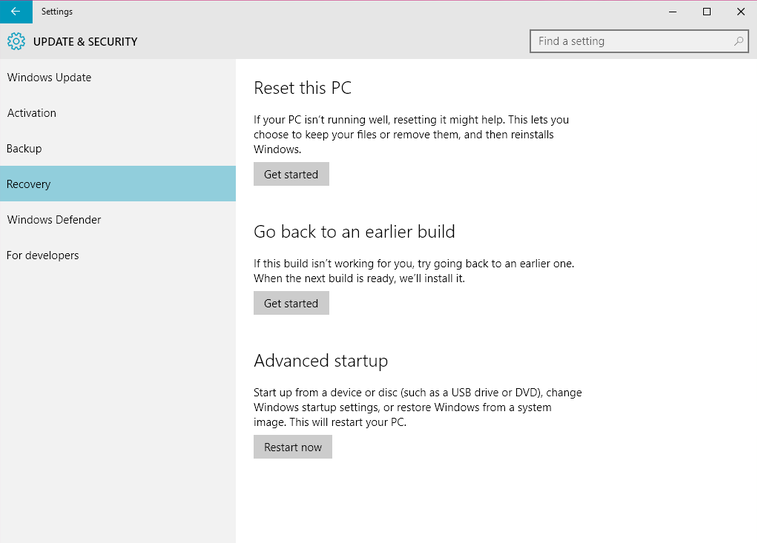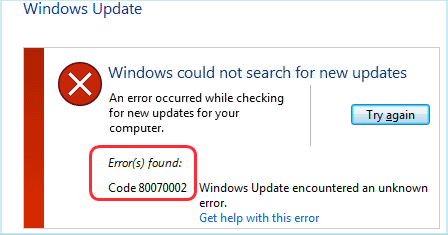Bluetooth Missing? Here’s How to Get It Back!
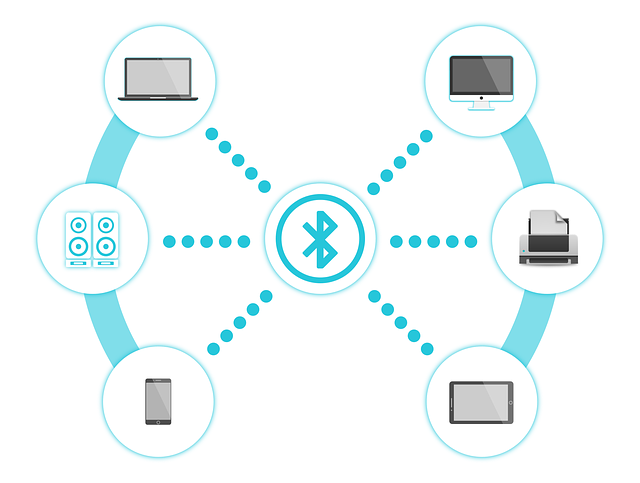
Have you just discovered that you can’t turn on Bluetooth on your Windows 10 computer? Worse still, you can’t find the option anywhere because Bluetooth seems to be missing? Let us help you enable Bluetooth again quickly and easily.
Why Is Bluetooth Missing from My Windows 10 Laptop?
The main reasons for missing Bluetooth are a poorly configured or corrupted driver, incorrect settings, or a broken Bluetooth adapter. If drivers are the problem, it’s usually easy to get Bluetooth working again. But if the adapter is the problem, you’ll most likely need to get a new one.
Fix 1: Turn On Bluetooth from the Settings
When you experience a problem with a missing Bluetooth, the first thing you should do is restart your PC (install updates if any are available in the process) and try to turn on Bluetooth from the Settings.
- Press Windows + X on the keyboard and select Settings
- Click on Devices, then on Bluetooth and other devices
- Toggle on Bluetooth
- Your computer will display its name as it will be discoverable to other devices
Fix 2: Enable Bluetooth in the Device Manager
Sometimes the Bluetooth adapter can get disabled in the device manager because of a glitch. Re-enabling it manually should help.
- Open the Device Manager by right-clicking on the Windows Start Menu and selecting Device Manager
- Scroll down to Bluetooth, expand it and select your Bluetooth adapter
- Right-click on your Bluetooth adapter and click on Enable if it’s disabled
- If there are any yellow exclamation marks next to it, right-click on the Bluetooth device and select Update Driver, then follow the prompts
Fix 3: Install Generic Bluetooth Driver
If updating the Bluetooth driver didn’t help, try installing a generic Bluetooth driver. To do that, you’ll first need to download it from the manufacturer’s website.
- Open the Device Manager as described in the previous step and expand Bluetooth
- Right-click on the Generic Bluetooth Radio, then click on Update driver
- When the device manager asks how you want to search for drivers, select the Browse my computer for driver software instead of letting Windows find the appropriate driver
- Next, click on Let me pick from a list of available drivers on my computer
- Choose the Bluetooth driver on your computer and click on Next to install it