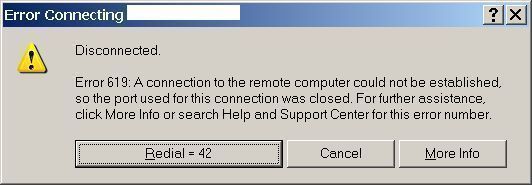How To Fix Error 619
Error 619 appears on your Windows PC when the user attempts to connect either to the Internet on an XP computer or when the user attempts to connect to a Windows NT 4.0 or 2000 based Routing and Remote Access Server. Error 619 displays and the user is unable to browse the internet. This error may principally stem from a third party program, such as a download accelerator, which blocks access to the internet on the system. Windows does not recognise this as such but recognises it as the ports are blocked, preventing access to the internet and displaying error 619. To reconcile this error, follow the steps below.
What Causes Error 619?
The error may present itself in the following form:
Error 619, “The port was disconnected.”
This error will usually appear when attempting a connection to the internet. The ports of the computer are basically the access to it via external networks such as the internet. It allows these networks to access the computer and share data. If any of these ports are blocked, such as by a third party program or by a firewall, Windows cannot distinguish this between a disconnected port or a blocked port. This essentially means that, whilst the error displayed may read something different, it is usually the fault of a 3rd party program which restricts access to certain ports which are required for connection to the internet. To repair this, carry out the steps below.
How To Fix Error 619
Step 1 – Disable Any Internet – Related Program
As mentioned before, a 3rd party internet related program can prevent the ports from operating properly on the system and thus an error is produced. It is therefore logical to suspend the services that are operating using the internet. This includes programs such as download accelerators, peer to peer services, BitTorrent, Sporcle etc. These can easily be stopped by:
- Move your mouse down to the notification tray next to the clock in the bottom right
- Hover over any icons which are either not recognised or are known internet related
- If you recognise any that use the internet, stop these services immediately. This can be done by right clicking and either clicking to stop the service to to close the program
- If you are unsure of the programs affiliation with the internet, initiate a Google search on the program to see what activities it carries out
This should stop any potential problems arising from 3rd party software blocking the ports and stopping Windows being allowed access to the internet. If this, however, is not the case, please proceed to the next step
Step 2 – Make Sure Your Firewall Is Not Blocking The Connection
Firewalls work by blocking access to certain ports so that hackers cannot access the PC with ease. Sometimes, however, the firewalls block the “safe” ports, such as the ones needed to access the internet. This can result in error 619. To prevent this, make sure that in your “exceptions” list in the firewall application, that the critical services required for the internet are not blocked. This would cause error 619 as the firewall would prevent these programs access to the internet. If you allow exceptions, make sure that you trust them and they are critical to the running of the system otherwise this could result in dangerous programs given free reign over your system. If this step does not work, please continue to the next step.
Step 3 – Clean Out Viruses
Viruses are another huge cause of the 619 error. They often infect Internet-related applications as they are deemed as being extremely important for your PC. To make sure this is not a problem, you need to make sure that you have no viruses on your computer. This is very easily done – by using an antivirus program such as XoftSpy.
Step 4 – Repair The Registry
One of the biggest causes of the 619 error on Windows systems is the way in which the ‘registry database’ is constantly being damaged and corrupted. The registry database is a central storage facility for Windows, where your system keeps everything from your desktop images to your latest emails. All the software on your computer needs to use a variety of registry settings to help it all run, but it’s often the case that many of these settings will become damaged & corrupted, leaving your PC running extremely slowly and with a lot of problems. You can make sure this is not a problem by using a ‘registry cleaner’ application to scan through your system and repair any of the damage that’s inside it. You can see our recommended registry cleaner below: