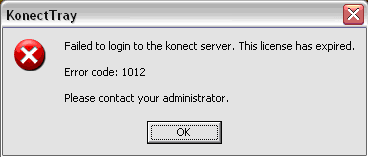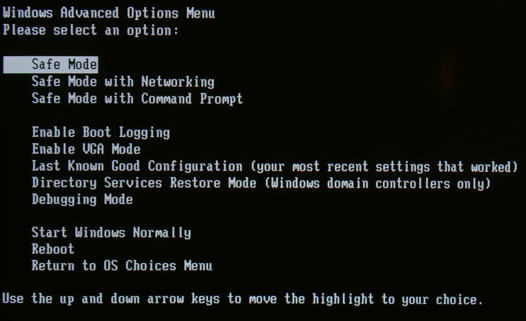How To Resolve Runtime Error 13
Runtime Error 13 is a mismatch error that occurs when one or more files or processes are needed to launch a program that uses the “Visual Basic environment”. This error typically shows when you are using Microsoft Excel 2002, but can also appear at different times as well. When you click on a macro or click a function on a menu that was created by another macro, you may receive the following error message:
“Run-time error:’13’ Type Mismatch”
What Causes Runtime Error 13?
Runtime Error 13 is an error which occurs at “runtime”, which basically means that it shows when you’re trying to use a particular application or function. Although runtime errors can be vague, Runtime Error 13 is often caused by “mismatches” inside various software programs you may want to use. Typical causes of the error include:
- Registry Errors
- Microsoft Office Errors
- Windows System Not Being Updated
- Virus Infections
How To Fix Runtime error 13
Step One – Update Windows
In order to resolve this error you should download and install the service pack for Microsoft Office XP. The Runtime Error 13 is a known issue in Excel 2002 and Microsoft corrected it in Office XP service pack 3 (SP3). You can download the update here.
Step Two – Change The Registry
For this next step it is very important that you follow the steps extremely careful as the registry is delicate.
- Click Start, then select Run.
- Type in the “regedit” command.
- Find and select the following registry key.
- HKEY_CURRENT_USER\Software\Microsoft\Office\11.0\Outlo ok\Security
- Click the Edit menu, then select New, and then click DWORD Value.
- Name the new value as AllowOMWithUI then press enter.
- Next, right click AllowOMWithUI and click Modify.
- Then type the number 1 in the value data box and click OK.
- Finall click Exit in the File menu to close the Registry Editor.
- Restart your Computer.
Step Three – Scan For Viruses
Viruses are a big problem for Windows, as they continually cause a variety of problems for your PC. One of the biggest causes of the Runtime 13 error is the way in which many viruses tend to infect the core program files that Microsoft Office requires to run. This causes the files to become unreadable, leading Windows to be unable to process the commands you need, leading to it showing the error. To ensure this is not a problem, you need to be able to clean out all the virus infections that your system might have with a virus scanner. Our recommended virus scanner is a program called XoftSpy
Step 4 – Clean Out The Registry
– Download this registry cleaner
Registry cleaners can play a very important role in how well Windows operates, and can help stop the Runtime 13 error. The registry is basically a central database which stores vital settings and information for your system, allowing Windows to remember a huge number of details for your PC. Unfortunately, the registry is also prone to becoming corrupt, leaving your system running extremely slowly and unreliably. To fix this problem, you should use a ‘registry cleaner’ to scan through your registry and repair any of the damaged parts of it that are causing your computer to run extremely slowly or with errors. You can download our recommended registry cleaner below: