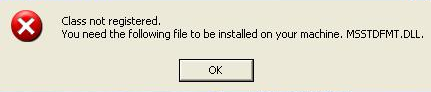How To Repair WMP.dll Errors
The WMP.dll file is used extensively with Windows Media player to help it process various media formats that you might play on your computer. This file is extremely important for helping play various types of movie and music format, but is also a big cause of errors for your system as well.
The error that WMP.dll normally causes includes:
The file wmp.dll has a version number of 9.0.0.3075 where 9.0.0.2980 was expected. Windows Media Player is not installed properly and must be reinstalled.
The WMP.dll errors are mostly caused by update issues with Windows Media player. To fix this, you need to correct the various problems that cause the conflicts with the updates. You also need to be able to repair other sources of problems that can cause errors with wmp.dll. Here’s how…
What Causes WMP.dll Errors?
WMP.dll errors are caused by a few main problems, including:
- Windows Media Player Update errors
- Registry errors
- Virus infections
This error is very common with millions of computers that have outdated versions of WMP. To fix this problem, you should follow the steps below to ensure that the WMP.dll errors that your PC has do not show up again:
How to fix the WMP.dll Errors
Step 1 – Use ‘/UpdateWMP’ To Repair Windows Media Player Numbers
The “/uptateWMP” command in Windows is what your computer uses to make sure that all the Windows Media Player version numbers correspond to the installed version that you have. It also checks with the Microsoft updates website to ensure you have the latest version of Windows Media Player on your system:
- Click Start, the select Run.
- Type the following command in: C:\Windows\inf\Unregmp2.exe/UpdateWMP
- This should now clear up the confusion between the version numbers
After this, try Windows Media Player again and if the error has gone, it’s probably been fixed. However, if it still shows, you should follow the next step…
Step 2 – Re-Register WMP.dll Inside Your PC
The next steps is to re-register the WMP.dll file inside your PC. This file is used extensively by Windows Media Player, and the reason why you’re seeing it could because the file is not readable by your PC.
- Click Start, the select Run.
- Type “cmd” and press enter
- Type the following command: “regsvr32 wmp.dll“
This will register the wmp.dll file inside your PC, allowing your computer to read the file when it next needs to; which should solve the errors you’re seeing.
Step 3 – Clean Out The Registry
Another big cause of the WMP.dll errors is the registry database of Windows. The “registry” is a central database which stores all the settings, information and options for your computer, and is where Windows keeps many vital settings that it requires to run. It’s often the case that a lot of registry settings become damaged and corrupted, leading your PC to take longer to run, making it run slower and with a lot of errors. To fix this problem, you should use a ‘registry cleaner’ to scan through your PC and fix any of the damaged or corrupt settings that are inside it. You can see our recommended registry cleaner below: