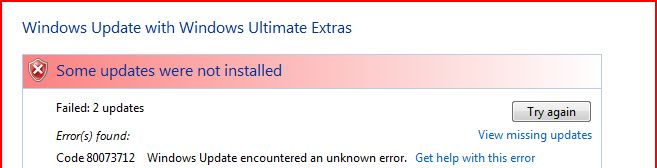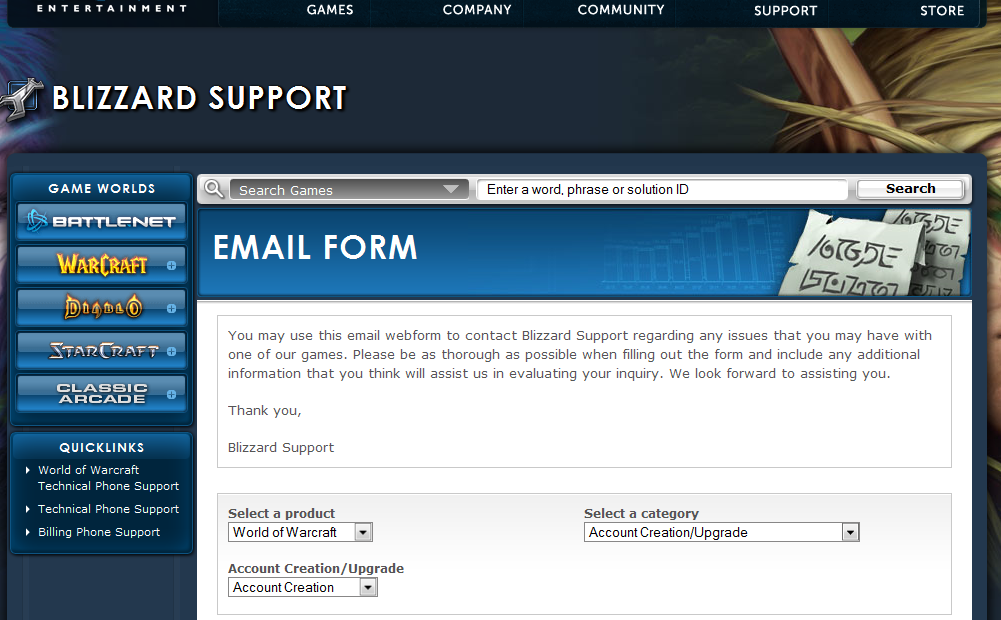Steps To Fix Runtime Error 424
Runtime Error 424 is an object related error, which you might in encounter when using either Windows XP or Windows Vista. Although Runtime Error 424 is relatively vague in its description, it means that you are unable to run a specific application due to an unexpected programming error, and this results in it’s operational failure. This message is usually displayed when someone using Microsoft Access 2000 attempts to run Microsoft Office Chart Wizard on the data access page. However, it can also be displayed when a user attempts to insert the Microsoft Office Chart on a access page when your computer is installed with Internet Explorer 6.0. Here are the steps to fix it…
Example & Causes Of Runtime Error 424
The error will occur when you do the following on a computer with Internet Explorer 6.0
- In Microsoft Access 2000, open the sample database ‘Northwind.mbd.
- In the database window, select Pages found under Objects, then click New.
- In the New Data Access Page box that is displayed, select New, then OK.
- Open Insert menu, select Office Chart.
- In the Wizard, select Column located under Chart Type, click Next.
- Select Sales by Catergory in the Available Database Tables list, click Next.
- Click Next.
- Select CatergoryID in the Series names list.
- Select ProductSales in the Values list.
- Click Finish.
The Runtime Error 424 will then be displayed on your screen.
The causes of this error are varied, but the main reason behind it is down to the way in which Windows is sometimes confused with the chart insertion Wizard that’s often used with Office 2000. To fix this error, you can follow these simple steps below:
How To Fix Runtime Error 424
Step One – Reinstall The Application Causing The Error
The first step in resolving the runtime error 424 is to first uninstall the application which keeps coming up with the error. Then reinstall the application, this is so that the computer thinks it has just downloaded a new version of the program.
Here’s what you need to do
- Click Start > Control Panel > Add / Remove Programs
- Locate the application causing the error
- Click “Remove” next to the application
- Wait for the application to uninstall
- Restart your PC
- Reinstall the application
- Click start and select Run
- Enter the following “regsvr32.exe comdlg32.ocx” (Without brackets)
You could also work around the problem by not using Internet Explorer 6.0, there are many different Internet browsers out there like Mozilla Firefox. This will basically allow your PC to read all the program files it requires to run the various applications you want, and also gives your PC the ability to run other programs that previous couldn’t because of this error.
Step Two – Use Office Chart Wizard to Insert Charts
Using the Office Chart Wizard to insert charts ensures that the conflict that causes the Runtime Error is avoided. Although this isn’t an outright “fix” for the problem, it does work around it and helps keep your computer running smoothly.
- In a new data access page select New, the click OK.
- Open the Insert menu.
- Select Office Chart.
- Whilst in the wizard, select Column found under Chart Type, then click Next.
- Fill out and change the necessary details for your Chart, click Ok.
This should allow your Office program to read the various files it requires to run, allowing your PC to run without the Runtime error. However, if it still shows, you may wish to use step 3:
Step Three – Choose the Mail Merge Format Settings
To fix this problem you should actually divert the problem by setting HTML as the format for editing the message. This can be done by doing the following steps:
- In Microsoft Outlook 2000, click tools, click options.
- Next on the mail format tab in the send in this message format list select the message format that you like.
- Click OK.
Step 4 – Clean Out Viruses
– Download this antivirus program
Viruses are often a cause of various different errors on your PC, including Runtime errors. The problem is that because viruses are continually infecting various parts of your computer, Windows often struggles to read the settings it requires to run certain applications and functions. This is a big problem which is very common… and in order to fix it, you should look to use an antivirus program such as “XoftSpy“.
Step 5 – Repair The Registry
– Download this registry cleaner
Cleaning out the registry will also solve the Runtime 424 error, as it will correct any of the damaging problems that are inside the registry database of Windows. The registry database is a central storage facility for all the settings and options that Windows requires to use for all of its software. Each time you use your PC 100’s of registry settings are being opened to help Windows recall everything from your desktop wallpaper to how many new emails you have. It’s important you clean out this database to ensure there are no damaged parts of it that are causing Windows to run slowly or with errors such as the Runtime 424 error.