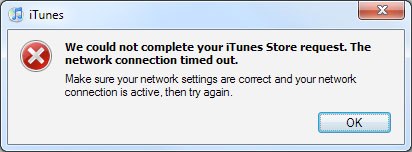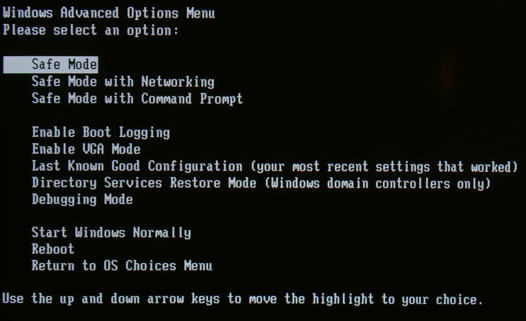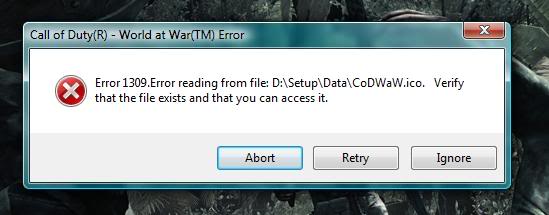Steps To Fix Error 1083
Error 1083 arises when the user tries to download updates, either from “Windows Update” or from the “Microsoft Update Website”. The root of this error is that there is a problem with the registration of the DLL files which prevent the Background Intelligent Transfer Service (BITS) from connecting to the update site. Or it could be that BITS is not even running on the system. The error can easily be resolved using the following the steps below…
What causes Error 1083?
Error 1083 shows itself as:
Error 1083: The executable program that this service is configured to run in does not implement the service. (0x8007043B)
This error will occur when you either start your PC, if you have automatic Windows updates initiated, or when you try to update your operating system manually. Follow the steps below to resolve this error:
Steps To Fix Error 1083
Step 1 – Register qmgr.dll and qmgrproxy.dll
Follow these steps closely as they have to be entered completely accurately in the command prompt:
- Click Start > Run
- Type “cmd“
- In CMD, type “regsvr32 qmgr.dll” & hit enter
- Also type “regsvr32 qmgrprxy.dll” & hit enter
- Exit CMD
- Next, click Start > Run > type “services.msc” and press enter.
- In the services window, scroll to the “Background Intelligent Transfer Service” and double click on it.
- Click “Start” on the “General” tab to start the service.
If followed correctly, these steps should resolve the error and produce a working Windows update for your PC. However, you should also look to clean out the registry as well with Step 2:
Step 2 – Clean Out The Registry
– Download this registry cleaner
The registry is a large database which stores vital information and files for your system & software. Unfortunately, it’s also the cause of a lot of problems for your PC, from DLL errors to the 1083 error, making it vital that you’re able to fix the errors that are inside it. The problem with the registry is the way in which this part of your PC is continually being saved incorrectly, causing problems and errors for your system. It’s highly recommended that you use a ‘registry cleaner’ to fix any damaged parts of the registry, allowing you to keep your computer running as smoothly and effectively as possible. You can see our recommended cleaner below: