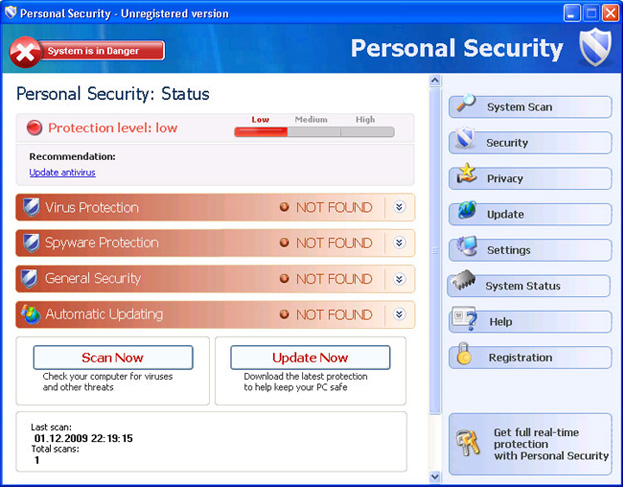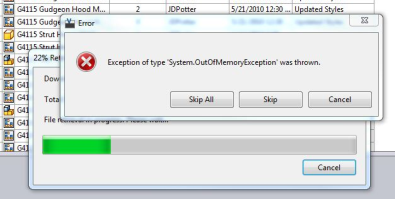10 Ways To Improve The Performance Of Windows 7
Windows 7 might be the latest version of Windows, but it’s still prone to running extremely slowly. This is a problem which has plagued countless versions of Windows, but the good news is that because Windows 7 has several new & advanced features inside, it’s actually very easy to boost its performance. Here’s what you need to do…
1) Uninstall Unwanted Software Programs
Software is a very important part of the Windows system, but it’s also a big cause of issues & slow speed as well. If you have too many pieces of software running on your PC at once, it continually makes your compute run slower and with a lot of errors… as many programs are constantly being used by your PC. Not many people realize that when you have software installed, not only does it take up precious hard drive space, but it also takes up computer memory and other resources as they run in the “background”. The more programs you have running on your system, the slower it can become, which means that if you’re looking to boost the performance of Windows 7, you need to start by uninstalling any application you don’t want on your PC. To do this, you should click on Start > Control Panel > Uninstall Programs. Then in the applet that appears, remove all the programs that you don’t want / need on your system.
2) Stop Programs Loading At Boot
One of the biggest causes of slow speed on any Windows PC (not just Windows 7) is the way that a lot of programs try and load at boot. If you have many different programs loading up with Windows, your PC will not only take longer to load up, but will also be sluggish when you’re trying to use it. To fix this, you should press Start > Search > type “run”. Press “Enter” to load up the run box and then type “msconfig” in the text area. This will load up the MSConfig screen, where you then just need to click on “Startup” to control which programs are loading at boot. A good tool that allows you to do this is one called RegAce System Suite – which has a startup programs manager inside it that you can use.
3) Increase RAM Inside Your PC
RAM (Read Access Memory) is a hardware component that allows your computer to remember menial pieces of data “on the fly”. The likes of copy & paste, various application settings and other features store data inside the RAM of your computer so that it can access it whenever it needs to. One of the best ways to increase the speed of your system (with any version of Windows) is to increase the level of RAM that your PC has. If you’re not sure how to do this, just ask about “How to upgrade the RAM memory” in your PC at a PC repair store.
4) Update All Your Drivers
– Recommended Tool To Do This Is “Driver Robot“
Windows 7 is a brand new system and is constantly being updated. However, if it has a series of drivers that are not designed for it, this can make your system run extremely slowly and unreliably. To fix this, you need to make sure that all your drivers are up to date. This can either be done by using a program like Driver Robot, or by clicking on Start > Control Panel > Device Manager. When you click on this device manager, it will show you all the pieces of hardware that Windows has inside, and will also indicate what drivers are installed for them. If you don’t have the most up to date drivers for a particular piece of hardware, you really need to update it.
5) Use An Improved Graphics Card
If you’re looking to use your computer to play games or for intensive graphical interactions, you need to be able to use a graphics card that not only works well on Windows 7, but also is able to play all the latest games. You should either ask in a computer store or online about the best graphics cards for this system… but depending on what you want to use it for, you should look for the one with the highest amount of on-board RAM and processing capabilities.
6) Defrag The Hard Drive
Defragmenting the hard drive is a very effective way to speed up your system a lot, especially if you’re using a computer that is quite dated. The problem with Windows is that whenever you want to save a file, it has to save that file in a certain way on your hard drive. Like a library, Windows keeps all the files and settings on your PC in a certain order, and unfortunately, it often gets these files mixed up which causes them to be split up and “fragmented”. This is a big problem because it means that when you next want to use that particular file in your PC, it’s going to continually make Windows take longer to find all the parts of it, slowing it down.
This problem is actually a very big issue for Windows 7, but fortunately, Microsoft have included a “Disk Defragmenter” program. You can fix the issue by clicking Start > All Programs > Accessories > System Tools > Disk Defragmenter. This will load up the disk defragmenter tool and will allow you to fix all the problems on your hard drive that are slowing it down.
7) Clean Out Junk Files
– We recommend using the Junk File Cleaner on “RegAce System Suite” for this task
“Junk Files” are the files that you have on your PC but you neither use nor have a need for. These files can cause Windows to run extremely slowly, and in order to get your PC running as quickly as possible again, you need to make sure that all the junk files that are on your system are removed and out of the way. To do this, you can look through all the files on your hard drive and remove any of the files / folders that you don’t want any more… but a more effective way is to use a dedicated junk file remover in the likes of RegAce System Suite.
8 ) Remove Viruses From Your PC
– Download This Antivirus Program
Viruses are a big cause of problems for the Windows 7 system, as they latch onto all your system files & applications, and cause your computer to just run slower as it has to process all these infections. Computers get infected with viruses all the time, and it’s vital that you’re able to remove them all in the most effective way. To do this, you should use an antivirus program; and we suggest using one called “XoftSpy“.
9) Disable The “Aero” Interface
The Aero interface is a newly added feature for the Vista & Win7 systems, which basically adds the transparency to the Windows on your screen. Unfortunately, this often causes your PC to run slowly, and it’s best to disable it if you are experiencing slow speed or lag:
- Right-Click on your desktop & Select “Personalize”
- Scroll down the theme settings until you see “basic themes”
- Select the basic theme with no transparency
10) Clean Out The Registry (Highly Recommended)
– Download This Registry Cleaner
The registry is one of the most important parts of Windows 7, but is also one of the biggest causes of problems as well. It is basically a central storage database for your computer, which keeps everything from your latest emails to your desktop wallpaper inside and is a vital part of the Windows system. Unfortunately, the registry is also one of the biggest causes of problems for Windows, as it’s continually becoming damaged and corrupted – leading your system to take longer to read the files it needs from it, making it run slowly. The registry has been a big cause of Windows’ slow speed since Windows ’98, but the good news is that it’s actually very easy to fix this part of your system by using a “registry cleaner”. Registry cleaners are software programs which are designed to scan through your system and fix any of the settings and files that are inside the registry of your PC. You can use these programs to make Windows 7 run extremely quickly again, and you can see our recommended tool below: