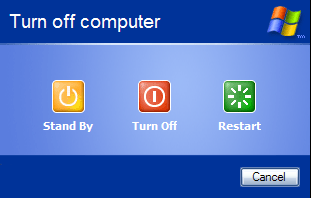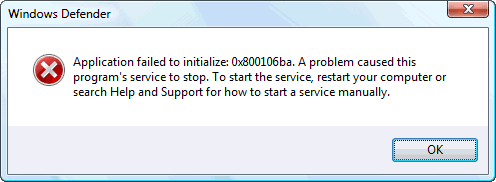How To Fix 1603 Error When Using Windows Installer
The 1603 Error is caused when you try and install or use the “Windows Installer” program on your PC. This program is used extensively to help install various programs on Windows and is one of the main components of the Windows system. Unfortunately, the 1603 error continually shows when this program is being used and in order to fix it, you should follow the steps outlined below:
What Is The 1603 Error & What Causes It?
- “Error 1603: A fatal error occurred during installation”
The 1603 error is typically shown when you try and install or use the Windows Installer software. This error normally occurs either because you are trying to install the software into an encrypted folder, the drive which you are trying to install this software on is used as a substitute on your system or the Windows installer uses the “system” account to install the software… and if this account does not have administrative privileges, then it will show the error.
You can fix the 1603 error by following the steps below:
How To Fix The 1603 Error
Step 1 – Install The Package In A Folder That’s Not Encrypted
If you are trying to install the Windows Installer package into an encrypted folder, then you need to be sure that you’re able to install the program into a folder that is not encrypted. To do this, you need to be sure that you have a folder that’s not encrypted and then install the program into there.
Step 2 – Ensure The Installation Drive Is Not A “Substitute Drive”
A “substitute drive” is another term for a “virtual drive” and any installations to this drive will cause Windows to be unable to read the files it needs to install, causing the 1603 error. In order to make sure that this is not a problem, you should ensure that you are not trying to install your Windows Installer program to one of these substitute drives.
Step 3 – Change The “SYSTEM” Account Settings On Your System
If you receive the error message because the SYSTEM account does not have Full Control permissions on the folder that you try to install the Windows Installer package to, then you should use the following steps:
- On the Windows desktop, double-click My Computer. The My Computer window appears.
- Right-click the drive that you want to install the Windows Installer package to, and then click Properties.
- Click the Security tab.
- On the Security tab, do the following:
>> If you are using Microsoft Windows 2000, verify that the Name box contains the SYSTEM user account.
>> If you are using Microsoft Windows XP, verify that the Group or user names box contains the SYSTEM user account. - If the SYSTEM user account does not appear in the box, follow these steps to add the SYSTEM account to the box:
- Click Add. The Select Users or Groups dialog box appears.
- In the Name field, click SYSTEM, and then click Add.
- Click OK.
- In the Permissions section, click to select the Full Control check box underAllow, and then click Advanced.
- Do the following:
-
- If you are using Windows XP, in the dialog box that appears, click to select the Replace permission entries on all child objects with entries shown here that apply to child objects check box for the SYSTEM account, and then click OK.
- If you are not using Windows XP, in the dialog box that appears, click to select the Reset permissions on all child objects and enable propagation of inheritable permissions check box for the SYSTEM account, and then click OK.
8. Run the Windows Installer package again
These steps should fix the 1603 error on your PC. We also recommend using a “registry cleaner” to prevent further errors:
——————————————————————————
Highly Recommended – Clean Out The “Registry”
– Download This Registry Cleaner
The “registry” is a very important database inside the Windows system, which contains all the settings and options that Windows requires to run. Although the registry is one of the most important parts of the Windows system, it’s one of the biggest causes of problems for your PC as it’s continually becoming corrupted and damaged. This is a major issue which can cause your PC to take longer to read the files it needs to run, and produce errors such as the 1603 error. Because of this, it’s highly advisable that you use a ‘registry cleaner’ to fix any possible errors that could be causing this problem, and you can use our recommended registry cleaner below: