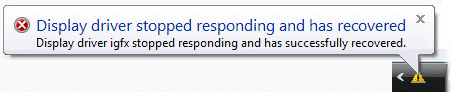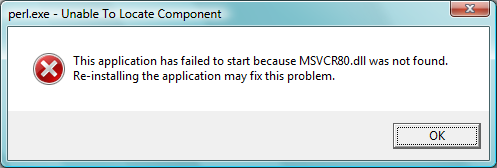How To Fix Hcwutl32.dll Errors On Your PC
Hcwutl32.dll is a file used by Hauppauge Computer Works software programs to help control the “WinTV” drivers on your system. This file is used extensively by this software and by Windows to help it recognize the WinTV device. However, it’s also the cause of many problems which often cause WinTV and other Hauppauge software to crash.
Error: “Hcwutl32.dll Is Missing” shows when trying to use WinTV
What Causes Hcwutl32.dll Errors?
Hcwutl32.dll is a file used by the WinTV driver to help Windows run the WinTV utility on your PC. In order to run this complicated set of hardware and software, Windows requires many files to work in unison, including Hcwutl32.dll. Unfortunately, the error that you’re seeing shows because a vital file required by Windows is not able to be read or loaded. This can be caused by a number of problems:
- The driver is not installed properly
- Hardware is not installed properly
- Firewall problems
- Registry errors
How To Fix The Hcwutl32.dll Error
Step 1 – Download Latest Driver Updates For WinTV
If the driver CD or USB is corrupt / damaged, installing the WinTV driver might put a lot of corrupt files onto your hard drive. This is a big problem because having corrupted driver media will just cause the Hcwutl32.dll outright, with no way to fix the problem. To avoid this, you should first download the latest driver updates from WinTV’s websites and use those.
Step 2 – Reinstall The Driver
Sometimes, the WinTV driver can become damaged or corrupted, making it difficult for your PC to run the hardware and software that it needs to. If this is the case, you should try and reinstall the driver on your PC to make sure that it’s not a problem. Here’s what you need to do:
- Click “Start” > Control Panel > Add / Remove Programs
- Locate WinTV Software
- Click “Uninstall” next to it
- Restart your system
- Reinstall the WinTV software on your PC
- See if it works again
This will basically reinstall the driver software that powers the WinTV card, and should prevent any further Hcwutl32.dll errors. However, it it does not work, you should try the next steps below…
Step 3 – Check Hardware
Hardware issues (like having a cable loose or unplugged) is also a big cause of Hcwutl32.dll errors. Here’s what you should do to make sure that you hardware is not causing a problem:
- Shut down your system
- Turn off the power
- Open up the case
- Realign the card & check for other loose hardware
- Put the case back on
- Check all the cables are secured in the back of your PC
- Try your system again
It’s often the case that the card or a piece of hardware was not inserted properly into your PC, and is now causing a lot of problems.
Step 4- Make Sure Firewall Is Not Blocking WinTV
If you have a firewall on your PC, it might be blocking WinTV from running. Many firewalls have an inbuilt blocking mechanism which prevents various types of software from loading up, and unfortunately WinTV is one of those software programs that’s continuously being blocked. To make sure this is not a problem, you should load up your firewall and ensure it’s not blocking any of the WinTV software components on your system.
Step 5 – Clean Out Viruses
– Download This Antivirus Program
Viruses are a big problem for the WinTV suite of programs because many people try and bundle viruses with different WinTV software that’s on the Internet. This is a big problem which can lead to a lot more than just annoying error messages. Viruses can cause Windows to become unable to run properly and may even result in some sort of identity theft. You should download an antivirus program such as XoftSpy to make sure this is not a problem.
Step 6 – Clean Out The Registry
– Download This Registry Cleaner
Another big cause of the Hcwutl32.dll errors is the registry database of Windows. The “registry” is a central database which stores all the settings, information and options for your computer, and is where Windows keeps many vital settings that it requires to run. It’s often the case that a lot of registry settings become damaged and corrupted, leading your PC to take longer to run, making it run slower and with a lot of errors. To fix this problem, you should use a ‘registry cleaner’ to scan through your PC and fix any of the damaged or corrupt settings that are inside it. You can see our recommended registry cleaner below: