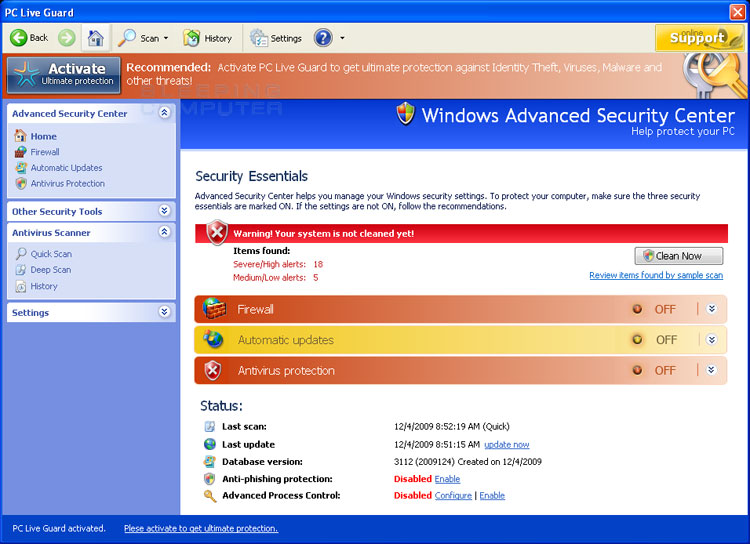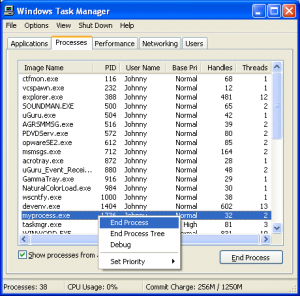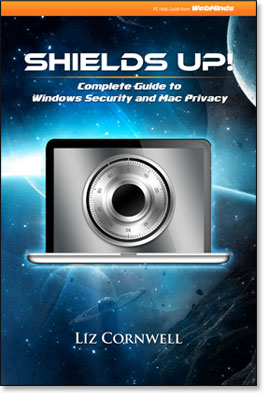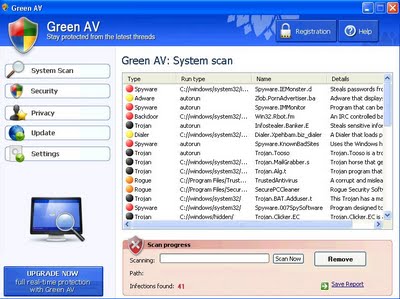How To Remove PC Live Guard
PC Live Guard is a malicious computer security program, which has been designed with the sole intention of getting you to buy the software. Unlike many other fake antivirus / antispyware programs, this tool has been designed to be a product from Microsoft itself, luring thousands of people into paying for a worthless piece of malware. It does this by installing itself on your PC, pretending to find hundreds of “infections” on your system, and then promising to remove them only if you buy the software. This tool is highly annoying and is extremely difficult to uninstall, but here’s a tutorial on how to do it:
PC Live Guard presents itself as an “official” tool from Microsoft, trying its best to look like the Windows Security Center… but don’t be fooled – this tool is as ineffective as a piece of bread. You should not purchase this or trust it in any way with your system. And you should remove it at your nearest convenience with this method:
Step 1 – Stop Processes
- PC339.exe
You first need to stop the PC Live Guard program from running. To do this, open up the “task manager” by clicking CTRL + ALT + DEL and then select the “Processes” tab. After you have the “processes” on screen, you can then just browse through to find the PC339.exe process, select it and then press DELETE. This will stop the program running on your PC, allowing you to remove it properly. Here’s an image of how the task manager should look:
Step 2 – Delete Files
- c:\Documents and Settings\All Users\Application Data\117fc\PC339.exe
- c:\Documents and Settings\All Users\Application Data\117fc\PCLG.ico
- c:\Documents and Settings\All Users\Application Data\117fc\573.mof
- c:\Documents and Settings\All Users\Application Data\117fc\PCLGSys\vd952342.bd
- c:\Documents and Settings\All Users\Application Data\PCYZDUHBELG\PCAWWLG.cfg
- c:\Documents and Settings\%UserProfile%\Application Data\Microsoft\Internet Explorer\Quick Launch\PC Live Guard.lnk
- c:\Documents and Settings\%UserProfile%\Application Data\PC Live Guard\cookies.sqlite
- c:\Documents and Settings\%UserProfile%\Desktop\PC Live Guard.lnk
- c:\Documents and Settings\%UserProfile%\Recent\gid.tmp
- c:\Documents and Settings\%UserProfile%\Recent\SICKBOY.tmp
- c:\Documents and Settings\%UserProfile%\Recent\sld.drv
- c:\Documents and Settings\%UserProfile%\Start Menu\PC Live Guard.lnk
- c:\Documents and Settings\%UserProfile%\Start Menu\Programs\PC Live Guard.lnk
- c:\Program Files\Mozilla Firefox\searchplugins\search.xml
Deleting these files will prevent PC Live Guard from loading up again, even when your PC is restarted. Make sure you delete these files by clicking SHIFT + DELETE. This permanently deletes them for you.
Step 3 – Delete Folders
- c:\Documents and Settings\All Users\Application Data\117fc\
- c:\Documents and Settings\All Users\Application Data\117fc\PCLGSys
- c:\Documents and Settings\All Users\Application Data\117fc\BackUp\
- c:\Documents and Settings\All Users\Application Data\117fc\Quarantine Items\
- c:\Documents and Settings\All Users\Application Data\PCYZDUHBELG
- c:\Documents and Settings\%UserProfile%\Application Data\PC Live Guard
Removing these folders will clear up your hard drive and removing any further reference to PC Live Guard. Make sure you delete these folders by clicking SHIFT + DELETE. This permanently deletes them for you.
STEP 4 – Clean The Registry (Highly Recommended)
In order to prevent Malware Defense coming back on your PC, you need to remove all the registry entries it has entered. This important, because many people leave these intact and end up having the problem come back again. Registry entries store the settings and options for the program, and by using a registry cleaner, you can remove them all and get your computer fit and healthy again. This is highly recommended.