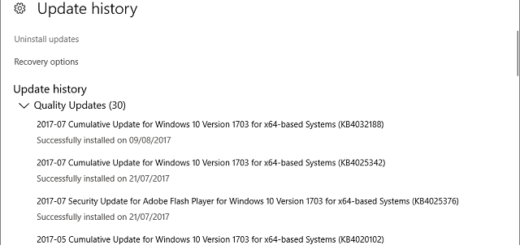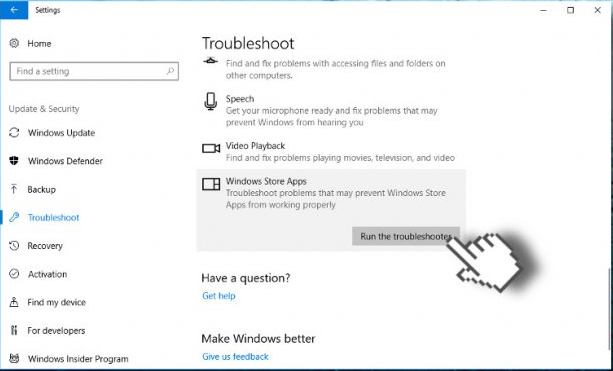Remote Desktop Services Not Working Error 126: A Simple Fix
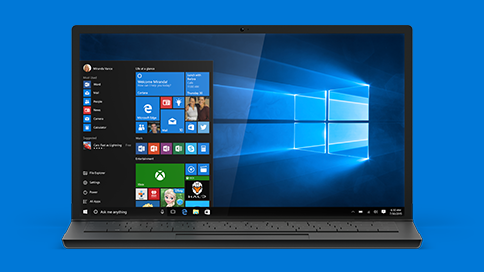
Trying to establish a remote desktop connection but remote desktop services not working? Getting error 126 every time you try to connect? Well, error 126 is a common problem that users face when Windows is unable to process some important settings correctly. These settings are usually required for loading up a specific service. That’s exactly the case with remote desktop services error 126. If there is a file missing and Windows can’t process the settings required, it won’t be able to run remote desktop and will throw error 126.
So, what’s the solution? If you want to make sure the problem doesn’t persist and remote desktop services remain available on your computer, you must repair the settings causing the problem. Here are a few quick options you can try for that.
A Quick Fix: Temporarily Disable Your Antivirus
Yes, this is the simplest option to try and get rid of the remote desktop services error 126. Follow the steps below and see if you are able to get everything back to normal.
- Temporarily disable your antivirus for only a few minutes.
- Uninstall the service that is not working.
- Reinstall it before giving it another try.
- Run it again, with your antivirus protection still disabled.
- If it runs without a glitch now, add an exception within the antivirus software for the associated files.
It is common for antivirus programs to quarantine or delete certain files, DLLs, or patches associated with different programs, apps, or games. So, adding an exception for your desired services should fix the problem, and the antivirus engines won’t misinterpret those important files anymore.
What Else Can You Do About It?
You can try a couple of other fixes for remote desktop services error 126. Let’s check out!
Install/Update Microsoft .NET Framework
As mentioned earlier, it is common for Windows to present you with error code 126 when a dynamic link library (DLL) is missing. You can fix that error by installing/updating your Microsoft .Net Framework to the latest version available. Besides, you should also update the Microsoft Visual C++Redistributable. Here’s how to do that.
- Download the latest versions of Microsoft .Net Framework and Microsoft Visual C++ Redistributable and install them on your computer.
- Restart your computer once the installation is complete.
- Try starting your remote desktop connection once again to see if the issue has been resolved.
Install Available Windows Update
When you don’t regularly install Windows updates, you end up facing issues like remote desktop services error 126. So, all you need to do is install available Windows updates and resolve the issue you are facing. To do this, follow the steps below:
- Open the Windows menu on your Windows 10 computer
- Type ‘Check for updates’ in the search bar
- Hit the Enter key
- Click ‘Check for updates’ on the Windows Update page
- Install available updates
Once done, restart your computer and try to launch Remote Desktop services. Your problem should be resolved by now.
With these simple fixes applied, you should not get remote desktop services error 126. Try them now and enjoy your remote desktop connection.