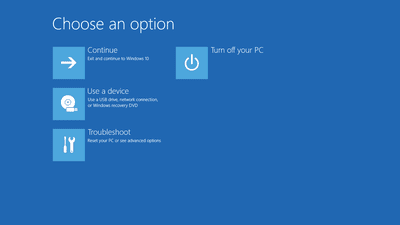DNS_probe_finished_no_internet Working Fix for Windows 10
Have you recently experienced problems with Internet connection on Windows 10? Typically, you’ll get this Internet error:
DNS_probe_finished_no_internet
In this post, we’re going to show you how to easily fix this error – we have 3 effective solutions.
Why Am I Getting the DNS_probe_finished_no_internet Error?
This error appears because of problems with the default DNS server that your computer or device is using. You could also get this error if the DNS client service not running, or your network adapter driver is outdated.
How to Fix DNS_probe_finished_no_internet
This Windows 10 error is possible on any browser but it’s most common if you use Google Chrome. Before we go ahead and apply the fixes, make sure you do the following:
- Clean all Chrome data such as browser cache, history and cookies
- Install a reliable and up-to-date antivirus and give your PC a scan
- Reboot your computer
If none of the above helps, try these fixes.
Fix 1: Restart DNS Client Services
Restarting DNS Client Services will help to fix any hiccups you might be experiencing.
- Press Windows + R and your keyboard, type services.msc in the Run box and click OK.
- In the new window, scroll down and look for a service named DNS Client
- If it’s running, right-click on it and choose Restart.
- If the service isn’t running, double-click on it to open the Properties window.
- Change the service’s startup type to Automatic and start the service manually.
- Click Apply, then click OK to save the changes.
- Now open Google Chrome and check if the Internet is working properly.
Fix 2: Flush DNS Cache
Flushing the DNS cache will restart the connection with the DNS server. In most cases, it will fix the DNS_probe_finished_no_internet error really quickly.
To flush DNS cache, open the Command prompt as administrator by clicking on Start, searching for cmd, selecting the Command prompt from the results, and right-clicking on it. Select Run as administrator and run the following commands one by one:
- ipconfig /release
- ipconfig /renew
- ipconfig /flushdns
- netsh int ip set dns
- netsh winsock reset
When done, type exit to close the Command prompt and reboot your computer.
Fix 3: Run the Internet Troubleshooter
The Internet Troubleshooter is a built-in tool that checks your network connection for any known issues and provides detailed information on how to fix them. To run the Internet Troubleshooter, follow these steps:
- Type Troubleshooting settings in the search box and select the first result.
- Find Internet connections, then select and run the troubleshooter.
- The tool will check for any known problems and try to fix them automatically.
We hope that these tips helped you to fix the DNS_probe_finished_no_internet on Windows 10.