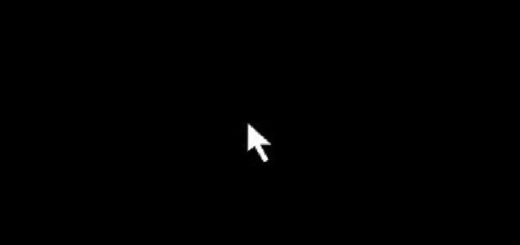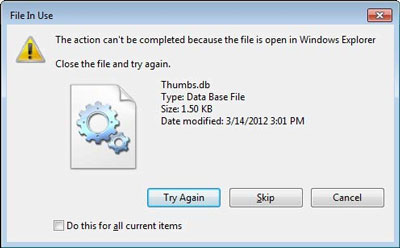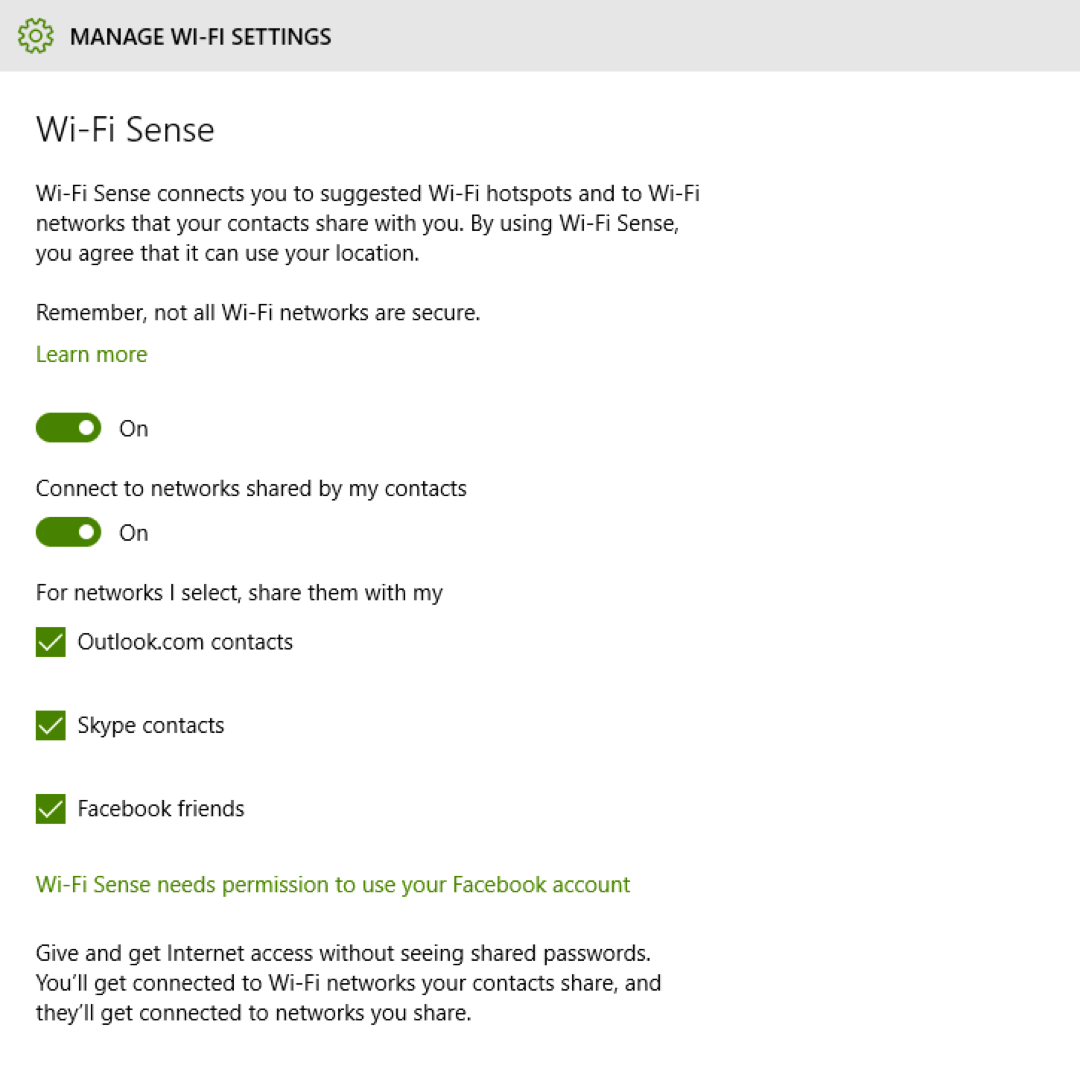Windows 10 Slow After Update: Proven Fixes
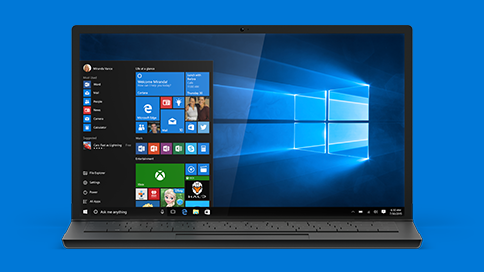
Has your Windows 10 computer become agonizingly slow after an update? Microsoft issues cumulative updates on a regular basis and their purpose is to improve Windows security and performance. But sometimes an update can do the opposite and slow down your PC to a crawl. In this post, we’re going to have a look at how to fix the problem.
Fix Slow Windows After an Update
Fix 1: Check for a Hotfix
The first thing you need to do is check if there’s another hotfix update issued by Microsoft to fix slow Windows performance. If it’s a known issue, then there’s bound to be a hotfix.
To check if Microsoft rolled out a hotfix, do the following:
- Press the Windows key + I to open Windows Settings
- Navigate to Update & Security and then to Windows Update
- There’ll be a Check for updates button, click on it
Windows will check if there are any new updates. If they are, install them and restart your computer. With any luck, Windows 10 will be back to normal.
Fix 2: Check Your PC for Malware
Often, slow Windows 10 performance has nothing to do with updates even if it seems that an update was the reason. Your PC might be infected with malware and that’s why it’s become slow.
If you think malware is responsible for poor Windows performance, update Windows Defender (both the program and the definitions), and run a full scan. Quarantine everything it finds and reboot your PC. Hopefully, the problem will be gone.
If Windows defender can’t find anything or can’t remove/quarantine the malware, try downloading and installing a reputable third party anti-malware app. There are plenty of good ones around, such as Malwarebytes and Spybot Search & Destroy.
Fix 3: Repair Corrupted or Broken System Files
Sometimes a Windows update gets stuck or goes wrong. When that happens, important system files may become corrupt or even erased by the update without getting replaced. If that’s the case, your Windows 10 computer may not only become slow, but also start acting up, freezing and crashing.
The easiest and safest way to repair corrupted, broken or missing system files is to use Windows repair software from a reputable developer (such as out recommended tool). That way you’ll be sure that no important Windows files will be damaged and your PC will become fast and stable.