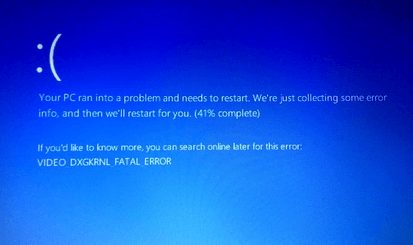Fix Windows 10 BSOD Caused by Acpi.sys
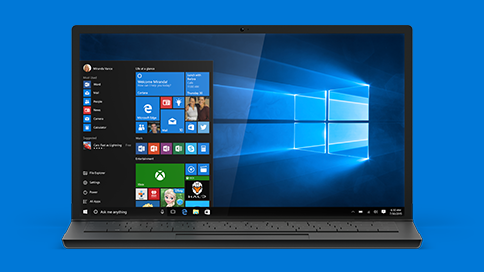
Windows stop errors (BSOD) are among the most dreaded computer problems a user can get. Often, the Acpi.sys process can trigger a Blue Screen of Death error. In this article, we’re going to explore why that happens and list some proven fixes.
What Is Acpi.sys?
Acpi.sys is a system driver created by Microsoft. The purpose of this driver is to manage your Windows performance settings. It supports power management, and is responsible for Plug-and-Play running smoothly. If the ACPI driver is modified, corrupted or deleted, your Windows computer won’t be able to boot and you’ll experience a fatal error – a BSOD.
How to Fix Acpi .sys BSOD errors
Let’s have a look at some ways to fix the ACPI Windows stop error.
Fix 1: Restart your PC
This may sound silly, but rebooting your computer can fix the problem if its cause was only a temporary glitch. Never underestimate the power of a simple restart.
Fix 2: Update the ACPI Driver
If you manage to successfully boot your computer after the BSOD, you should update your ACPI driver. Here’s how:
- In the Windows search box, type Device manager and select it from the search results
- Find
the Acpi - Click on Update Driver Software and Windows will update it automatically
If you started experiencing problems after a recent ACPI driver update, then rolling it back to the previous version can fix the problem. To do that, follow the steps mentioned above but select Rollback instead of Update.
Fix 3: Run System File Checker
Windows has a built-in tool that you can use to check system files and repair them automatically. To run this tool, make sure you’re logged in as administrator and do the following:
- In the Windows search box, type cmd and select Run as Administrator
- In the command prompt window, type
sfc /scannow and press Enter on the keyboard
The utility will take a while to finish the scan. If it finds any corrupted system files, it will replace them on reboot.
Fix 4: Run System Restore
Another way to get rid of the Acpi.sys BSOD is to use the System Restore feature to roll back to a previous working state of your operating system. To do that, type System Restore in the search box, select the option from the results, and follow the prompts. If there is a recent working restore point on your PC, rolling back to it should fix the problem.
Fix 5: Run Windows Troubleshooter
The Windows Troubleshooter tool is great for when you need Windows to identify any problems and fix them automatically. To run the troubleshooter:
- Open the Control Panel and go to System and Security
- Under Security and Maintenance, click on Troubleshoot common computer problems
- Click on Hardware and Sound and then on Windows Start Apps
- The Troubleshooter will launch
- Follow the tool’s prompts
We hope that this article will help you to get rid of the Acpi.sys Blue Screen of Death and your computer will run as good as new.