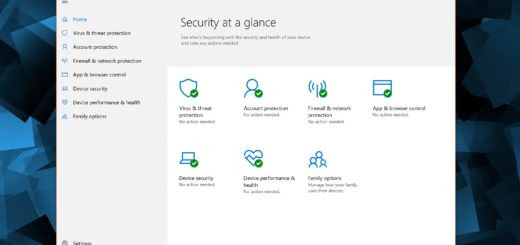5 Easy Ways to Speed Up Windows
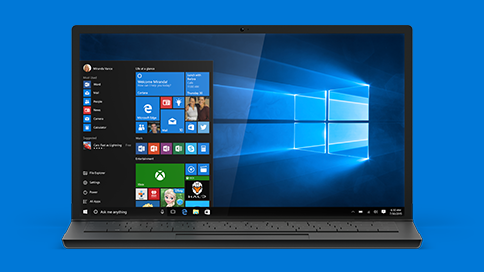
No matter whether you’re on Windows 7 or the newest Windows 10, your computer will start slowing down with time. Luckily, there’s no need to panic because you can easily make Windows faster again without the help of a technician or any expensive software. Just follow these five tips and enjoy a fast computer again.
1. Disable Unnecessary Startup Programs
Software manufacturers often set programs to open in the background by default. That’s great if you use the programs every day but not so great for apps you open only occasionally because having them on your startup tasks list will make Windows boot longer. So, if your computer needs ages to fully load, go to the Task Manager, select the Advanced View, navigate to the Startup tab and disable the apps you can easily launch manually. This will work on Windows 10, so if you’re on an older Windows version, you could either use MSCONFIG or download a PC optimizer that has a startup manager built in.
2. Check for Corrupted Windows System Files
Sometimes your Windows PC may not work as fast and as well as it should because of corrupted system files. These files may not be causing too much trouble, but they could slow you right down.
To find out if there are any corrupted files on your computer, use the Deployment Image Service and Management Tool (DISM). This tool will not only find the corrupted
3. Use a System Restore Point
If you suspect that a recent program install is making your computer slow and uninstalling it didn’t help, try to use the restore point feature to undo the changes. Don’t worry, your files and documents will be untouched by unrolling the changes but the problems are very likely to be gone.
4. Delete Viruses and Malware
Malware, adware and viruses are often responsible for a slow Windows. That’s why you should always have Windows Defender on and keep it updated. Microsoft did a pretty good job there and the Defender can catch most malware. But if you think that a virus somehow sneaked in, you can always try a third-party solution.
5. Reset Your PC
If nothing of the above helps, try resetting your PC. It’s easy on Windows 10 and is very effective too.
When you reset your PC, you can pick whether you need to keep your documents or remove them and have Windows reinstalled.
With the Reset feature, you can do one of the following:
- If you want to keep your files, back up your data.
- If you want to remove your files, reset your PC.
We hope that these tips will help you make Windows fast again. And don’t forget to use our recommended repair tool to fix hidden errors and enhance Windows performance.