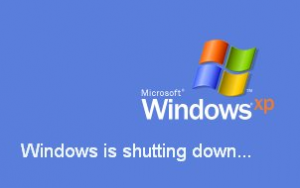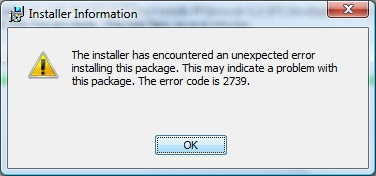What To Do When Windows Is Too Slow To Shut Down
One of the biggest problems with Windows computers is the way in which they can run so slow that they cannot shut down. This is normally characterized by your PC showing the “Windows Is Shutting Down” screen for a long period of time when you decide to turn off your computer. If this is happening to you, there are certain things you can do to prevent it…
Why Windows Takes A Long Time To Shut Down
The reason why Windows takes a long time to shut down is all because of what it needs to do in this process. When you shut down your computer, it has to “tie off” all the loose ends that your computer has when its operational. This includes stopping programs from running, saving settings and generally closing down all your open processes and applications to allow your computer to shut down safely.
The issue with many computers is actually very simple – they take a long time to shut down because they are not able to save the files they need in order to make your computer safely shut down. Whenever Windows closes down, it has to save a series of files and settings to ensure that your computer is able to turn on safely and reliably again. The problem is that if Windows cannot save these files, it makes your computer unable to shut down and keeps the “Shutting Down” screen running indefinitely.
How To Make Windows Shut Down Instantly
Method 1 – Close Down Running Applications
Before you switch off your PC, load up the “Task Manager” by pressing CTRL + ALT + DELETE on your keyboard and then load up the “Task Manager”. This is a Windows utility which controls all the programs and features you have running, and you should click on the “Processes” tab and then on each of the programs that you have open, click on them and then press the “End Process” button.
This will stop all the programs from running on your PC, and will make Windows better able to shut down. When your computer shuts down, the first thing it does it to close your programs, and if any of those programs do not shut down properly, it can hinder the speed at which your computer will shut down. Closing the programs you have open stops this being a problem and allows you to quickly shut down your system.
Method 2 – Perform A Virus Scan
– Download This Antivirus Scanner
One of the big problems that prevents computers from shutting down quickly is the way in which many viruses often slow your system down so much that they cause your computer to become sluggish and unresponsive. Viruses are basically small applications which are constantly running on your computer, and can prevent your PC from shutting down quickly. If you want to get your PC to turn off in a few minutes, then it’s essential you don’t have any viruses slowing it down. And to do that, you should use an antivirus program that’s able to find and remove any of the viruses that are on your computer.
Method 3 – Perform A Registry Scan
– Download This Registry Cleaner
Registry cleaners are popular tools which are designed to find a lot of errors inside the Windows system. These software tools are designed to scan through the “registry database” of Windows and remove any of the damaged or corrupted settings that are inside it. The registry is basically a central database which stores all the settings and options for your computer, and is what allows Windows to “remember” a variety of different options for your PC.
The reason why you should use one of these tools is because the registry is actually one of the biggest reasons why Windows runs slower & takes longer to shut down. Each time you use your computer, the registry has to save a large number of settings that your computer had open…. and unfortunately, Windows often saves many of the registry settings it needs in the wrong way, making your computer unable to save the settings it needs correctly, making it run much slower. You can download our recommended registry cleaner below: